Ensuring Website's Brand Consistency Using Canva
To maintain a consistent brand identity when designing with Canvify and Canva, follow these steps. This guide will help you store and use your brand’s elements effectively to create cohesive designs across all your pages.
Storing Brand Elements in Canva’s Brand Section
Access the Brand Kit
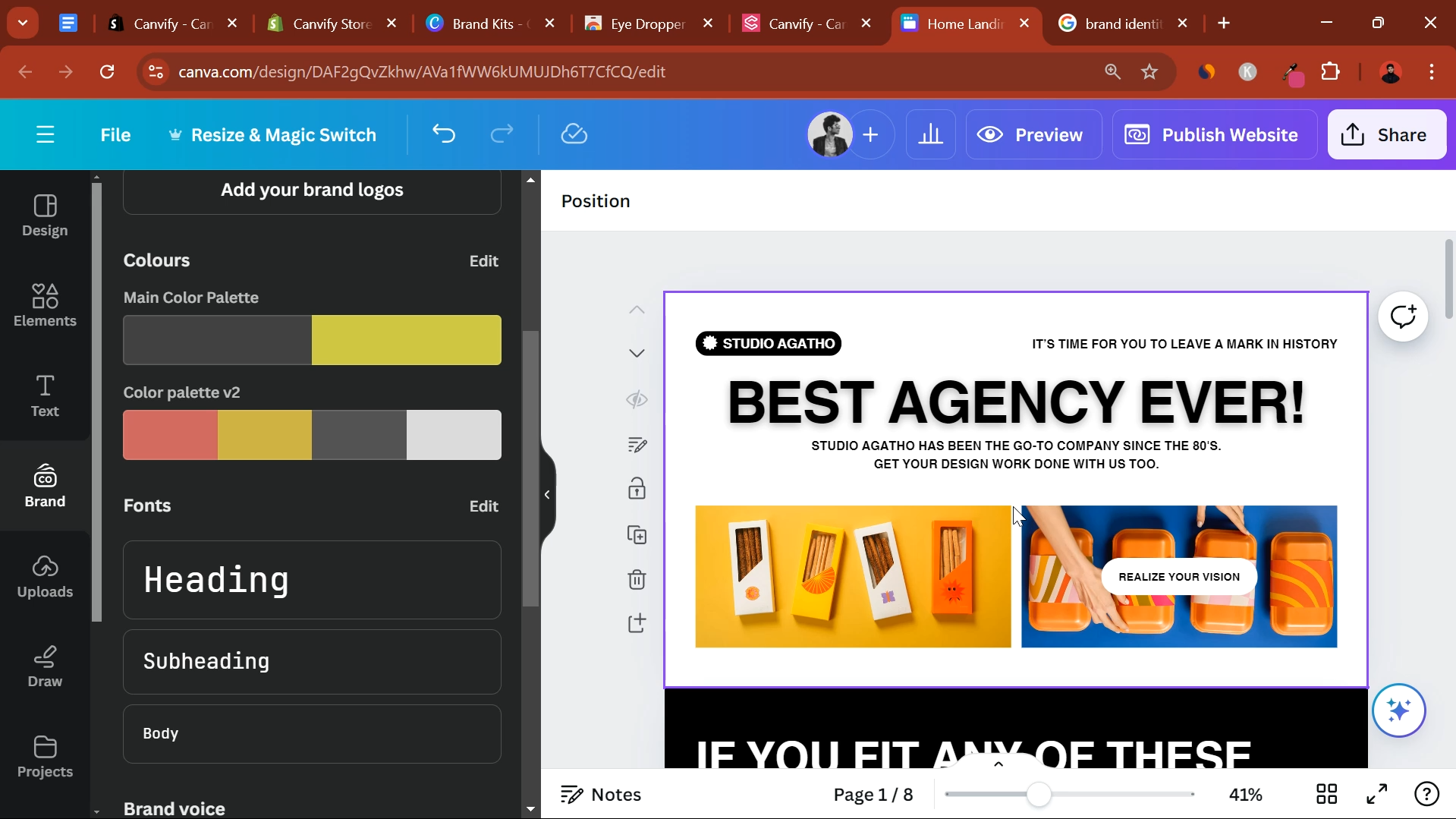
Open Canva and log in to your account. If you’re using Canva Pro, you’ll have access to the Brand Kit feature. On the left-hand sidebar, click on ‘Brand’.
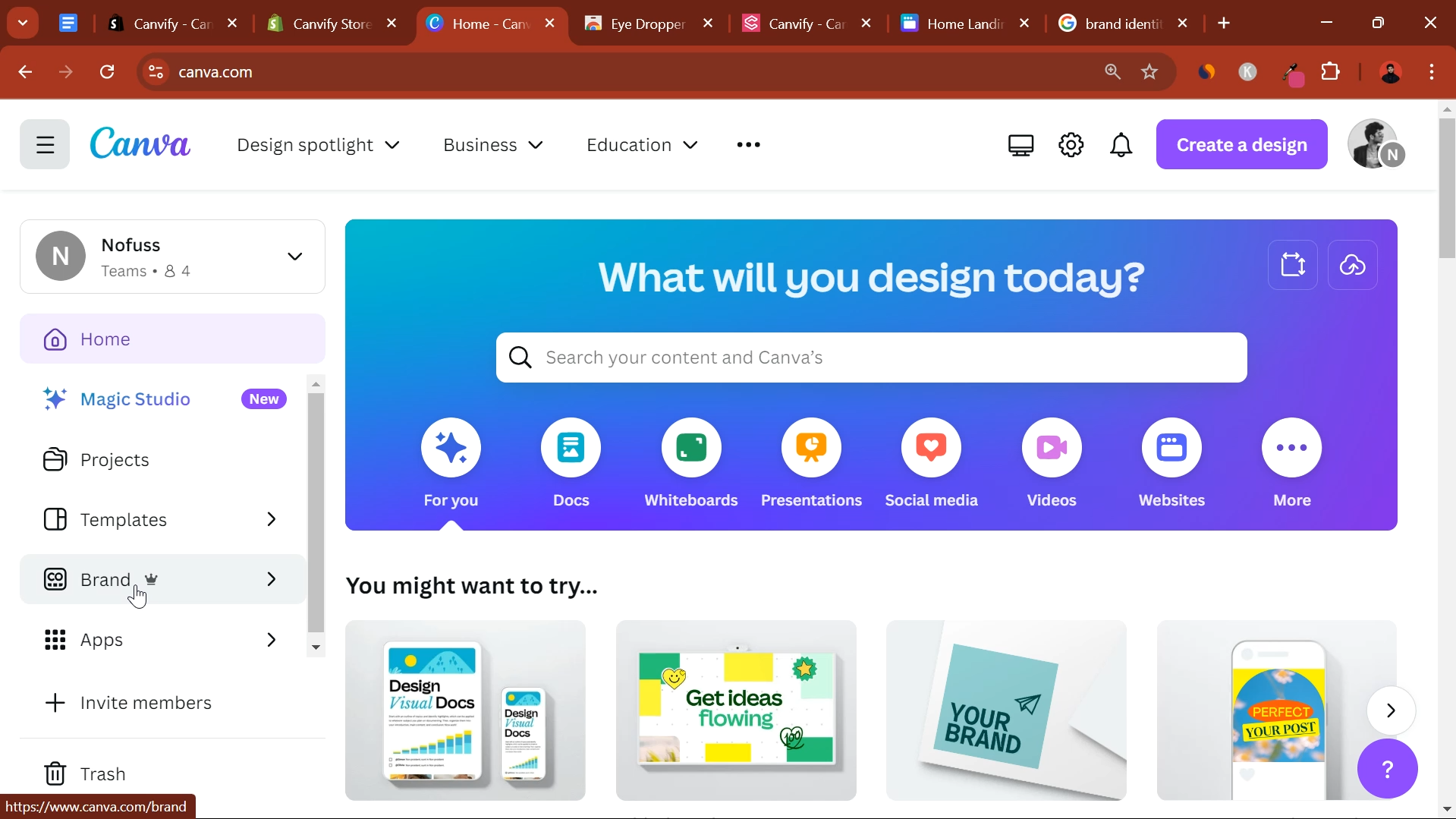
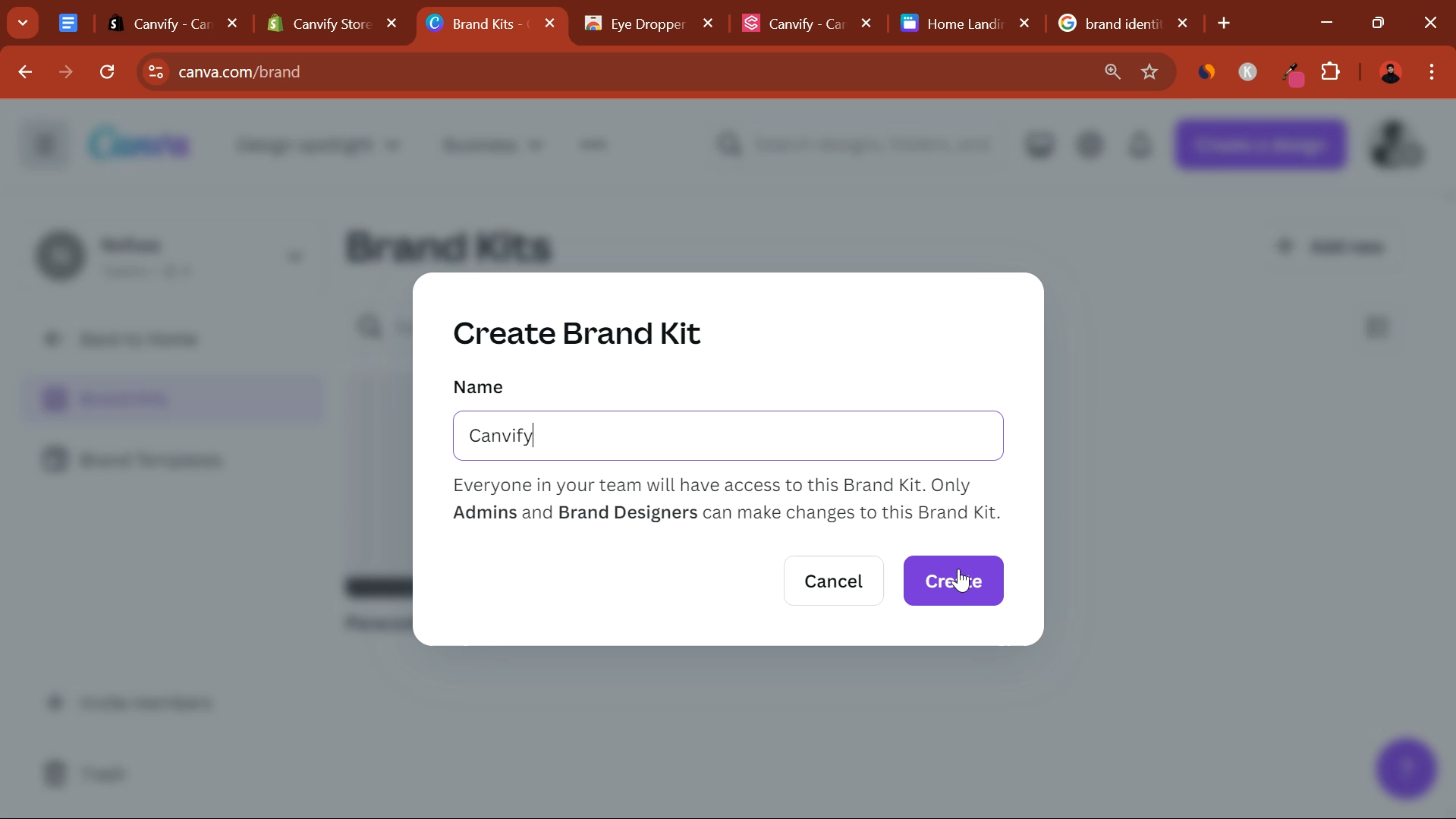
Add Logos
In the Brand Kit, click on the Add New button under the Logos section. Upload your logo files (in PNG or SVG format) so that they can be easily inserted into any of your designs.
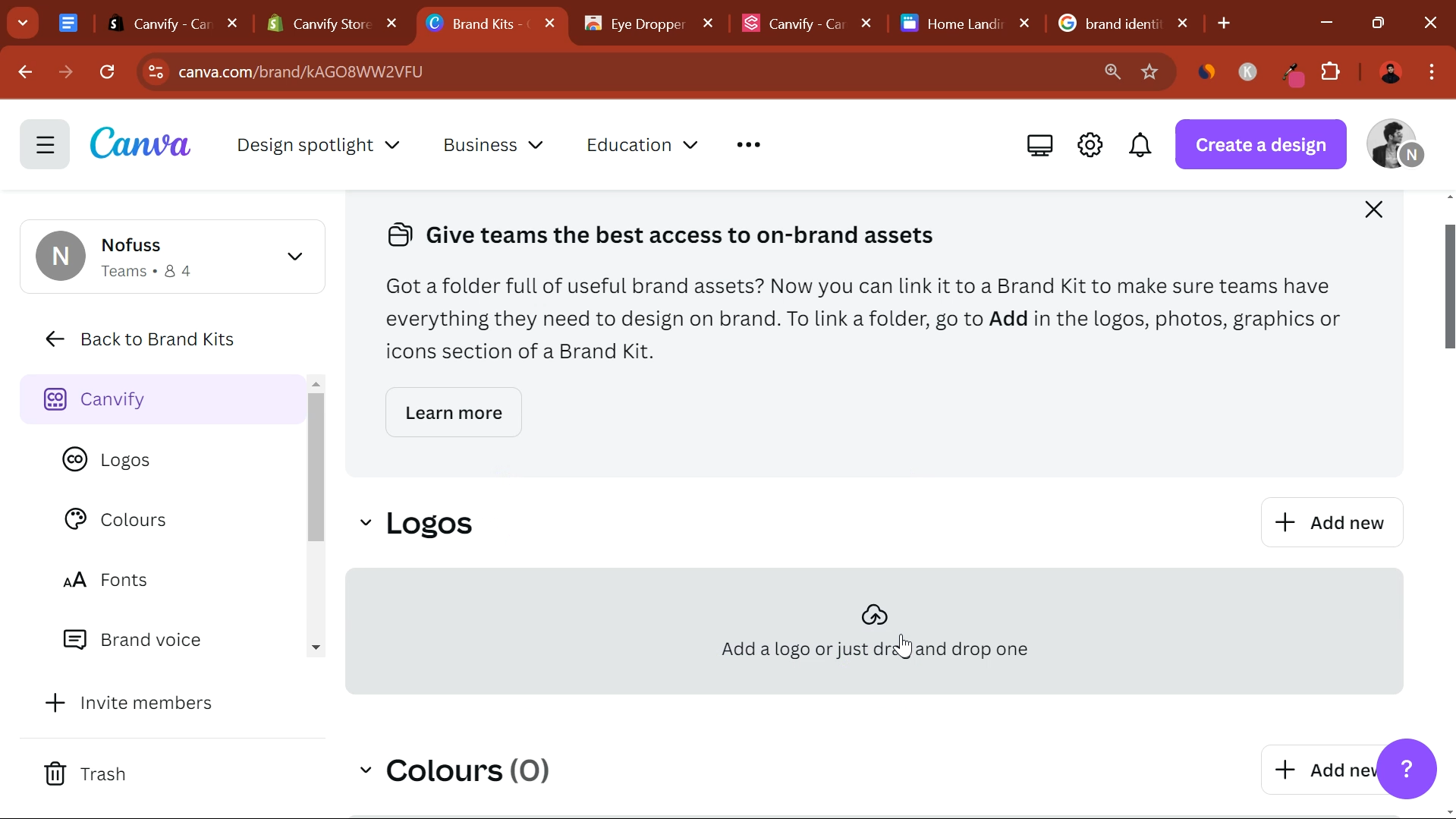
Save Brand Colors
Under the Brand Colors section, click on the + Add New button. Enter your brand’s color codes (hex codes) and save them. Canva allows you to create a color palette, which will ensure that your brand colors are consistent across all designs.
Name each color for easy identification, such as “Primary Blue” or “Accent Red.”
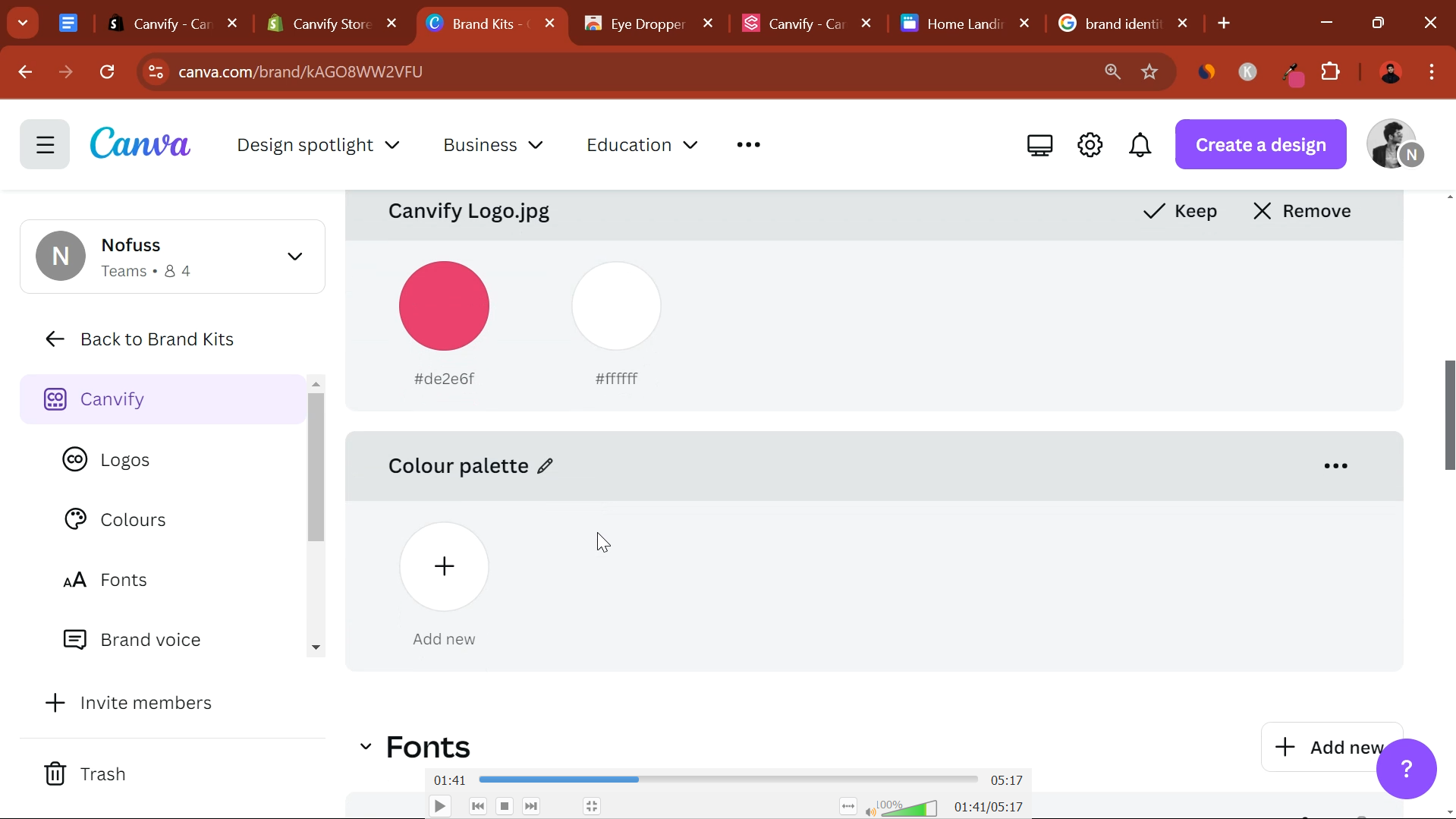
Note: If you don’t know your website’s color codes or like another website’s colors, you can save them using the free EyeDropper browser extension.
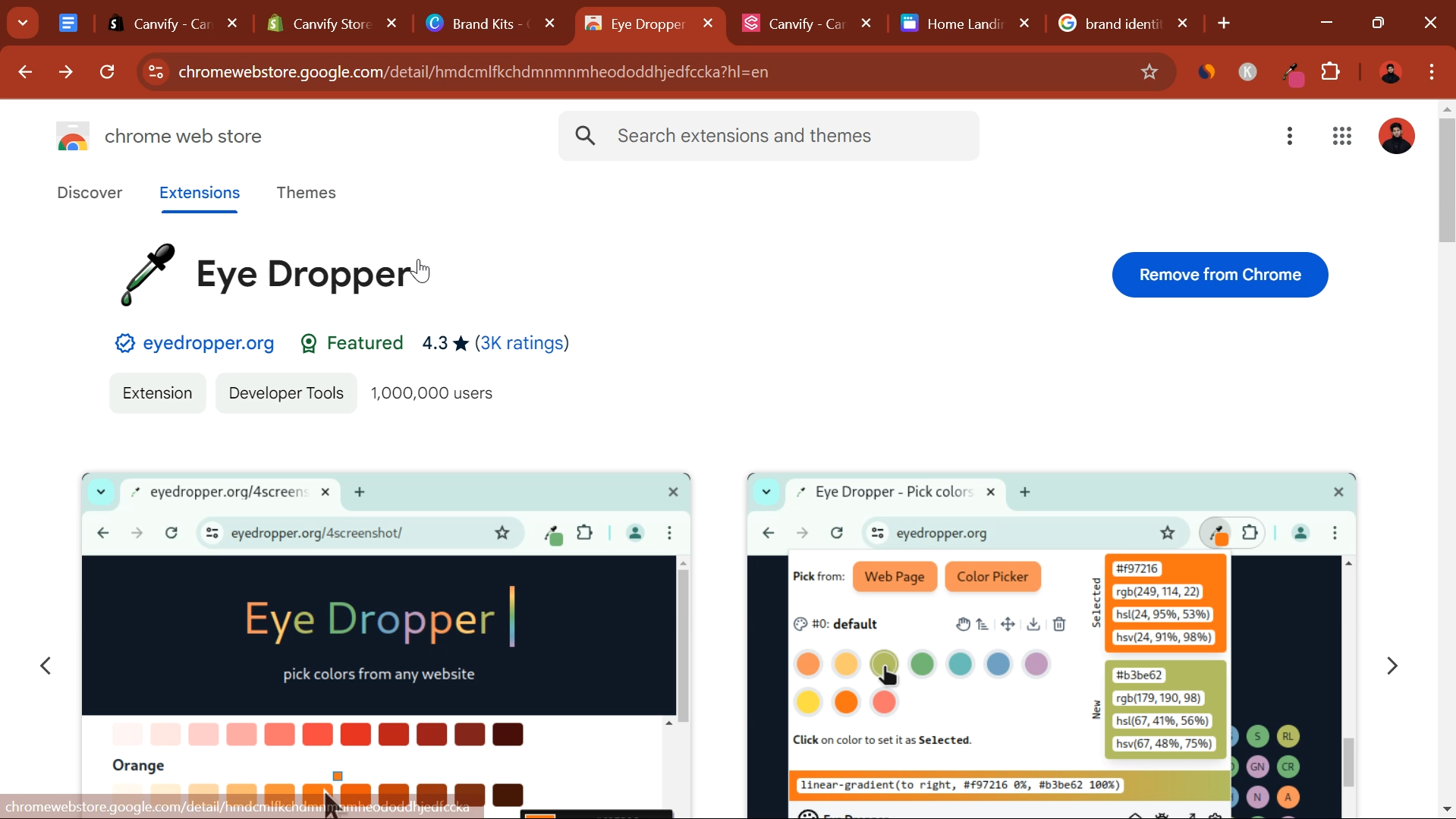
Select Fonts
In the Brand Fonts section, you can set default fonts for headings, subheadings, and body text. Choose your fonts from Canva’s extensive library, or upload your custom fonts if necessary.
Ensure you select fonts that align with your brand’s voice and style.
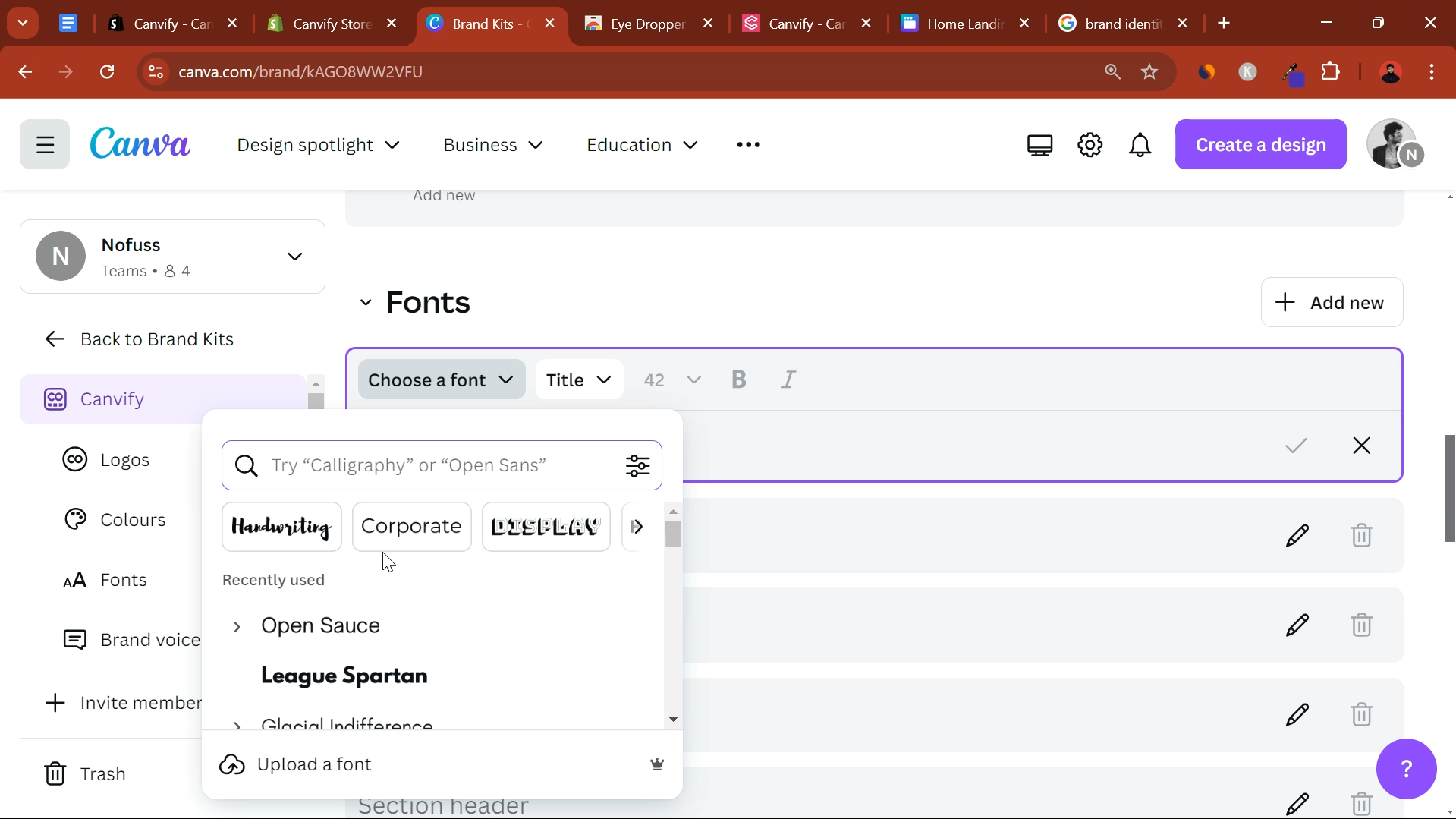
Store Additional Brand Assets
Canva also allows you to save photos, graphics, icons, and illustrations that are specific to your brand. Upload these assets under the Graphics section.
Add your brand’s voice guidelines or design elements that should be used across all content.
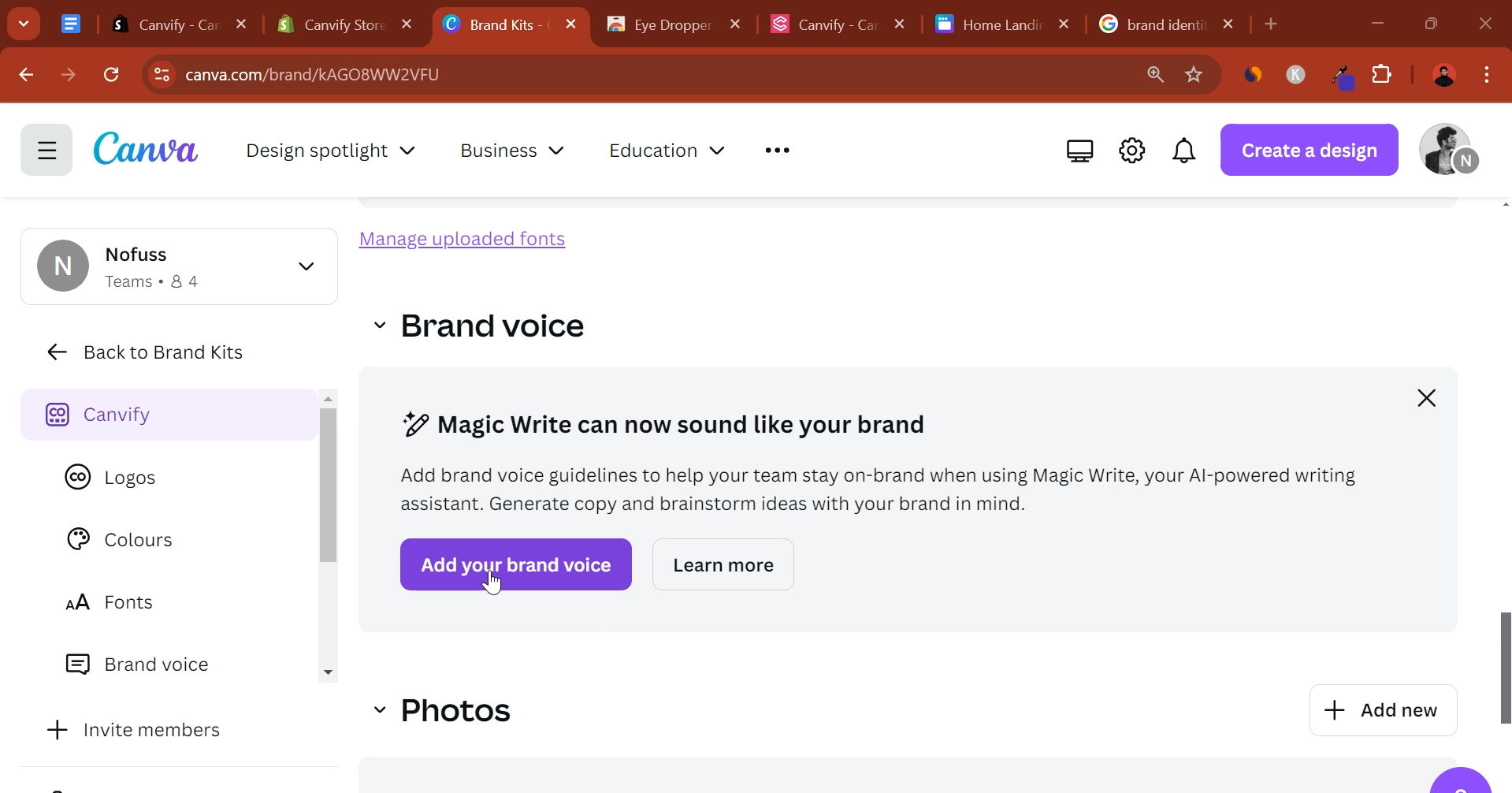
Utilizing Canva’s Color Wheel for Brand Colors
Use Canva’s color wheel to explore different shades and hues. You can rotate the wheel to see variations of your brand’s primary colors.
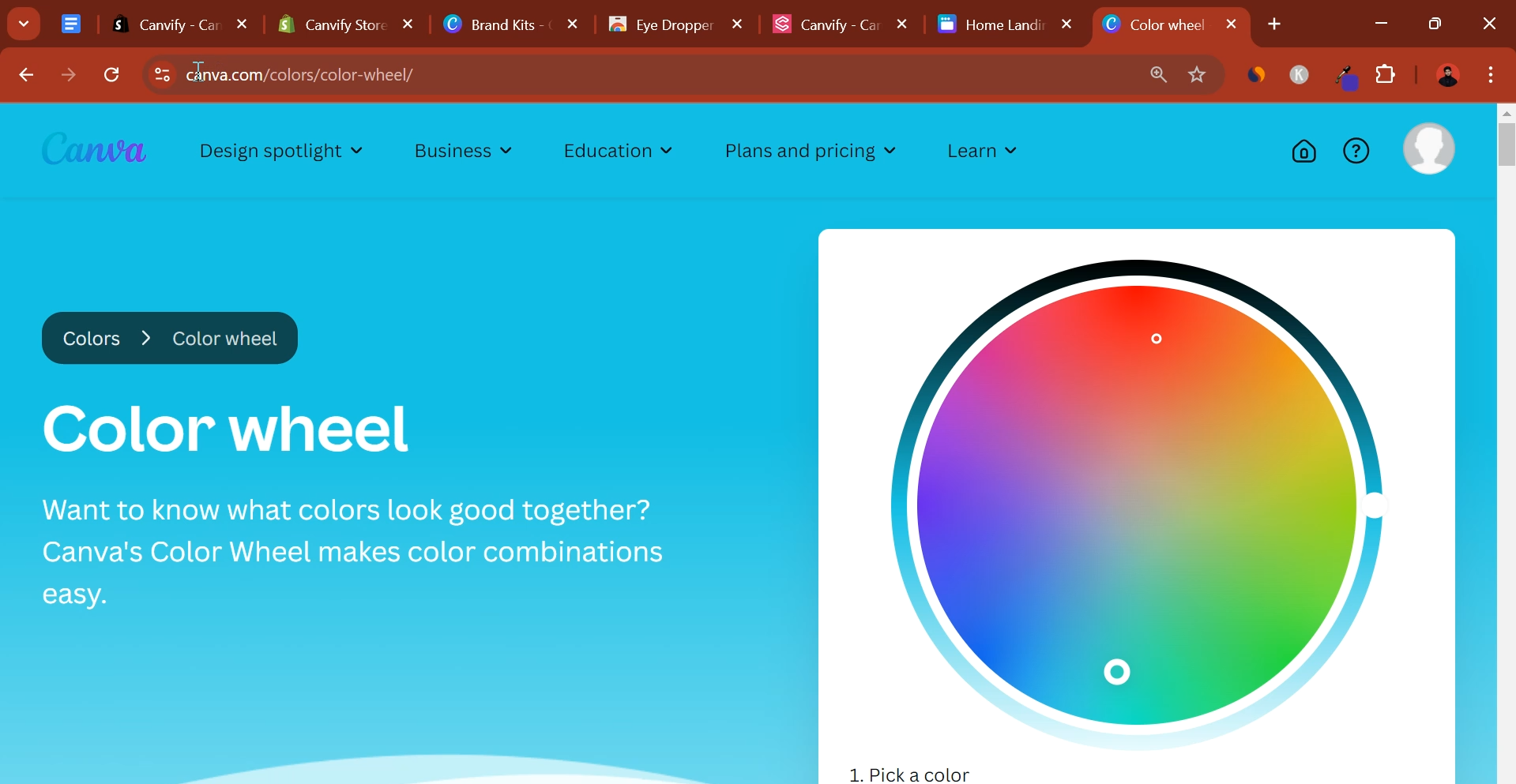
Adjust the saturation and brightness to find the perfect shade that complements your brand.
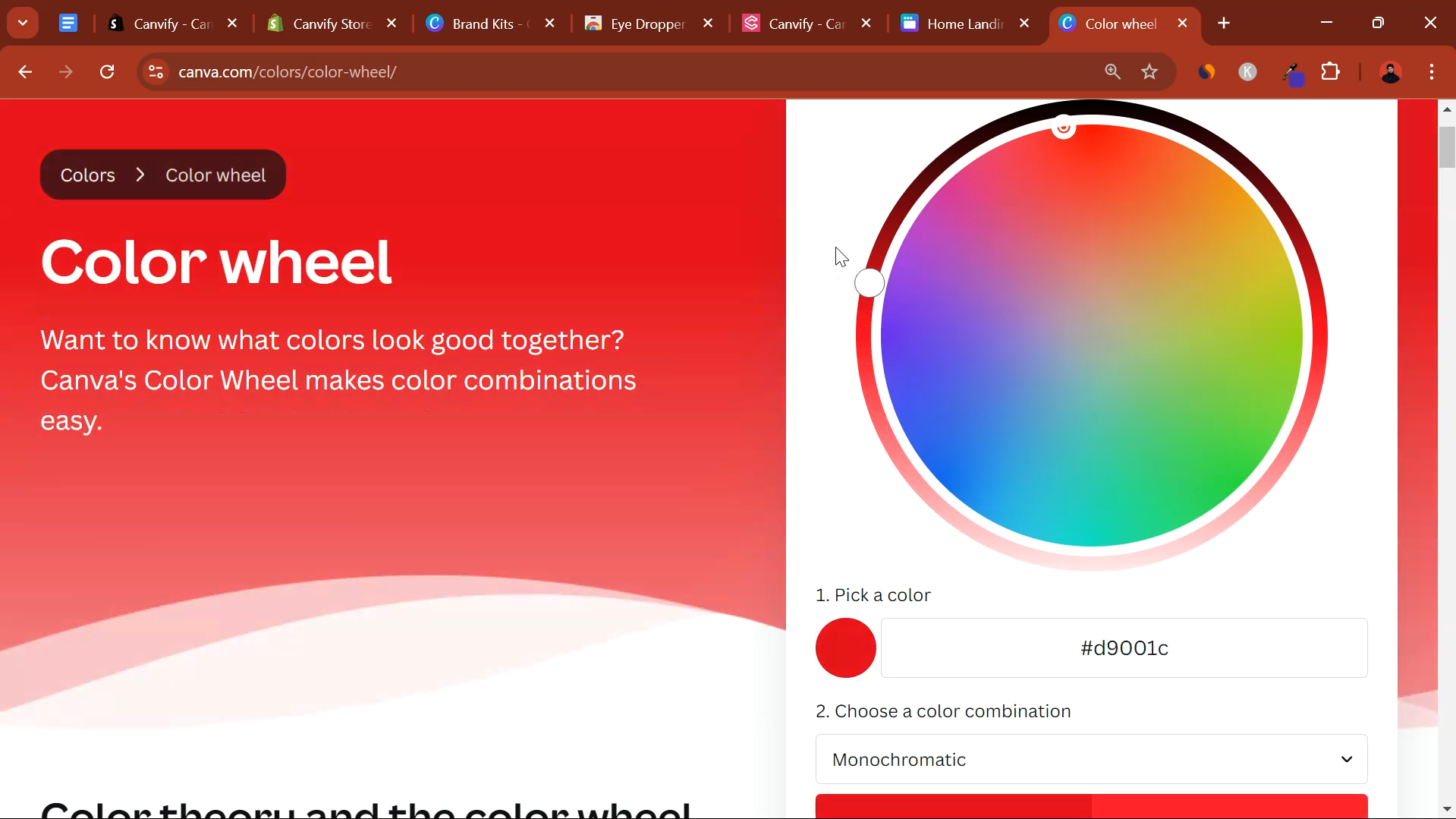
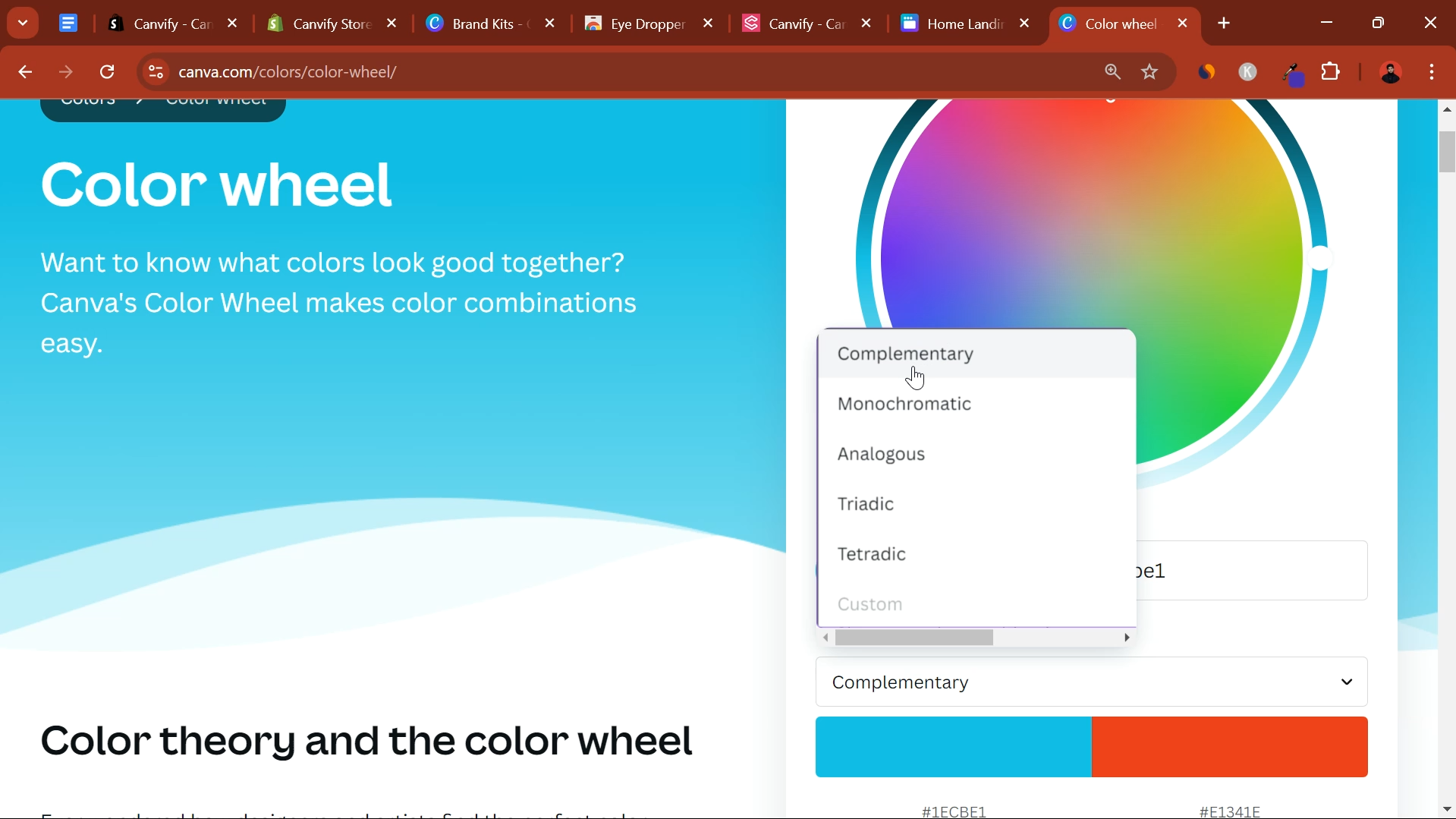
If you discover a new color that fits your brand, click on the Export Palette button to add it to your palette.
For more information, read our blogs on the best color combinations:
Maintaining Brand Consistency
Using Canva’s Brand Kit and color tools, you can ensure that your brand’s fonts, colors, logos, and other elements remain consistent across all designs. This consistency helps reinforce brand recognition and creates a cohesive experience for your audience.
Remember, with Canvify, all designs you create in Canva can be easily imported into Shopify, making it essential to keep your brand elements well-organized. Setting up your brand’s assets in Canva will save you time and ensure professional, uniform designs for your business.