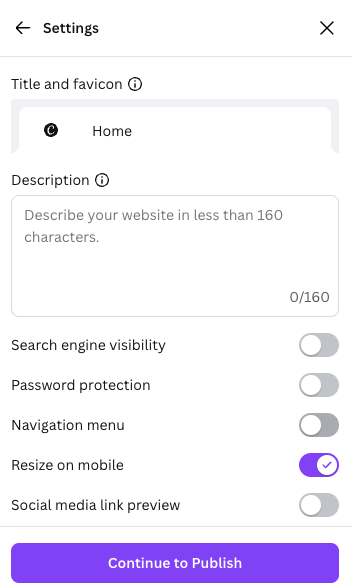Publishing Canva Designs on Shopify: A Step-by-Step Guide
Creating a visually appealing website is key to a successful online store. With Canvify, you can design beautiful web pages in Canva and publish them directly to your Shopify store without needing to code. Here’s a step-by-step guide to help you do just that:
Publishing Your Website in Canva
You can use Canva’s pre-made templates or create a design from scratch. You can use “Add section” in Canva to make your page longer and scrollable. Once your design is complete, follow these steps:
Step 1: Click on the ‘Publish Website’ button in the top-right corner of Canva. If you don’t find the ‘Publish Website’ button, click on ‘Share’ and find ‘Website’ option.
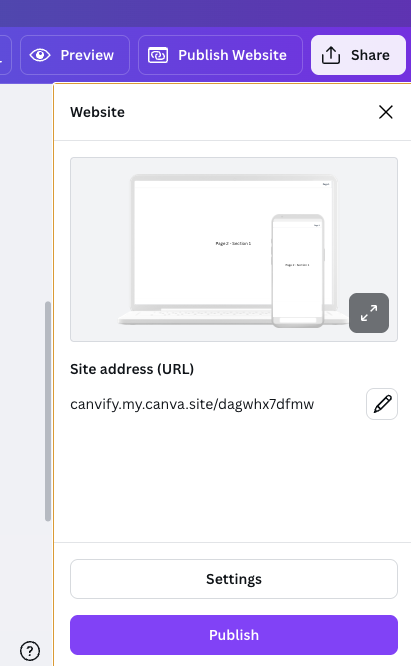
Step 2: Now add your Canva website domain in the field shown. This name should be unique. For example, I can add ‘myShopifyStore’ as my domain name so the Canva URL becomes myshopifystore.my.canva.site.
Note: Please do not use custom domain. You only need to add this name once and Canva will always use this name for all websites you create. If you are not publishing website for the first-time on Canva, you might not be prompted to add this so its fine.
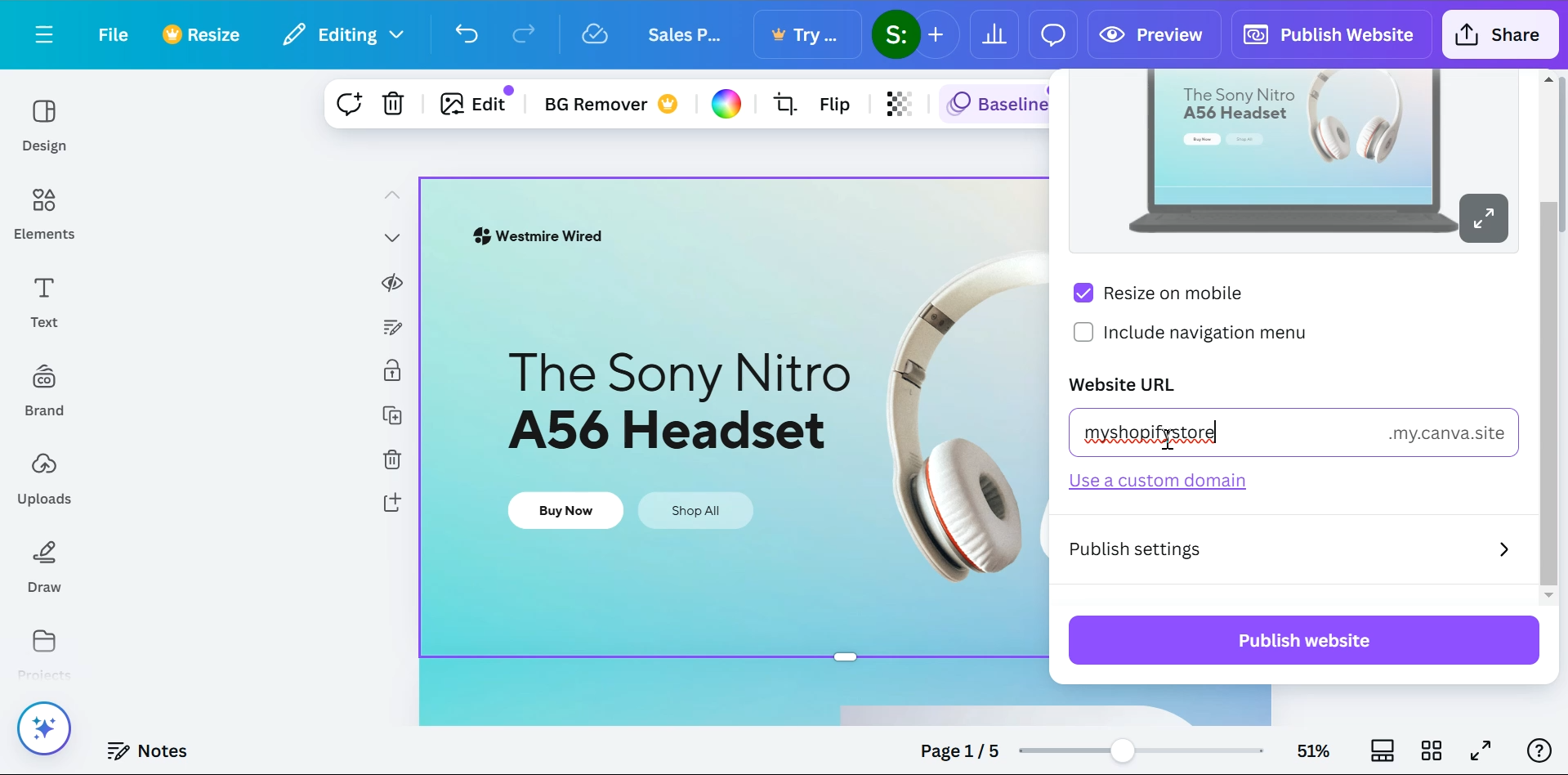
Step 3: Click on ‘Copy’ to copy the website link of your Canva website.
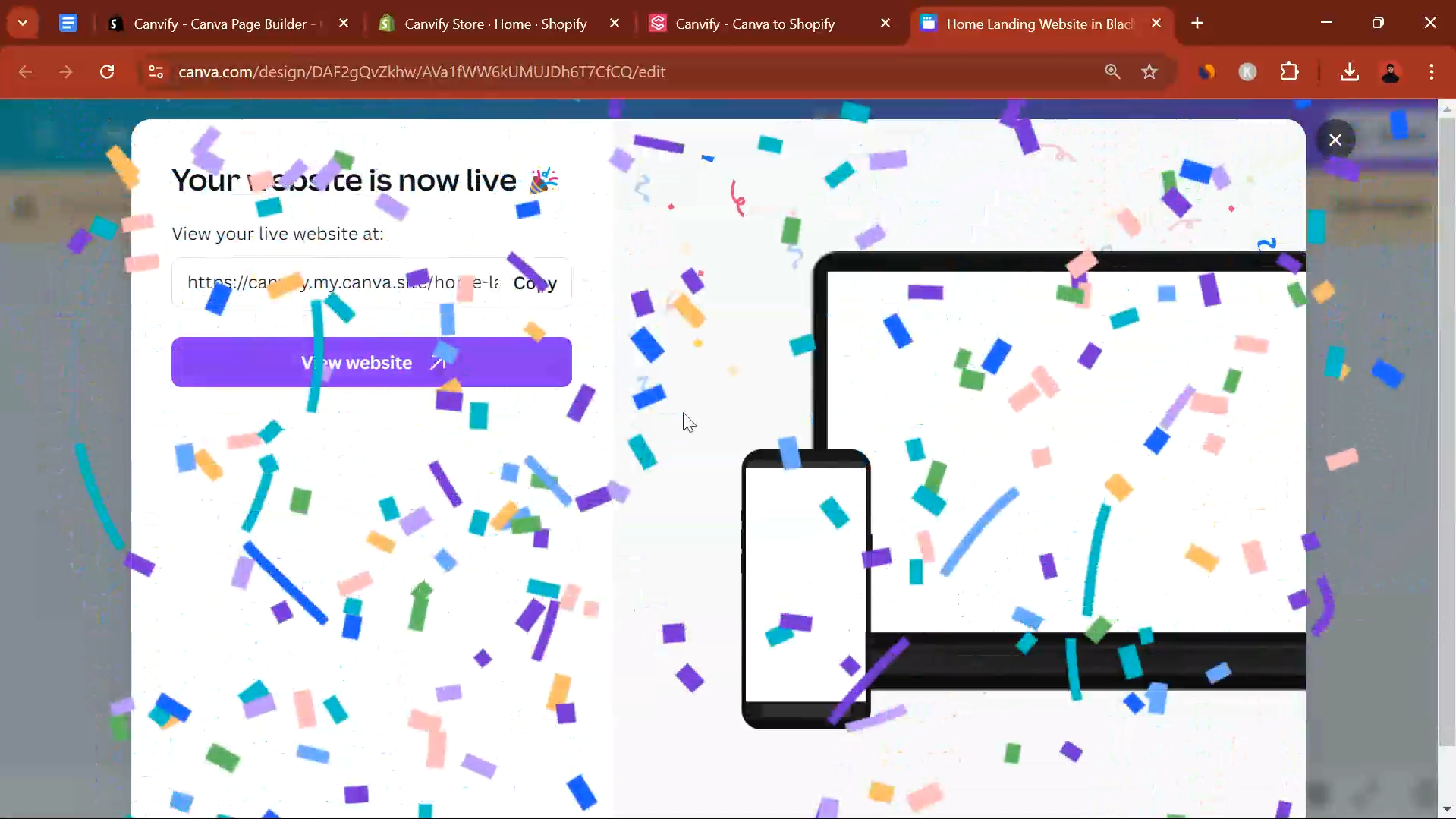
Note: Don’t connect your own Shopify domain to Canva. If you see step 2, clicking on ‘Use a Custom Domain’ button will prompt you to connect your own domain or buy one. Skip that step and proceed with Canva’s auto-generated website link as explained in step 2.
Importing Your Canva Design into Shopify Using Canvify
Once you’ve published your website on Canva, follow these steps to import it into Shopify using Canvify:
Step 1: Log in to your Shopify admin panel.
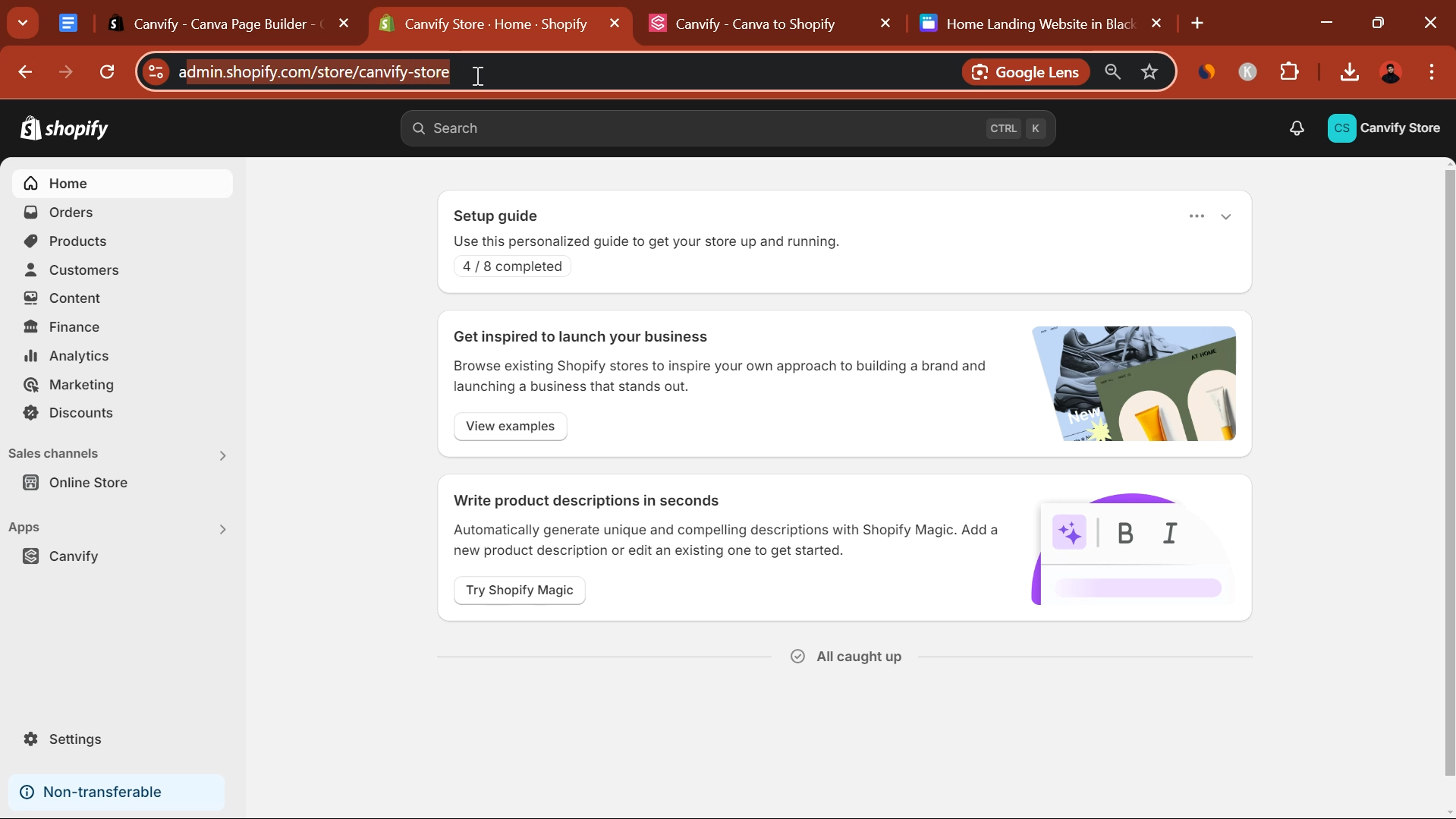
Step 2: Navigate to the Canvify app within your Shopify store’s admin.
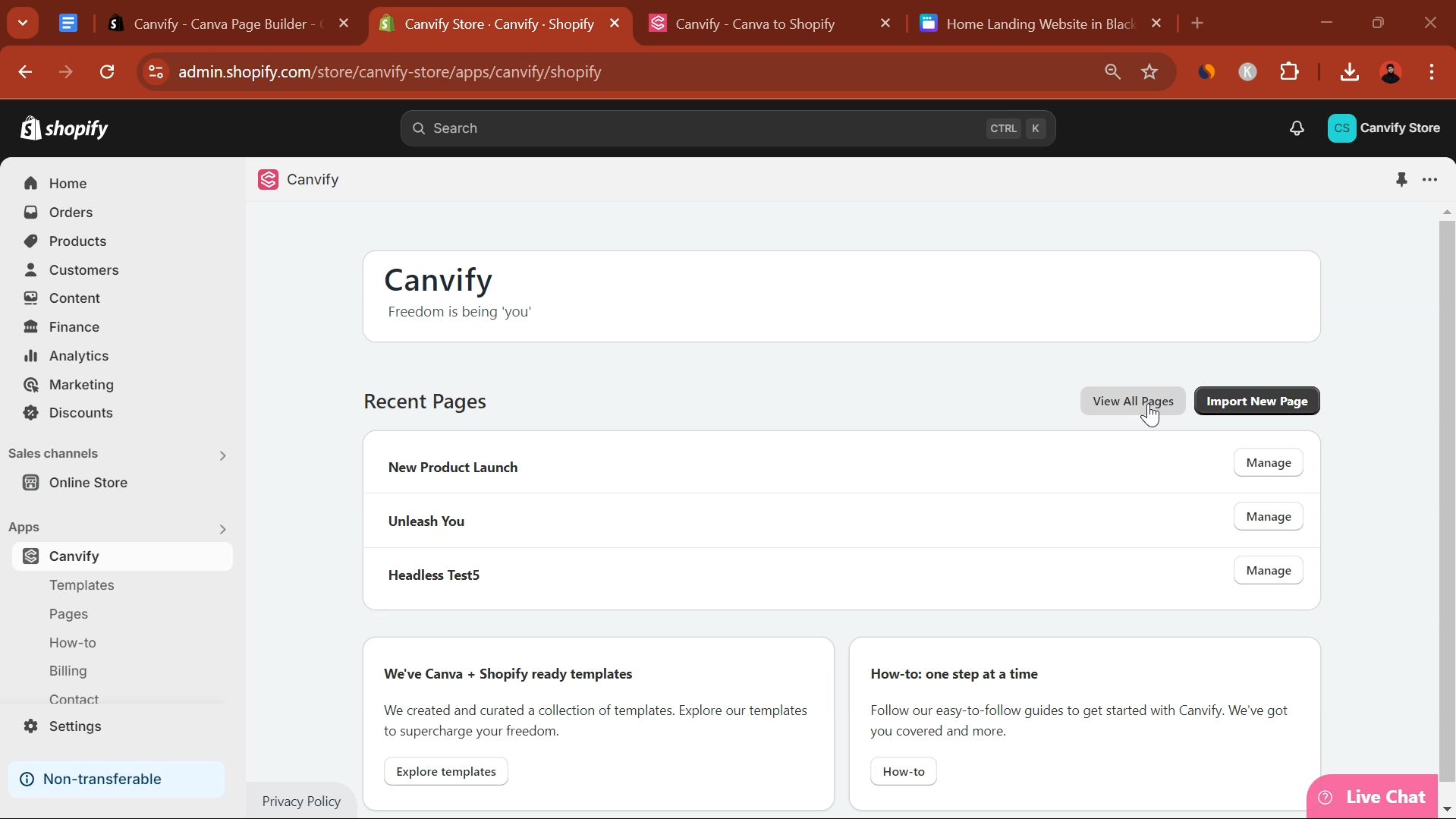
Step 3: Paste the link to your published Canva website into the designated field.
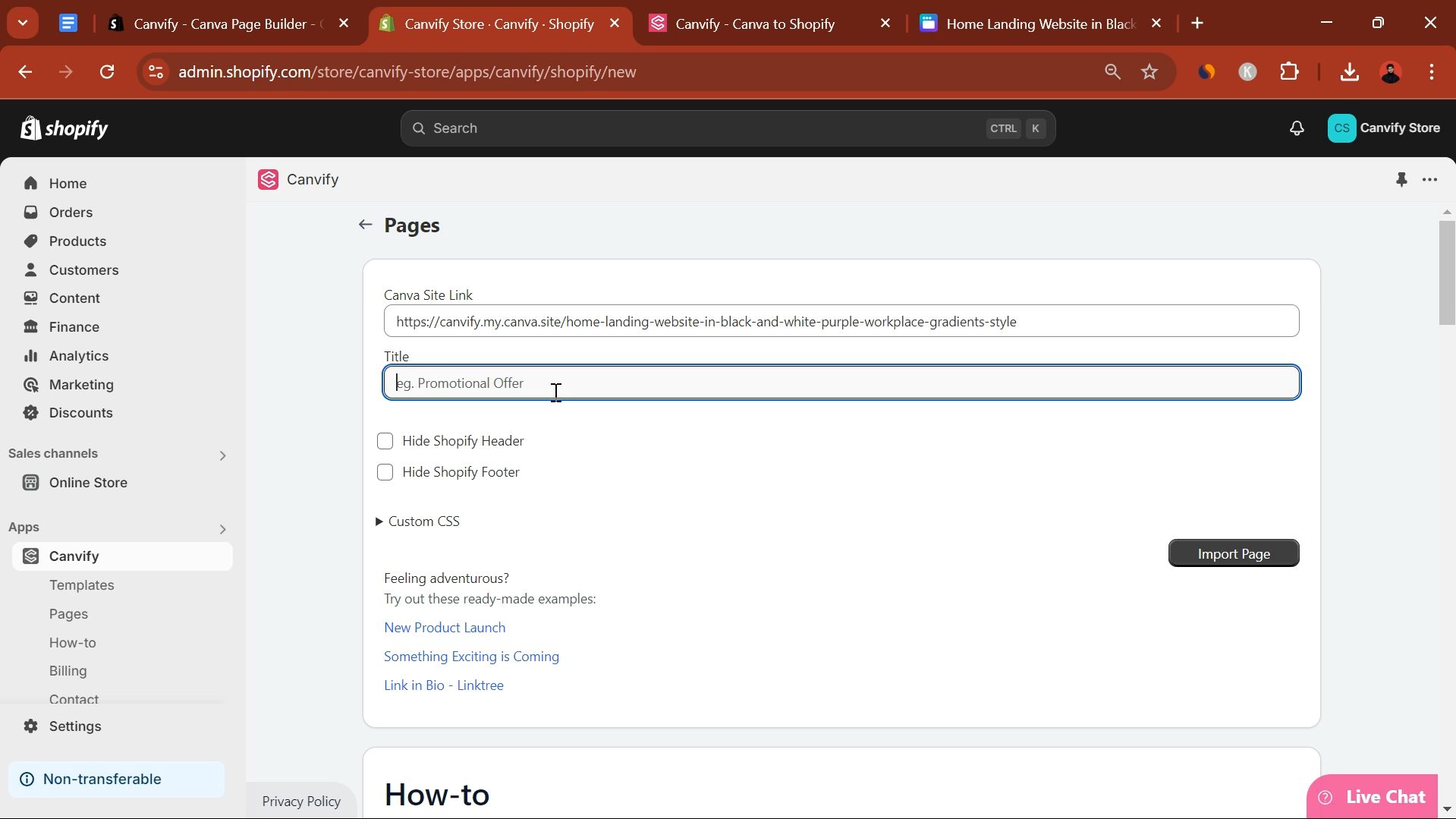
Step 4: After pasting the link, click on the ‘Import’ button.
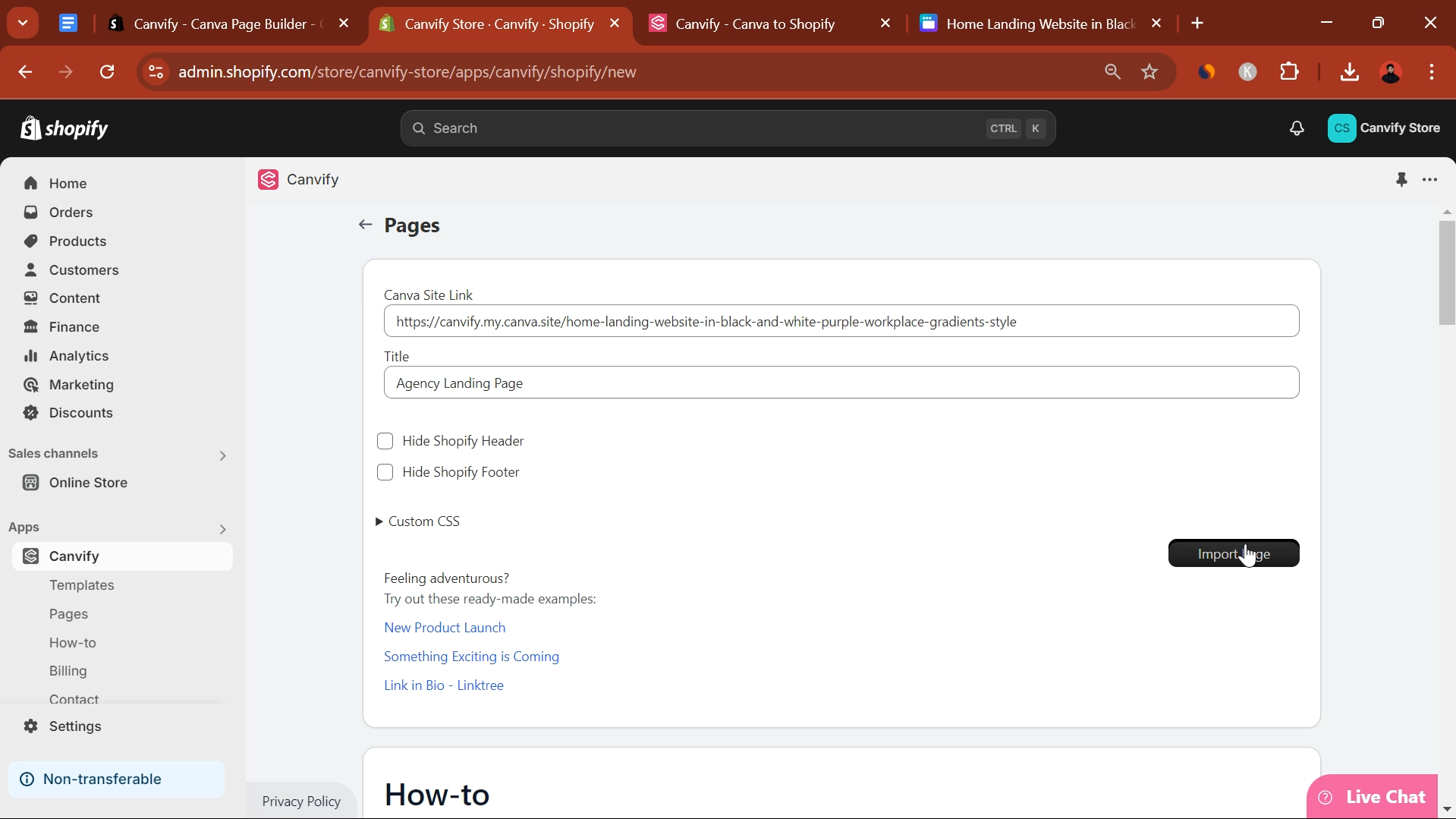
Canvify will convert your Canva design into a Shopify-compatible page, it’s now ready to use.
Adding Your Imported Page Into Shopify Theme
-
Go to your Shopify admin, navigate to ‘Online Store’ > ‘Themes’, and click ‘Customize’ next to your active theme.
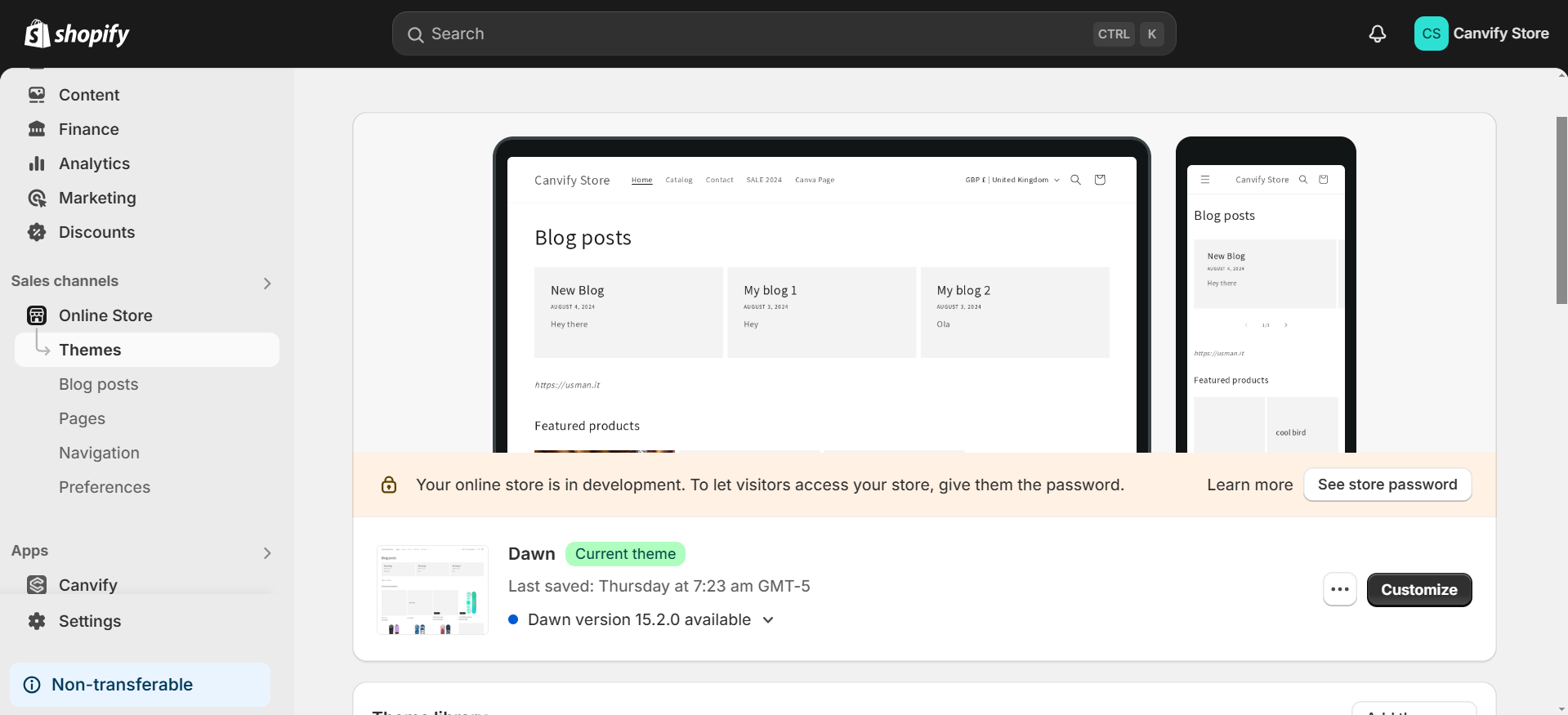
-
Use the theme editor to add section to your page. This might be at the top of your homepage, within a product page, or elsewhere as needed. When you click on ‘add section’, you can select ‘page’ from the list of section types.
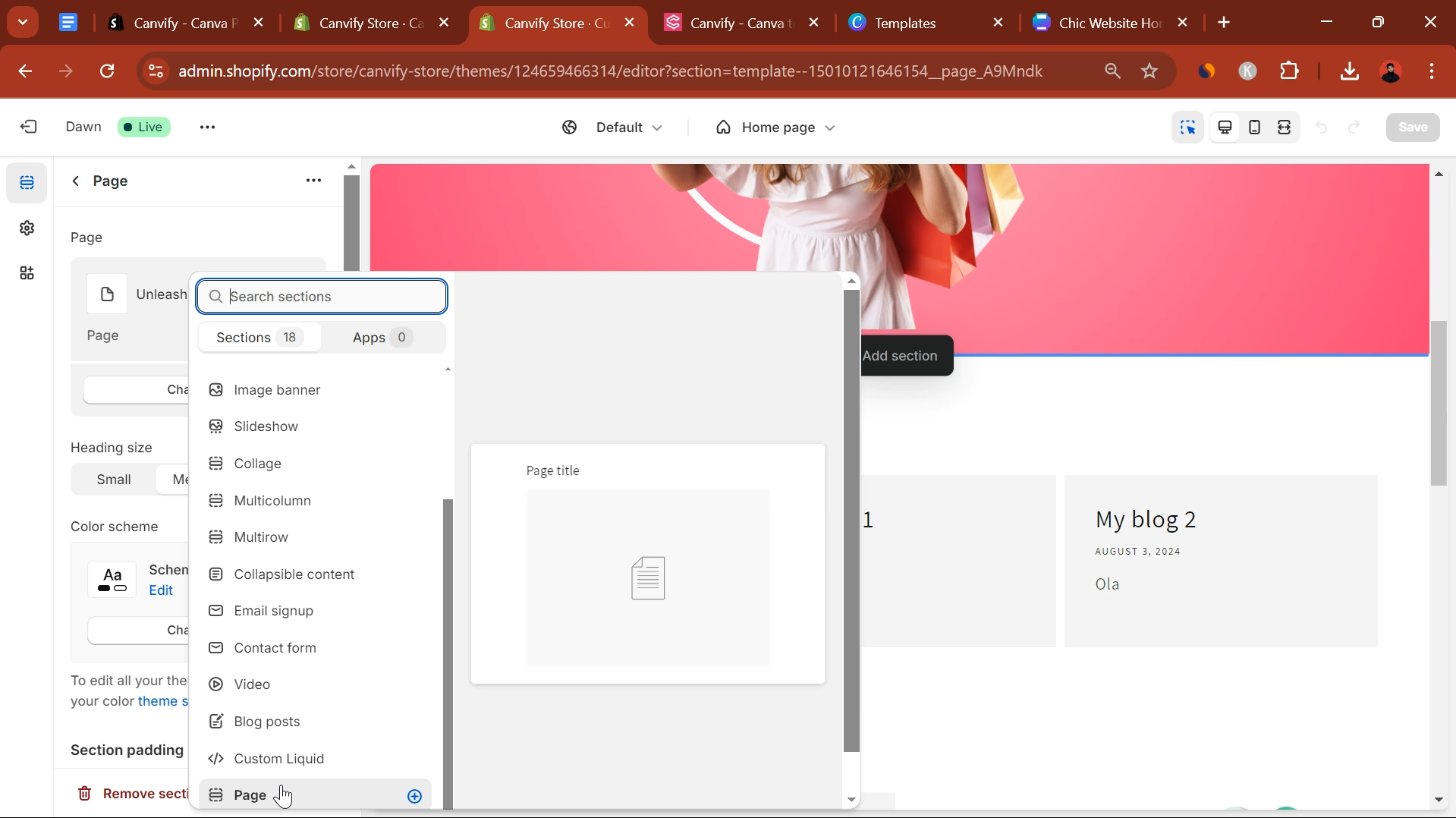
-
When you click on ‘Page’, you can now search and select the page you just imported using Canvify. Select and save and your page will be integrated in that section.
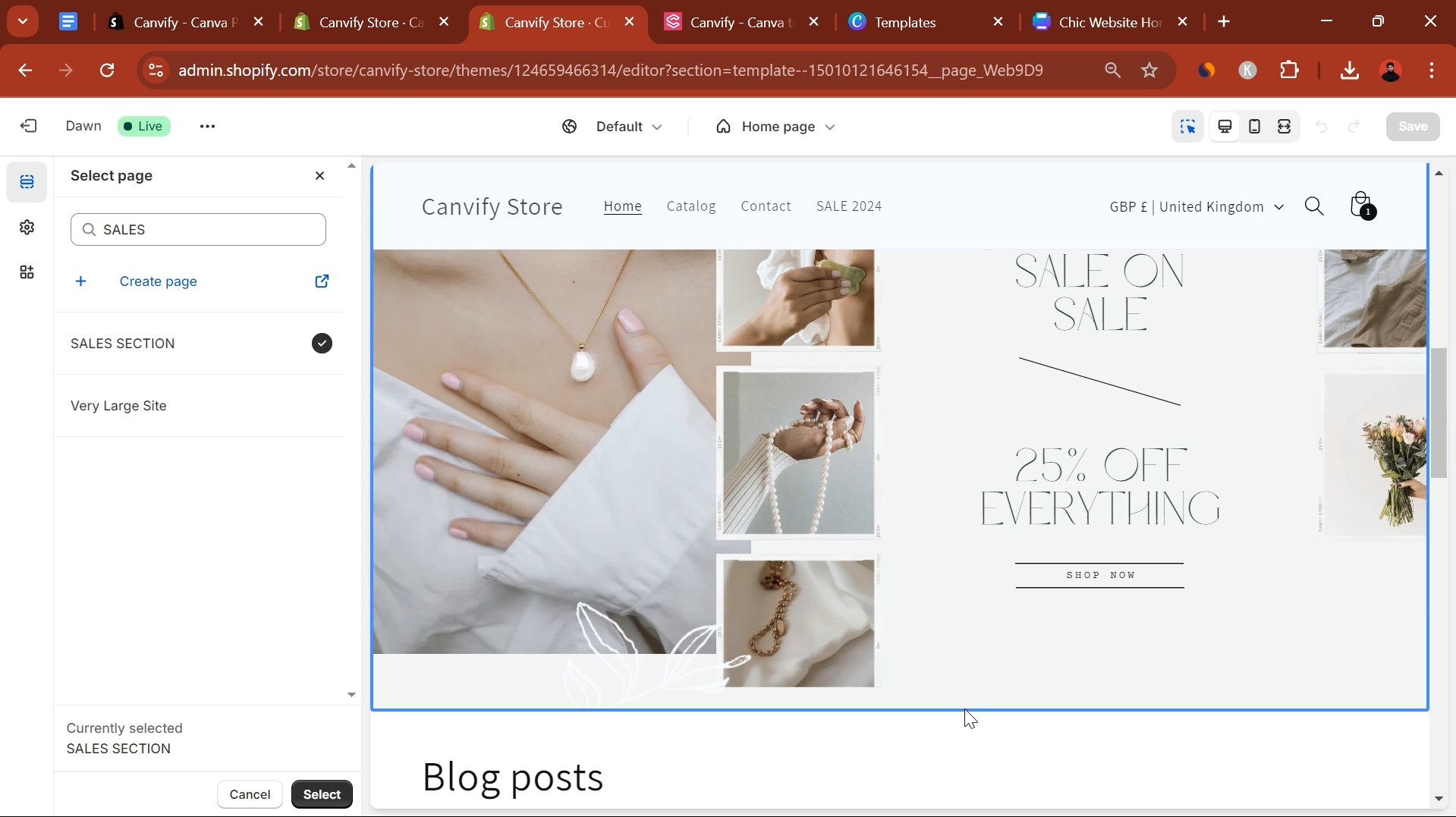
Now you can
- Copy your new page link and share.
- Add it to your navigation bar
- Add it as your homepage or any other section of your website.
Tip
When publishing your Canva website, consider turning off the navigation menu in the settings since you’ll be using Shopify’s navigation for a more integrated experience.