Adding "Add to Cart" and "Buy Now" Buttons in Canva
Watch the video tutorial or read the guide here.
Yes, you can add an “Add to Cart” button to your Canva page! And Canvify will make it work seamlessly.
Why Add Checkout Links to Your Canva Buttons?
Because Canva buttons don’t work out of the box. They are just designs, but you can make them interactive by linking your checkout links for each product to those buttons. For example, I create a limited-time sales landing page (or even a custom product page) in Canva, I want to showcase a few handpicked products or deals as well, and make the buttons clickable so that the customer can add those to the cart.
With Canvify, you can do it in a few simple steps.
Step 1. Go to Canvify and switch to the Cart Link Builder section as shown in the screenshot. You see two options. Add to Cart section will help you create link that will add your product to the cart and Buy Now section will create a link that can take your customer directly to checkout for that specific product.
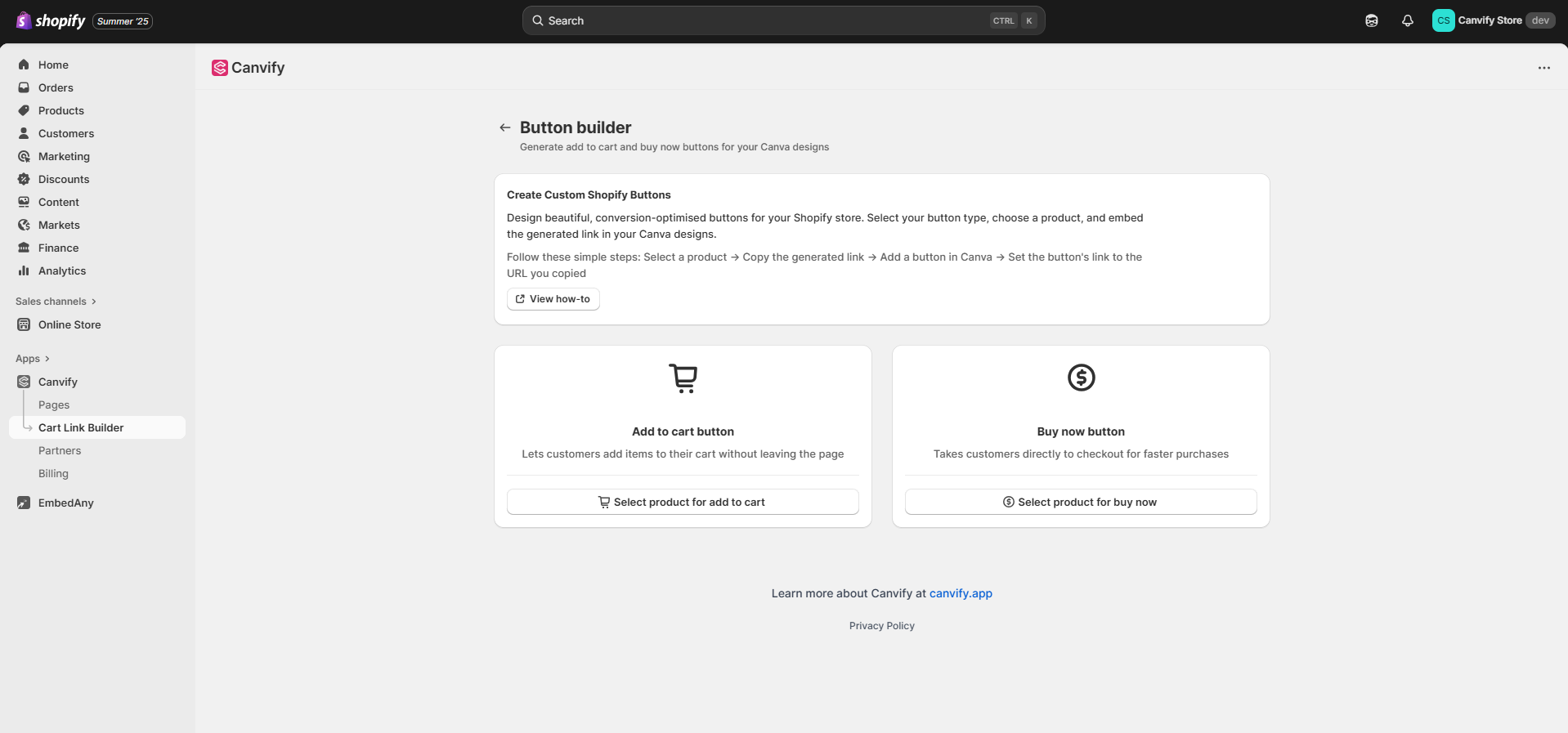
Step 2. Now, go ahead and choose a product you want, and you get an instant link for that product.
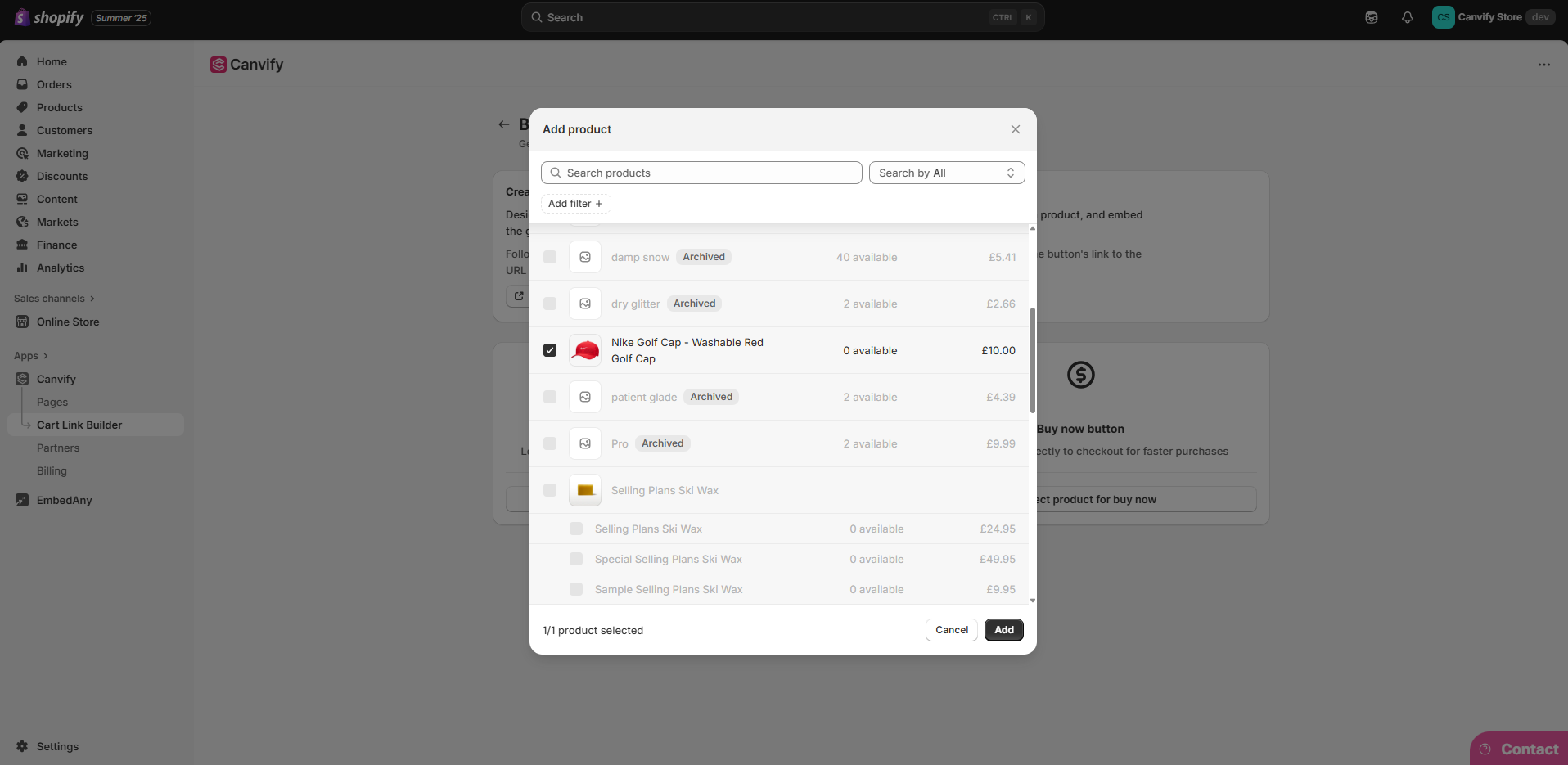
Step 3. As you can see, you now have a link for your Add to Cart button. Do the same for the Buy Now button as well.
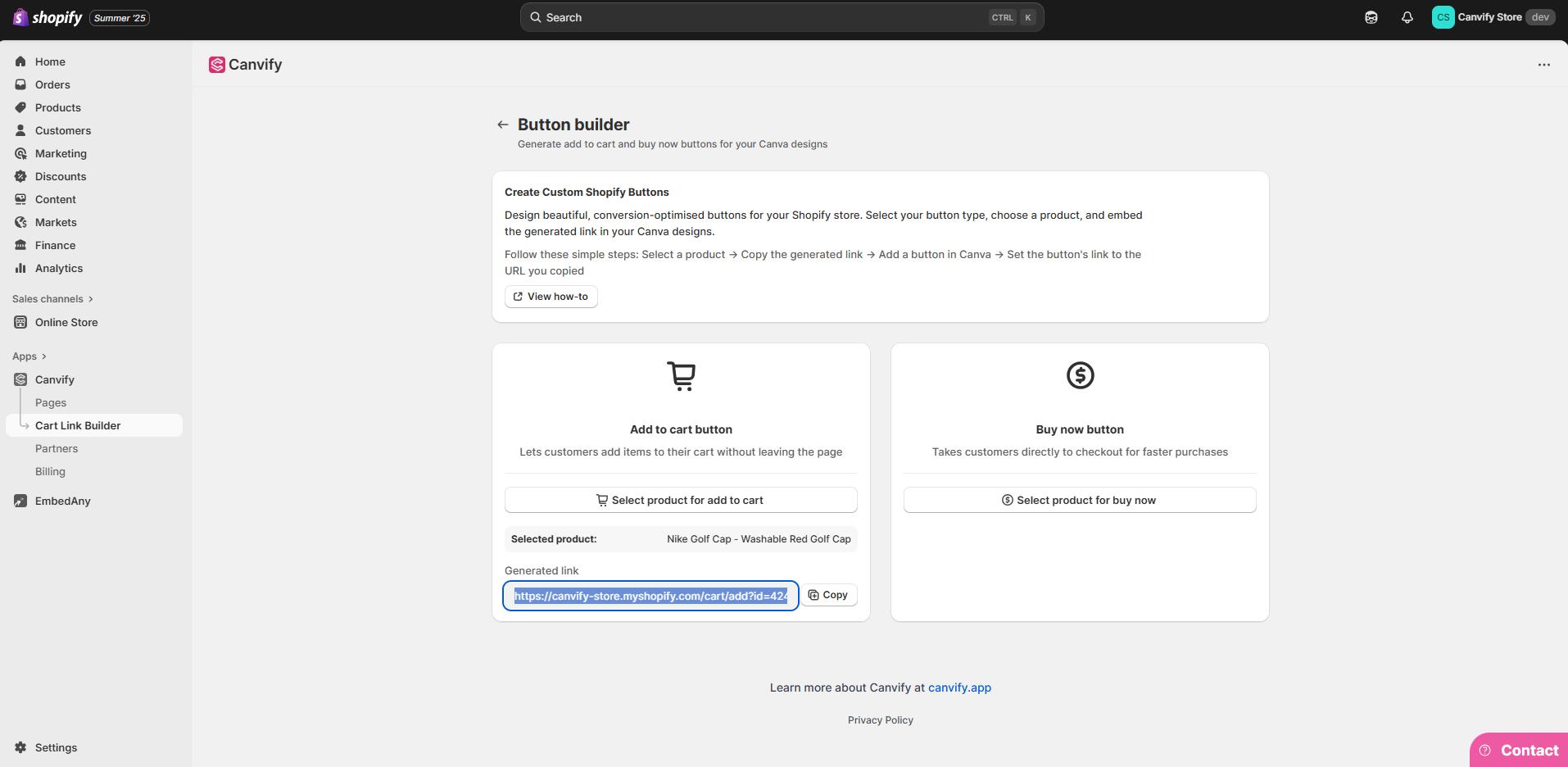
Step 4. Now copy this link and add it to the desired button in your Canva design. Do the same for the Buy Now button as well.
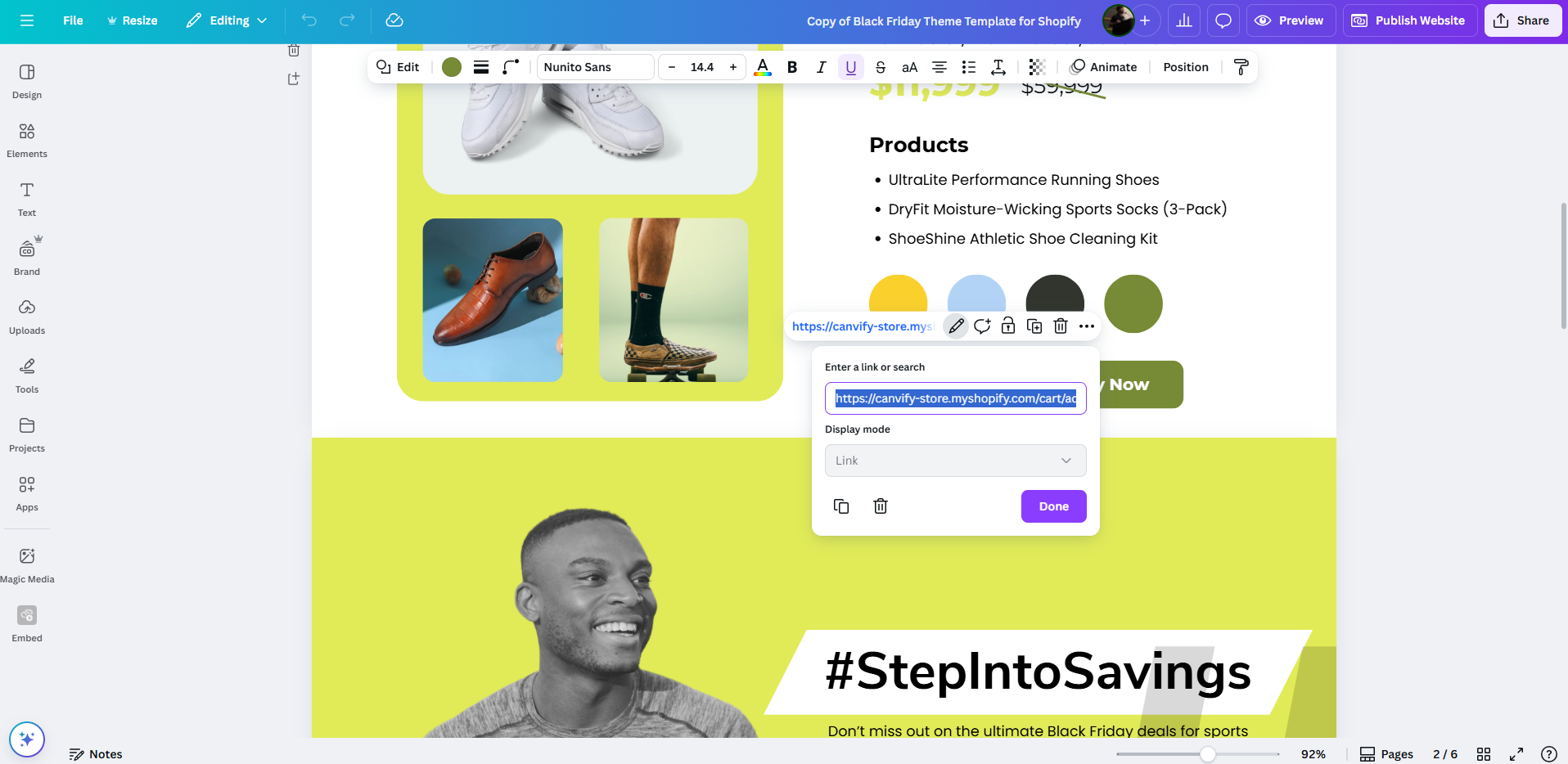
That’s it. Now the Add to Cart and Buy Now buttons will work exactly as they do in native Shopify themes.
Go ahead and publish your design and import it to Shopify (or just update it if you’ve already imported it).
Don’t know how to import a Canva design to Shopify? Watch this tutorial!