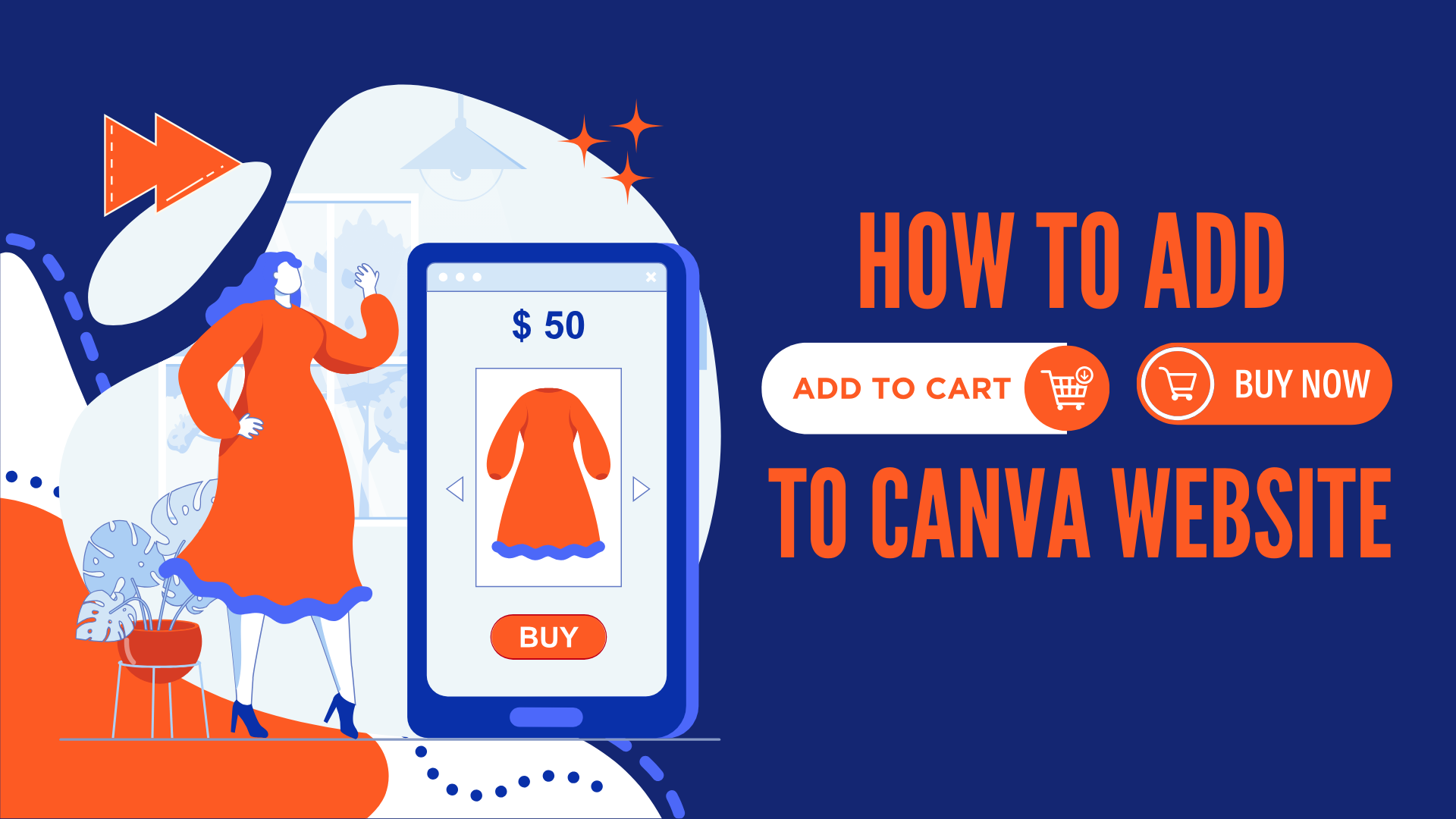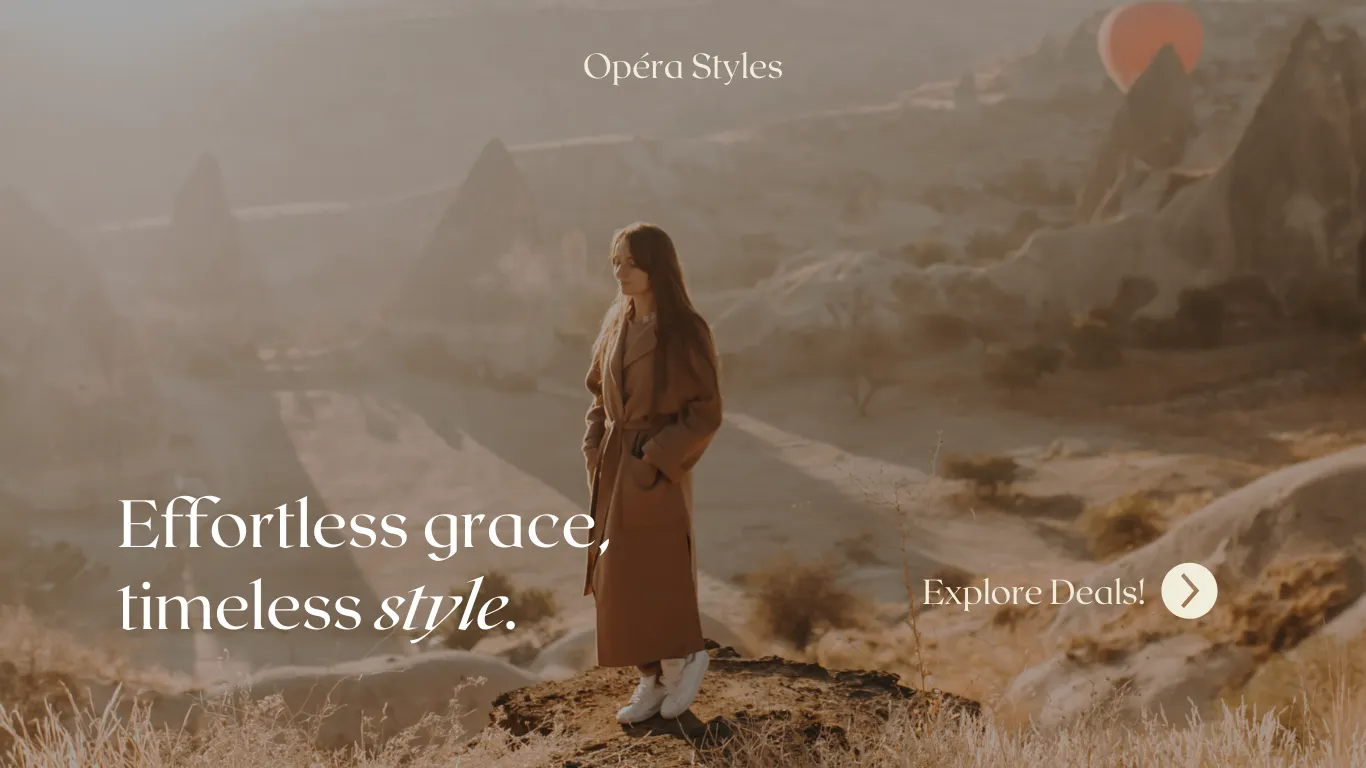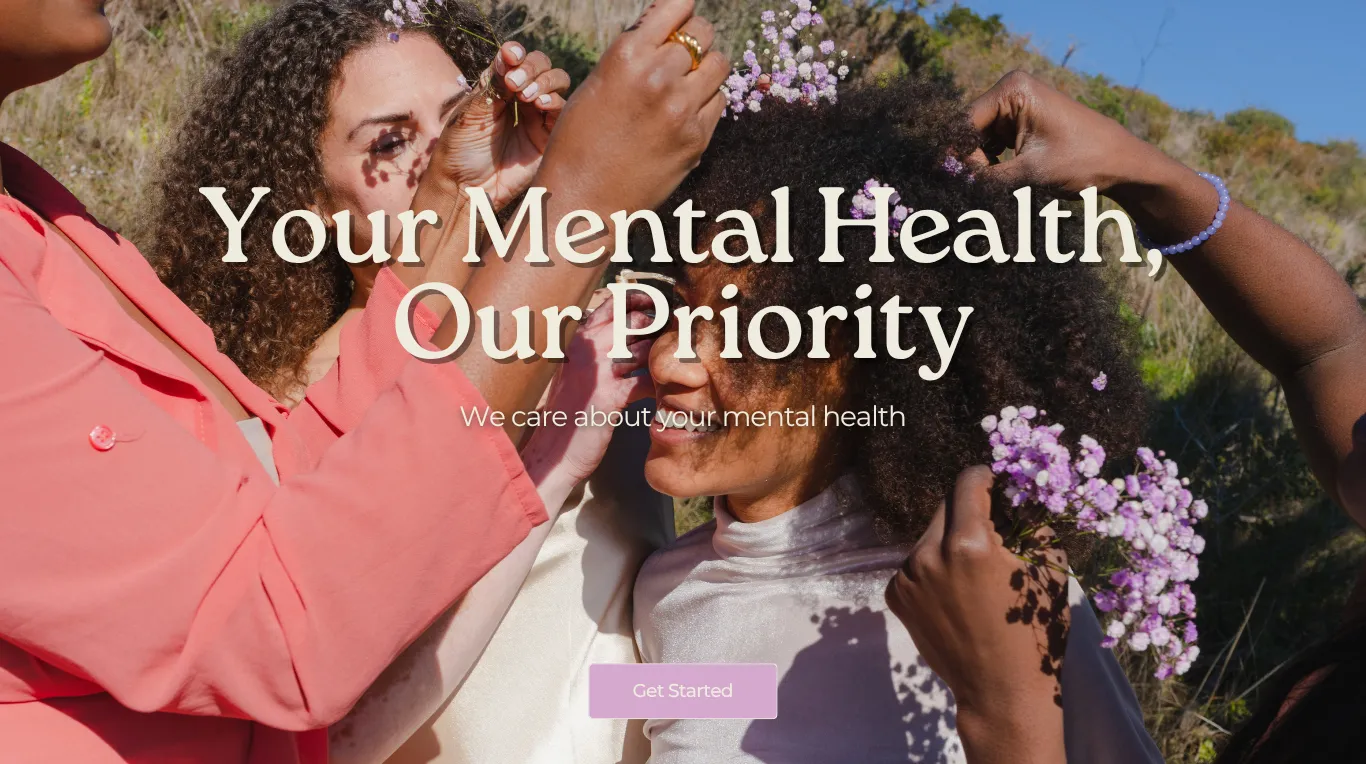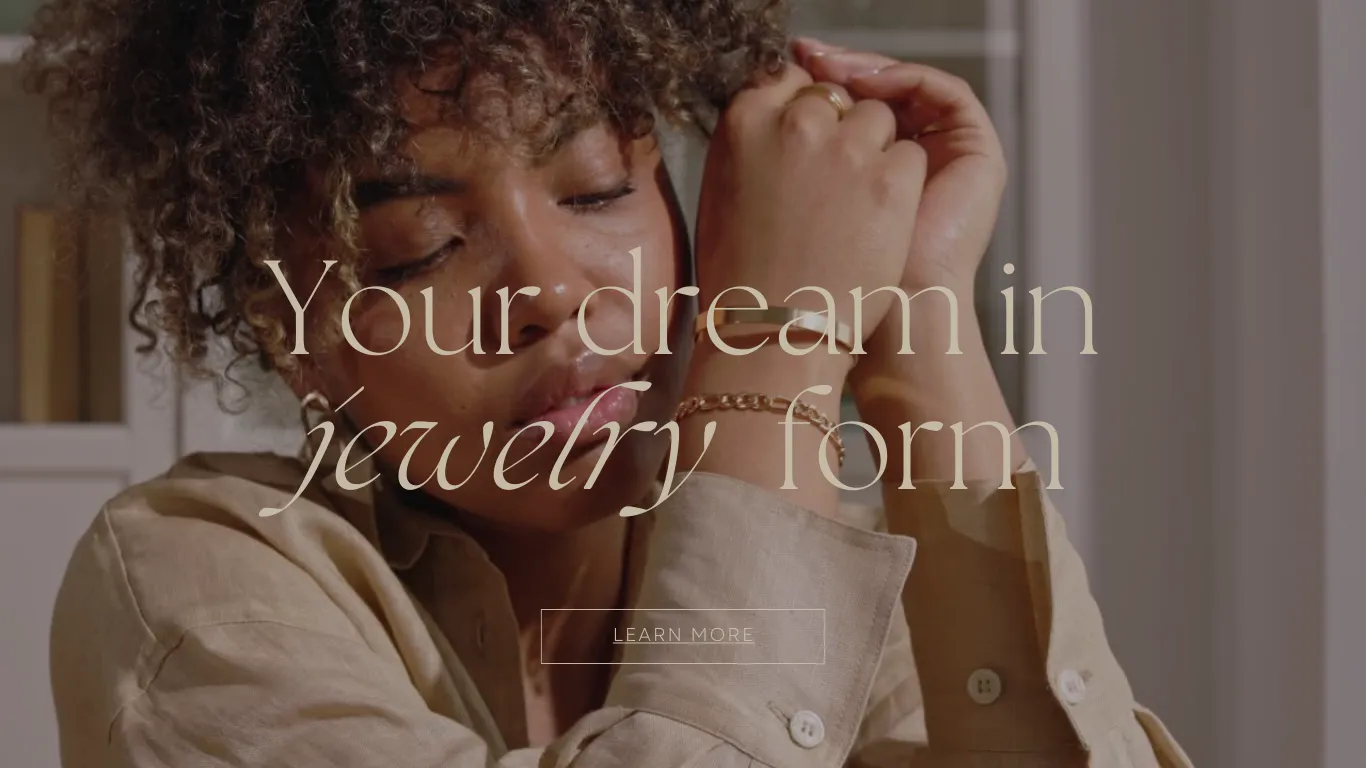How to Create Shopify “Add to Cart” & “Buy Now” Checkout Links for Social Media
Creating direct checkout and add-to-cart links in Shopify is a powerful way to streamline the buying process for your customers, especially when promoting products on social media. By providing these links, you can lead users directly to checkout or automatically add products to their cart, increasing the chances of conversion. Here’s how you can create these links:
Create a Direct Shopify Checkout Link for Social Media
To send customers directly to the checkout page with a specific product:
1. Install the Buy Button App
Ensure that you have Shopify’s free Buy Button app installed in your store. This app simplifies the process of generating checkout links.
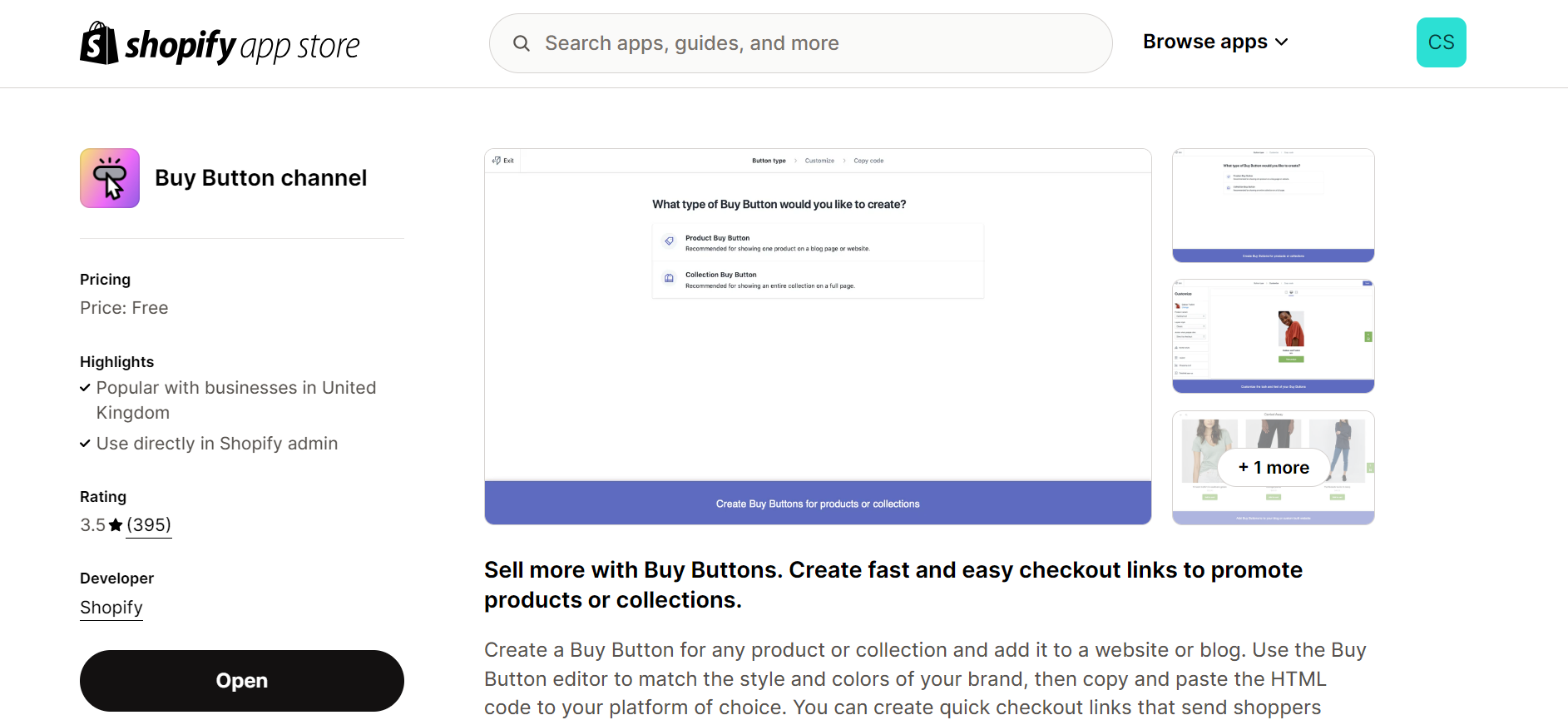
2. Generate the Checkout Link:
- Go to Products in your Shopify admin.
- Select the product you want to promote.
- Click More actions in the top right corner.
- Choose Create checkout link.
- Copy the generated link.
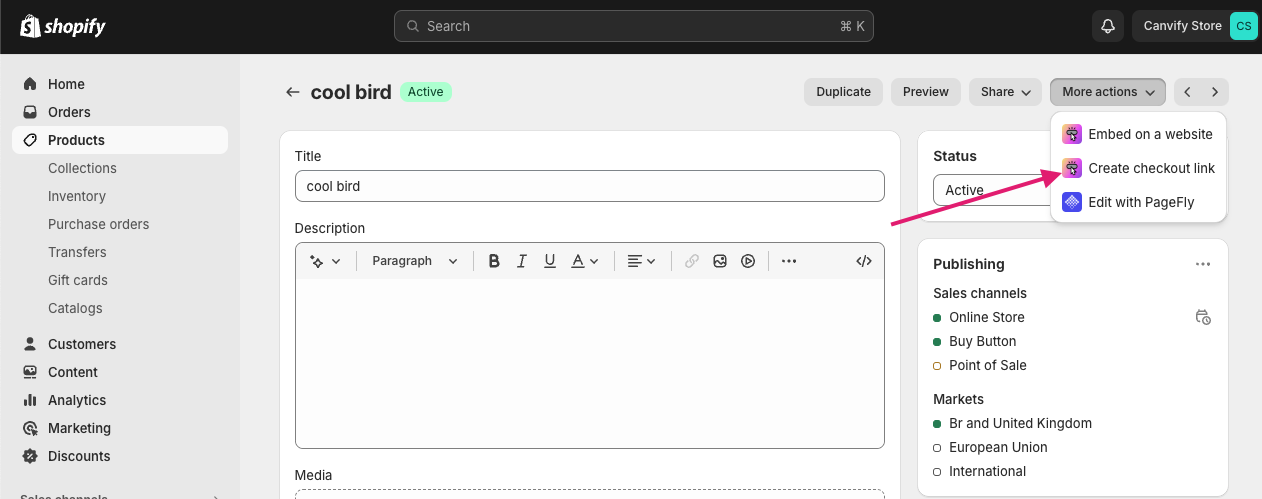
3. Add the Link to Social Media
Paste this link in your social media posts or ads. When users click it, they will be taken directly to the checkout page with the selected product.
Didn’t understand? We have a video for you that will help you understand how to fetch Add to Cart and Buy Now checkout links from Shopify.
Watch the video here!
Create a Shopify Add to Cart Link
If you want customers to add products to their cart and continue shopping:
1. Generate the Add to Cart Link:
- Follow the same steps as creating a direct checkout link from step 1.
- After generating the link, add
&storefront=trueat the end of the URL. This modification keeps the customer on your store after adding the product to their cart, allowing them to continue browsing.
2. Find the Variant ID:
If you want more control or don’t use the Buy Button app, you can manually create an add-to-cart link by using the product’s Variant ID.
- Go to your product in the Shopify admin and select the desired variant.
- In the URL of the page, you’ll find the Variant ID, a unique number identifying the specific variant. It will look something like this:
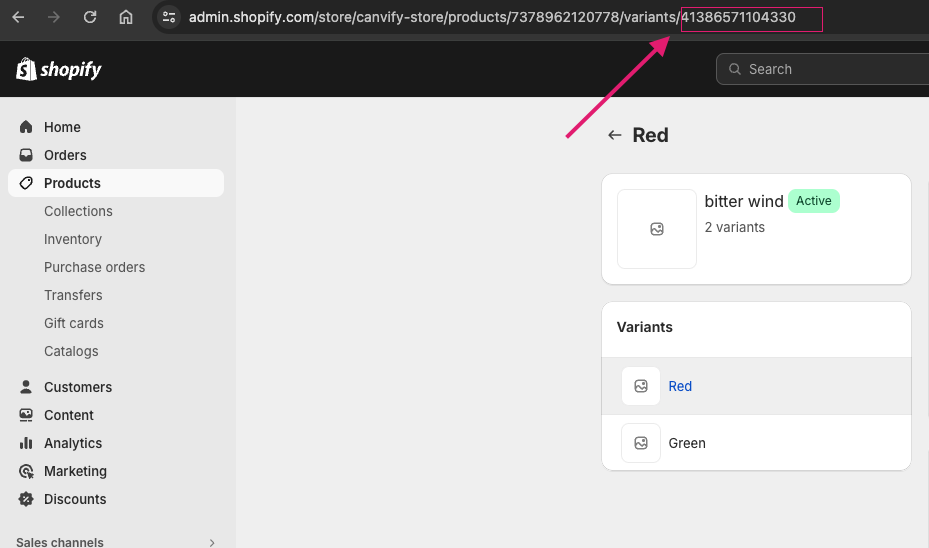
Format the link as:
https://www.yourstore.com/cart/VARIANT_ID:1?storefront=true
(replace https://www.yourstore.com with your store’s URL and VARIANT_ID with the actual ID).
Note: The
:1in the URL mentioned above is the quantity of the product. If you want to add 2 products to the cart, change it to2.
What You Can Do With Direct Shopify Checkout Links
- Checkout URL Parameters: You can further customize your checkout links by using Shopify’s checkout URL parameters, which allow you to pre-fill customer details, apply discounts, or specify payment methods.
- Social Media Integration: Use these links in your social media bios, posts, stories, or ads to drive traffic directly to your store’s checkout, enhancing the shopping experience and improving conversion rates.
Conclusion
Once you’ve mastered the basics, explore how to integrate these links into your Shopify homepage, how to use Shopify’s payment links for quick transactions, and how to optimize your checkout process for a seamless customer experience.
You may increase your conversion rates and revenues by making it simpler for your customers to make direct purchases from your social media platforms by implementing these checkout and add-to-cart links.