Walkthrough of Canvify App
Here is a quick walkthrough of the Canvify interface.
After you log into your Shopify Admin dashboard, head over to apps and look for Canvify. We recommend pinning the app so that you don’t have to always look for it.
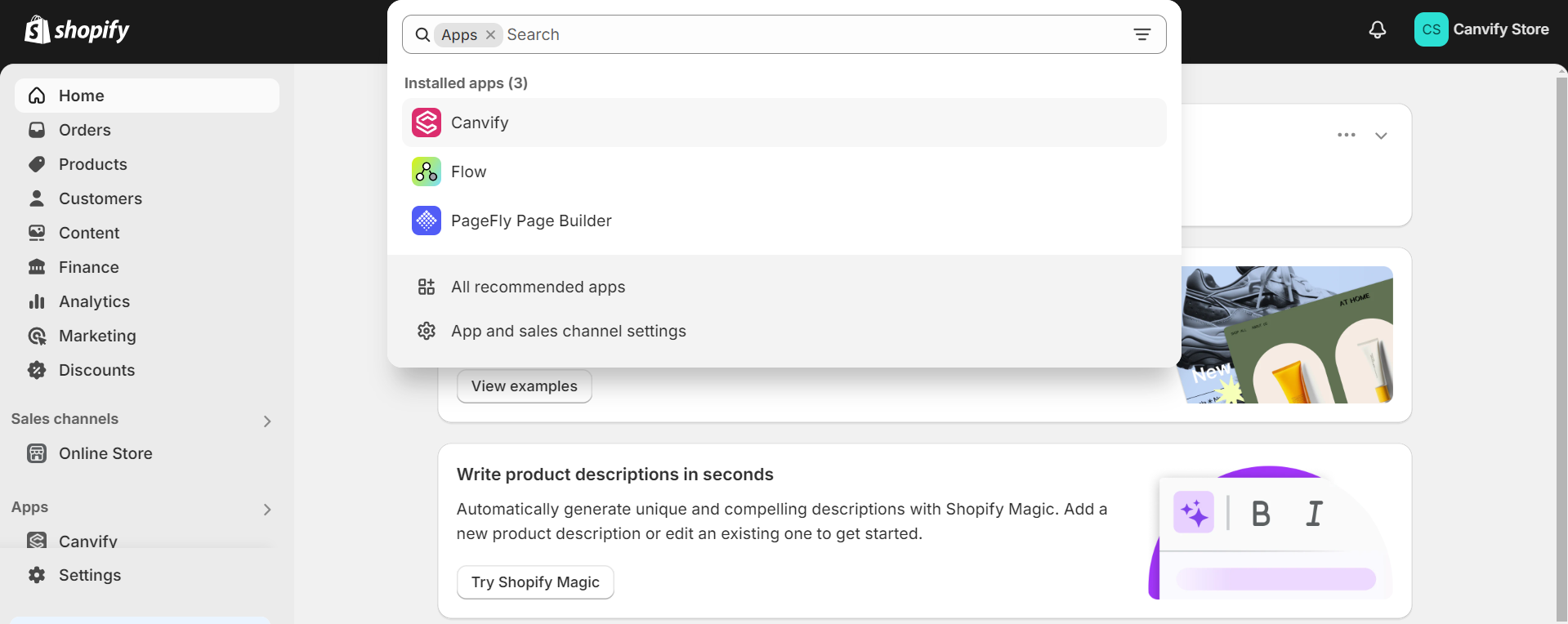
Home Section
You can import pages, view your existing ones, look into our curated Canva templates, or even learn more about using Canvify’s full power through our how-to section. Canvify’s main section guides you to Canvify’s potential!
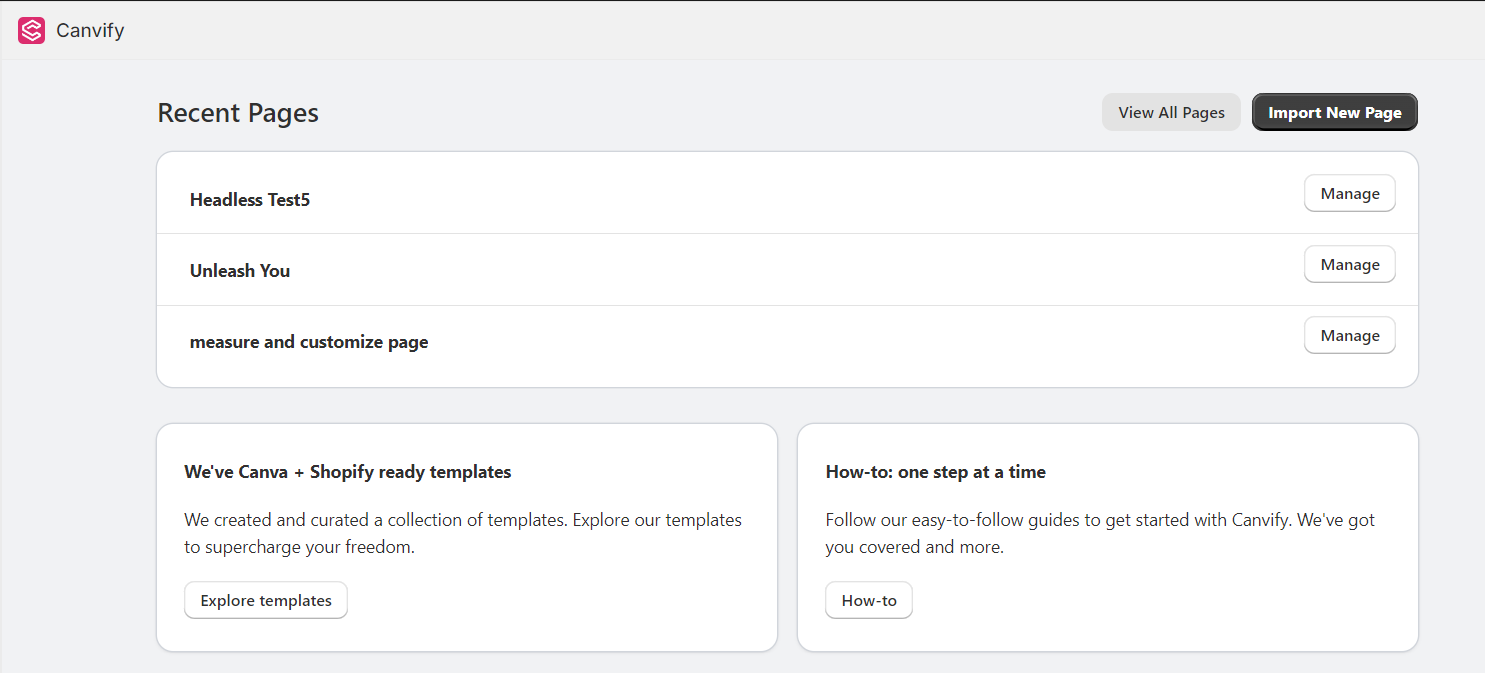
Templates Section
Browse and select from a variety of pre-designed templates by our designers, curated for the needs of our audience in a diverse range of industries!
You know the best part? You can edit these templates as you like and make them your own!
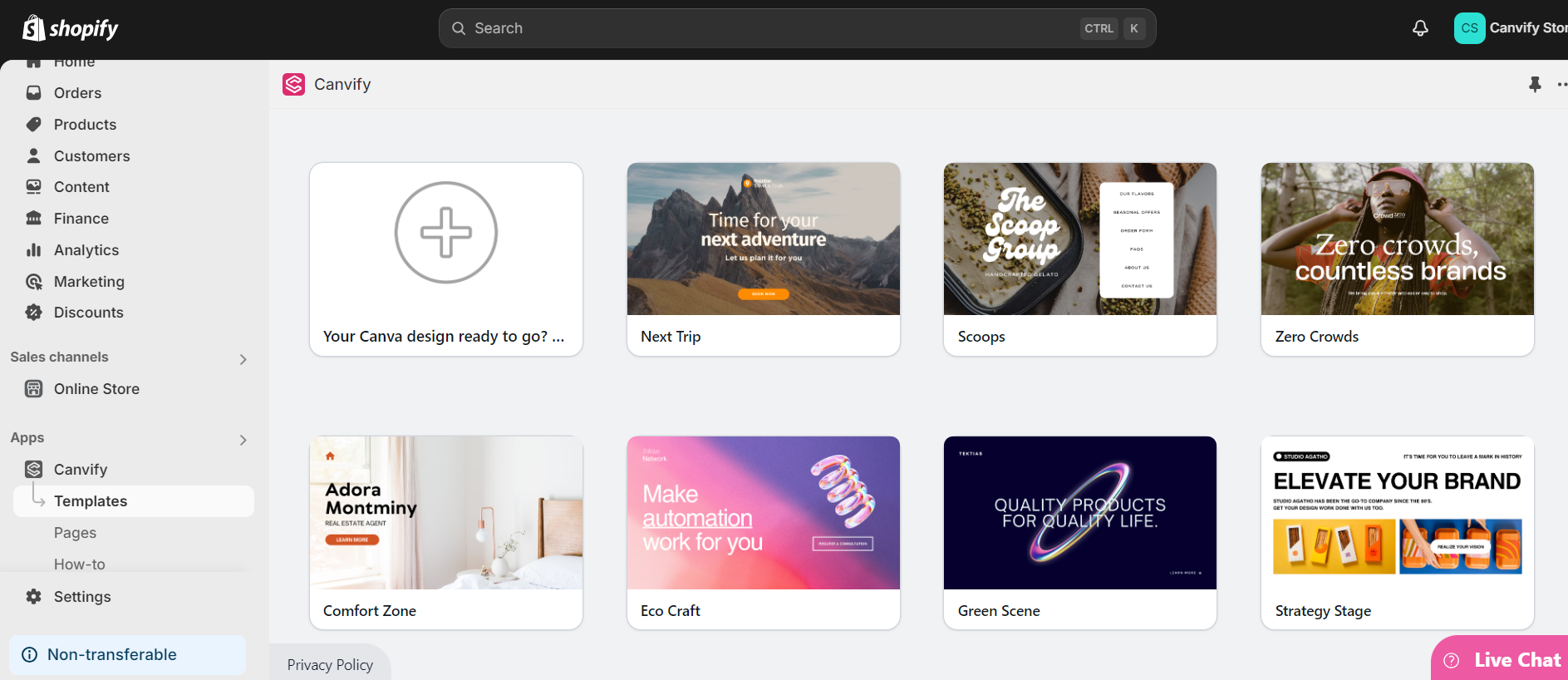
Pages Section
Manage pages in this section. Import a new page using a Canva link, delete an existing page, or update the design. This page is your laboratory!
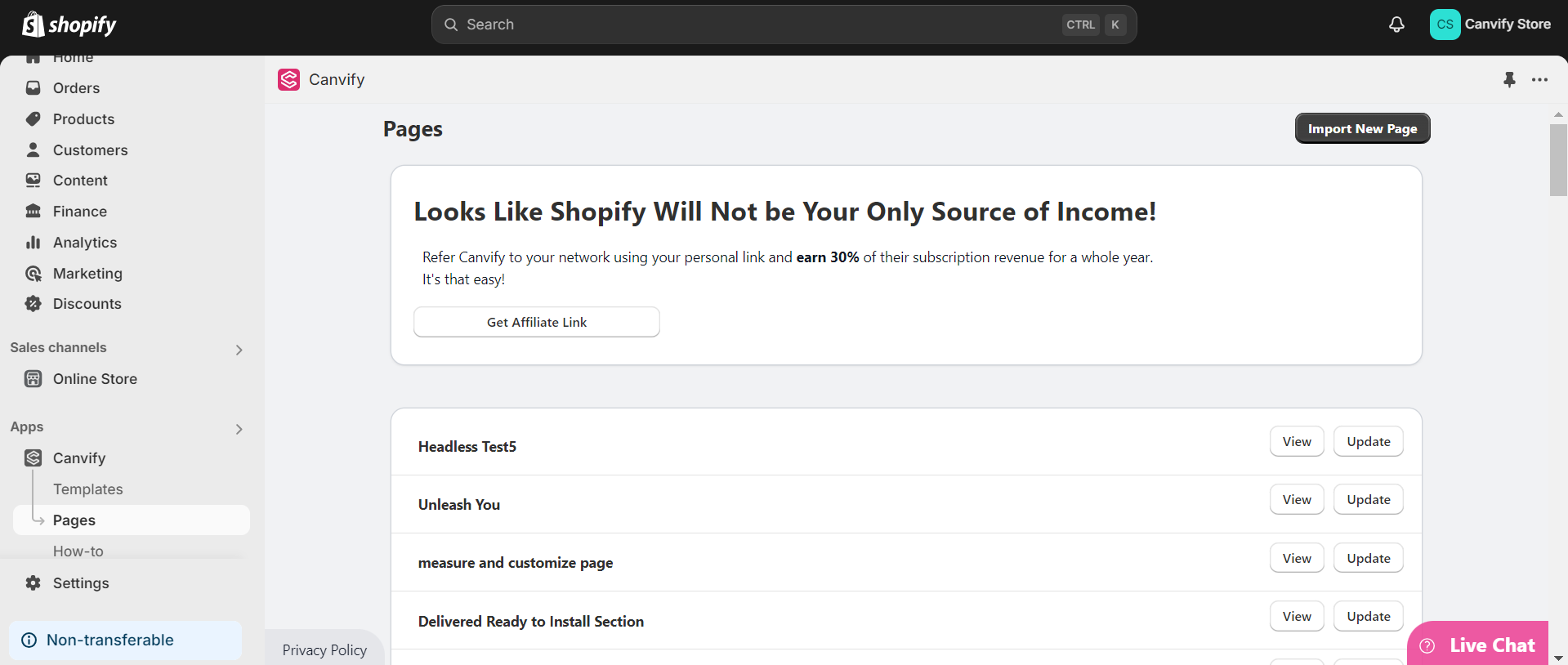
How-To Section
Explore tutorials and guides available in the How-to section. These guides (like the one you are reading now) are designed to help you make the most out of Canvify without getting lost!
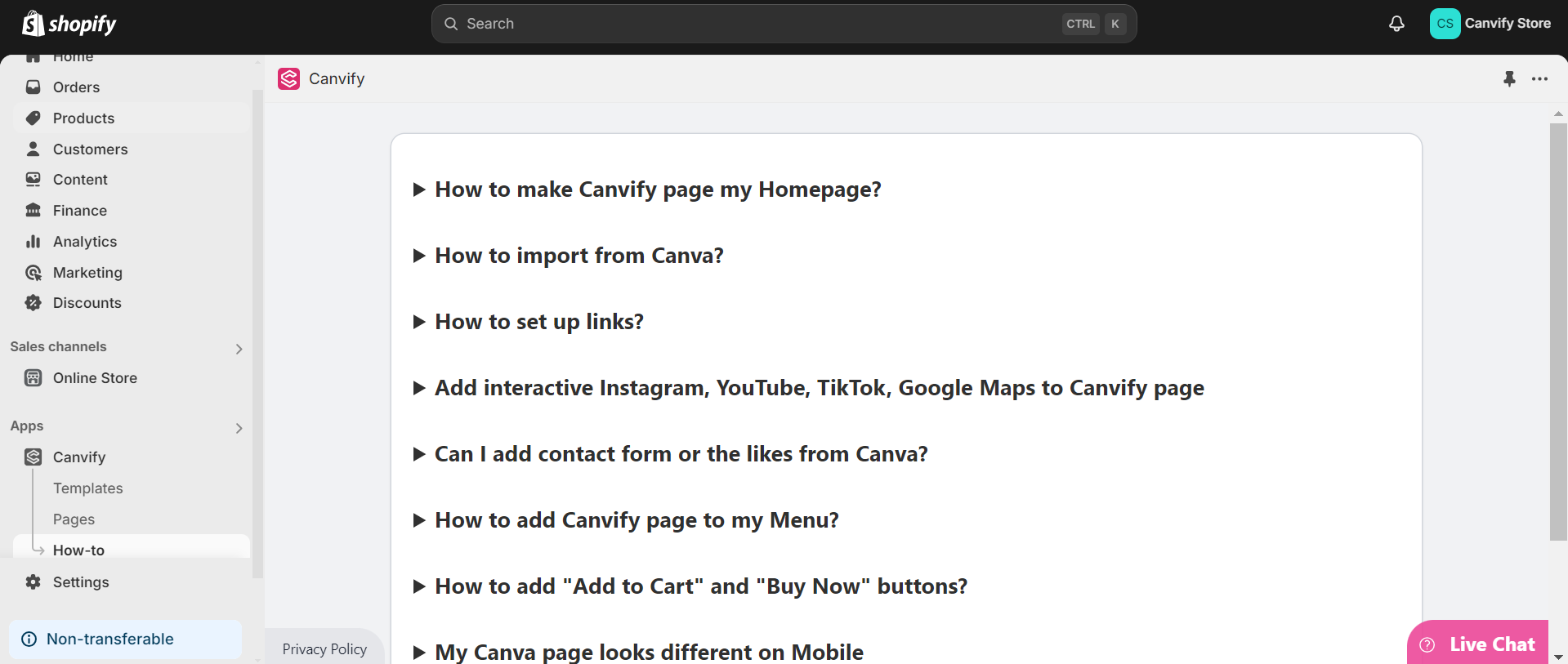
Billing Section
Manage your subscription and billing details here. Forget this section because you and I are forever 😉.
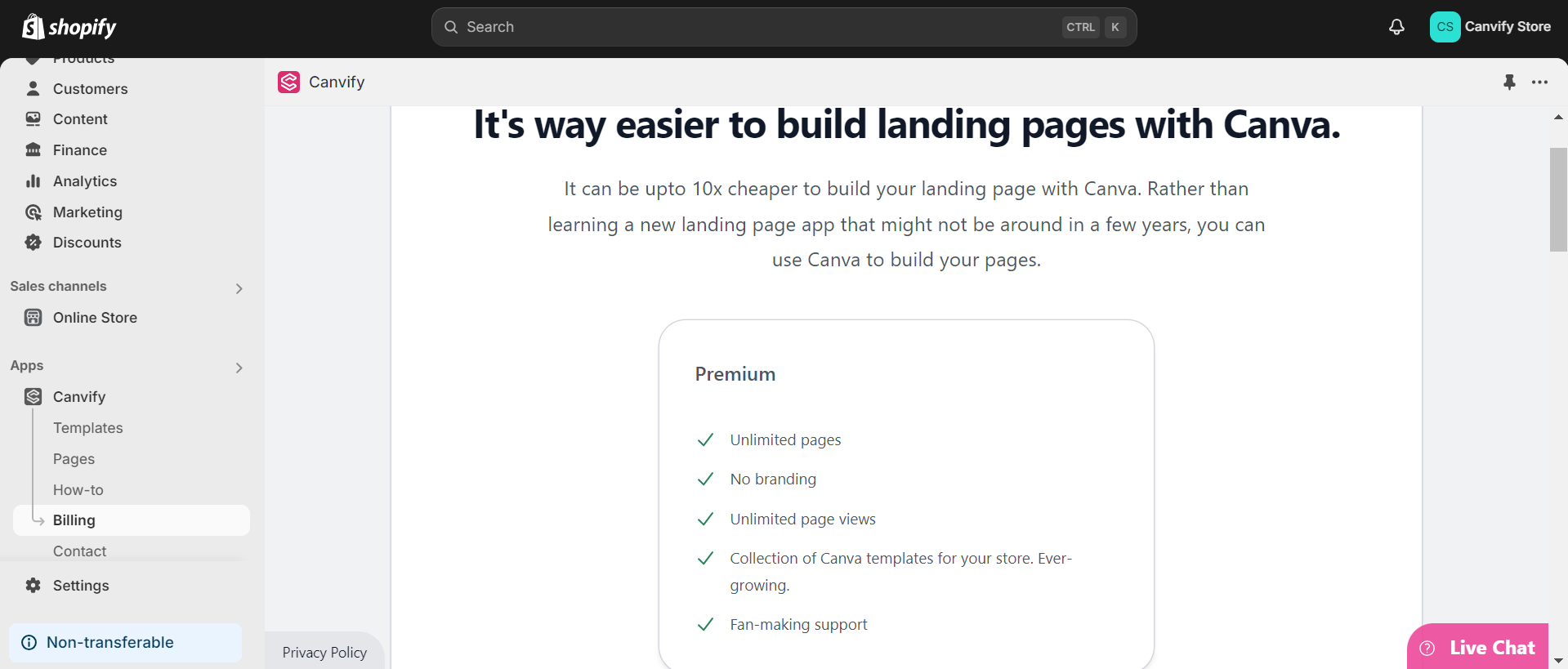
Contact Section
Our responsive, friendly, and very human support (that also needs coffee breaks) is always there to assist you with everything. Whether our documentation wasn’t enough for you to find a solution, our customer support will definitely find one!
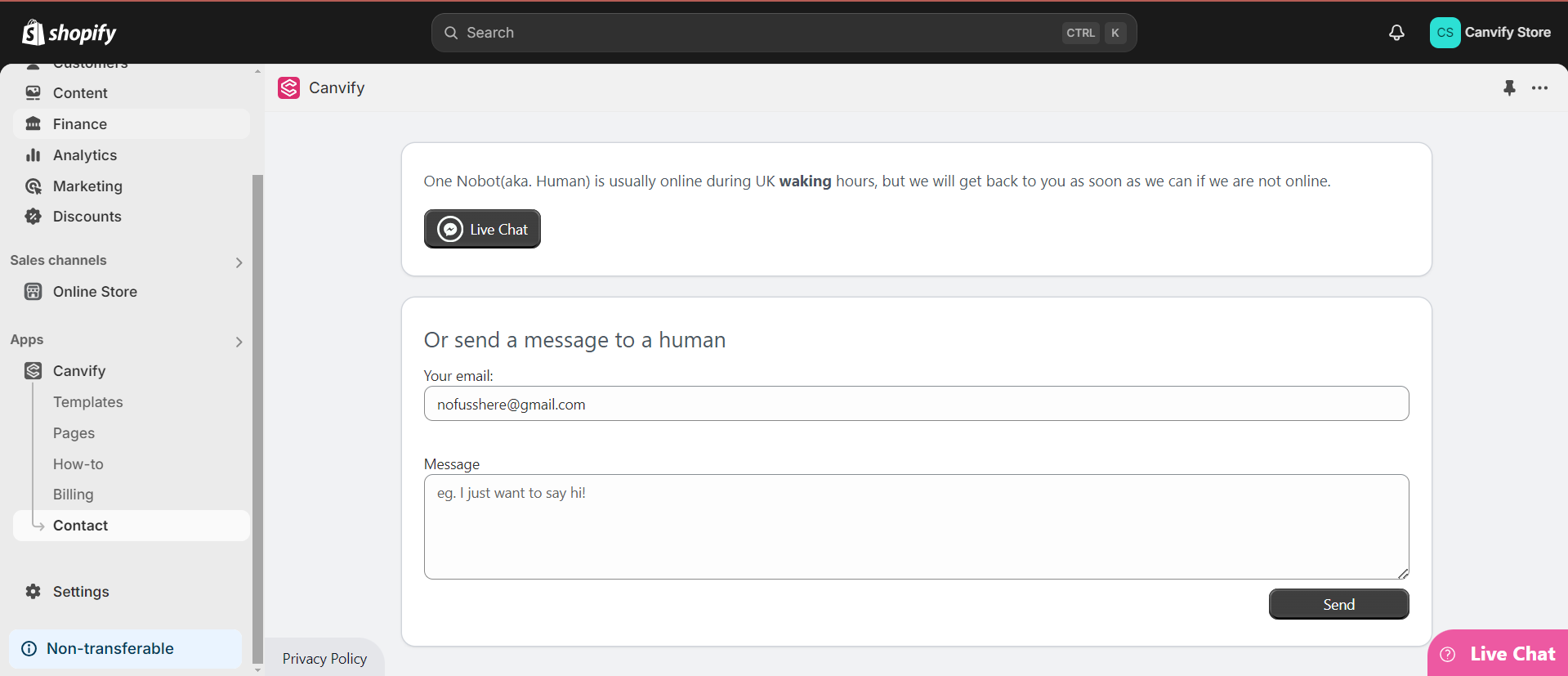
Important Notice
- Please do not delete the Canva page after importing to Shopify. You need this to update the page in Canvify.
- Canvify is not affiliated with Canva. Canvify is a third party tool that facilitates the import of Canva pages to Shopify.
- When adding a Canvify page as section to your Shopify theme, only one Canvify can be added per template.
- Video set as a background in Canva is not supported.
- Don’t connect your website domain to Canva website through Canva. First-time users are prompted to connect their domain but skip that step since your domain will be connected directly to Shopify. Just copy the Canva’s auto-generated link as shown in the video and use that instead.