Embedding Interactive Forms from Tally.so in Canva Websites
Yes, you can add an interactive form to your Canva design!
And no, you won’t need to write a single line of code.
While Canvify pages can be used as sections in Shopify, sometimes you may want something more dynamic. That’s where Tally.so comes in. It’s completely free and allows you to create powerful forms and surveys that you can easily embed into your Canva designs.
Step 1: Create a Form on Tally.so
Head over to Tally.so, which offers an intuitive and easy-to-use platform to create forms and surveys. The best part? It’s extremely flexible and powerful.
- Create a new form: In just a few clicks, you can start building your form. Tally.so’s drag-and-drop interface makes it a breeze.
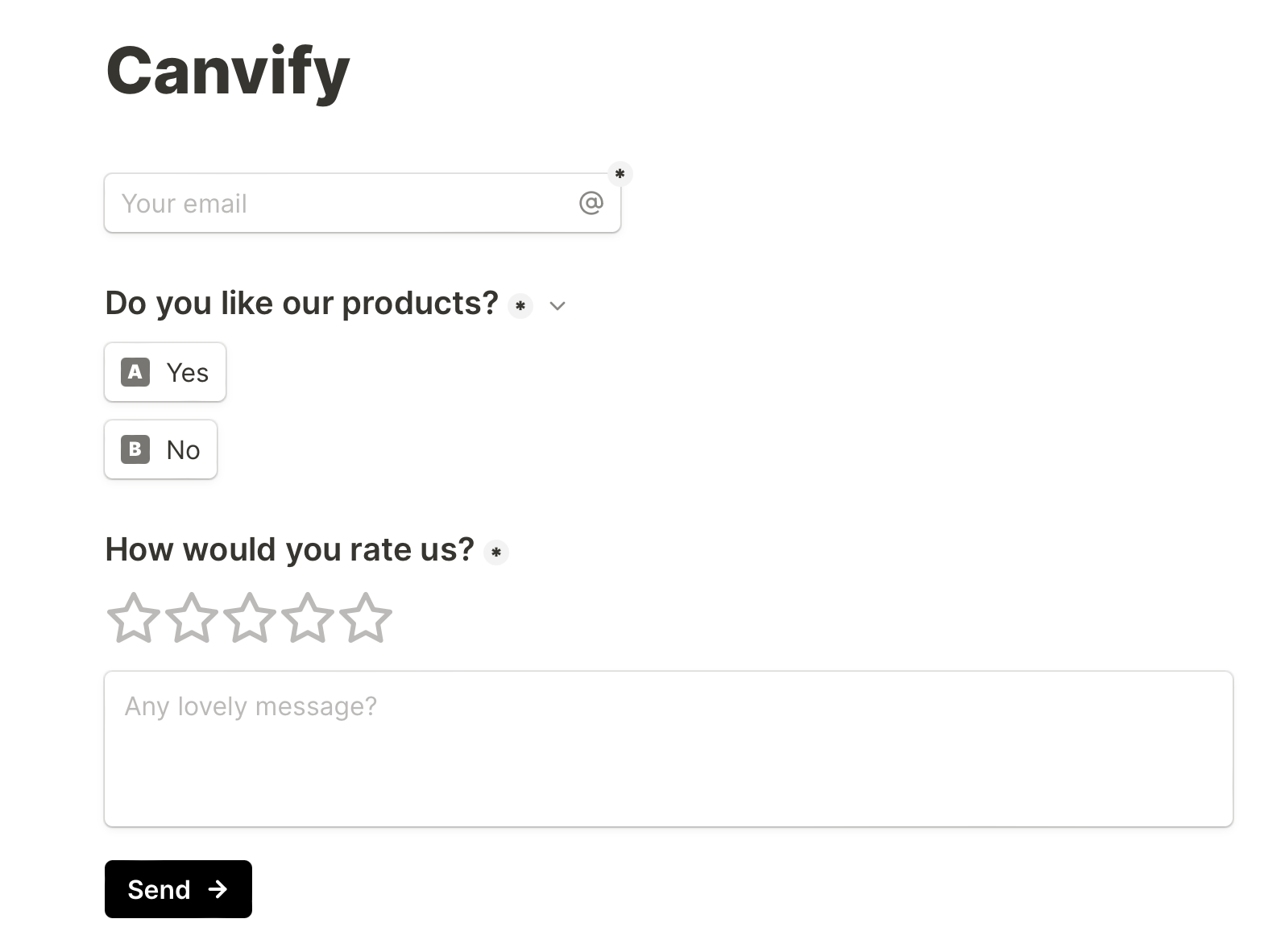
Step 2: Copy the Form Link
Once you’ve finished creating your form, you’ll need the link to embed it in your Canva design.
- Click on the “Share” button in the top-right corner of your Tally.so dashboard.
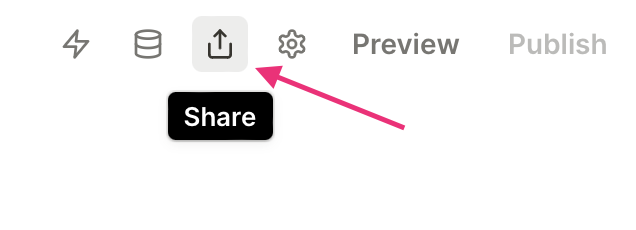
- Copy the link to your form.
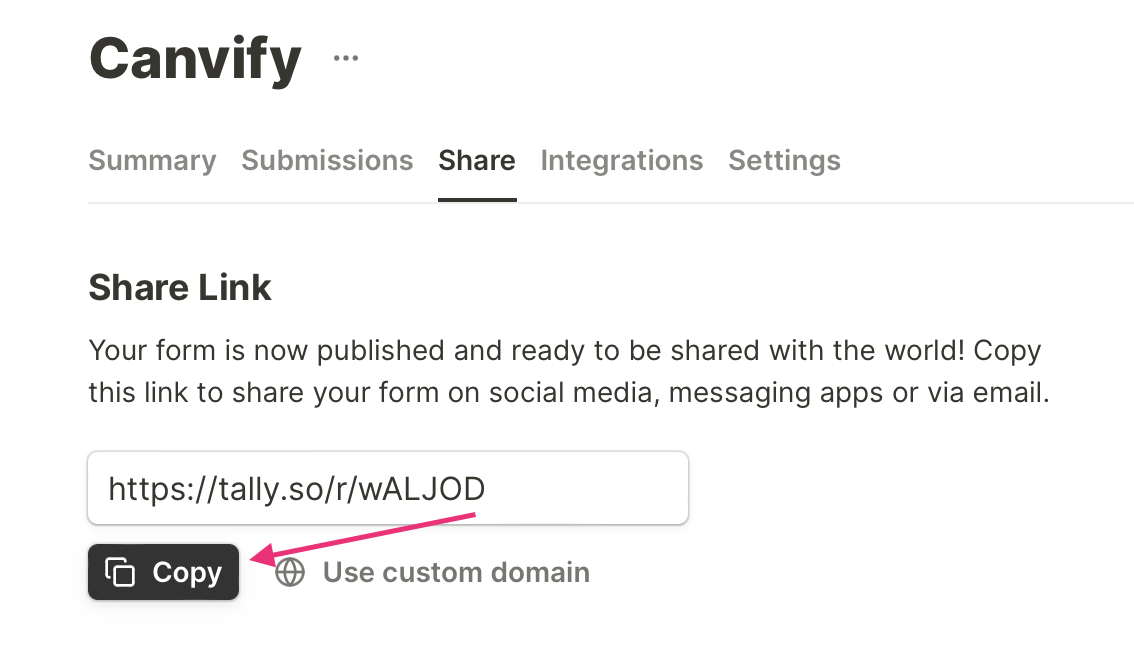
Step 3: Embed the Form in Your Canva Design
Now it’s time to embed the form into your Canva design.
- In Canva, head to the Apps tab and search for the “Embed” option.
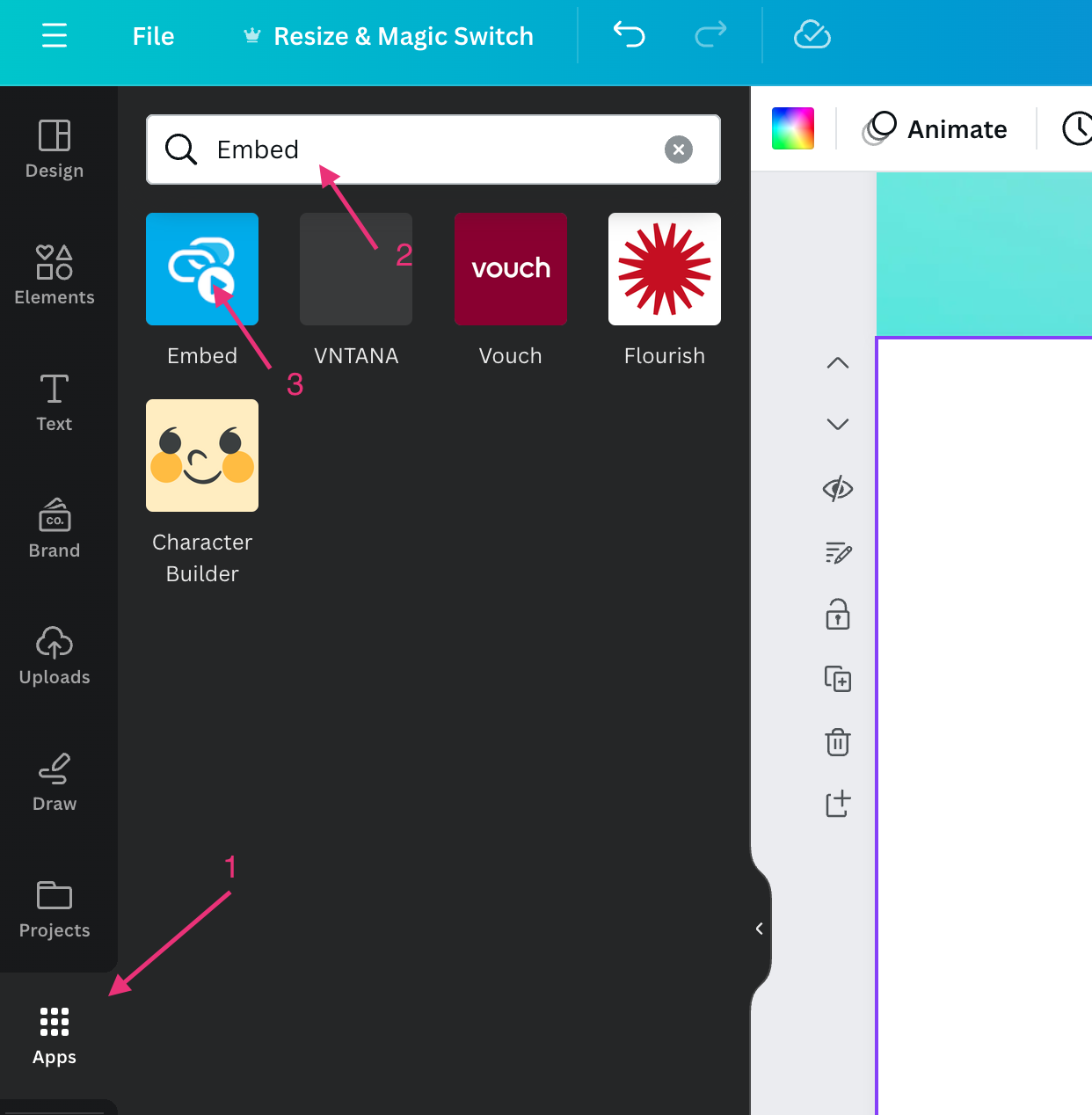
- Paste the link to your Tally.so form in the URL field and click “Add to design”.
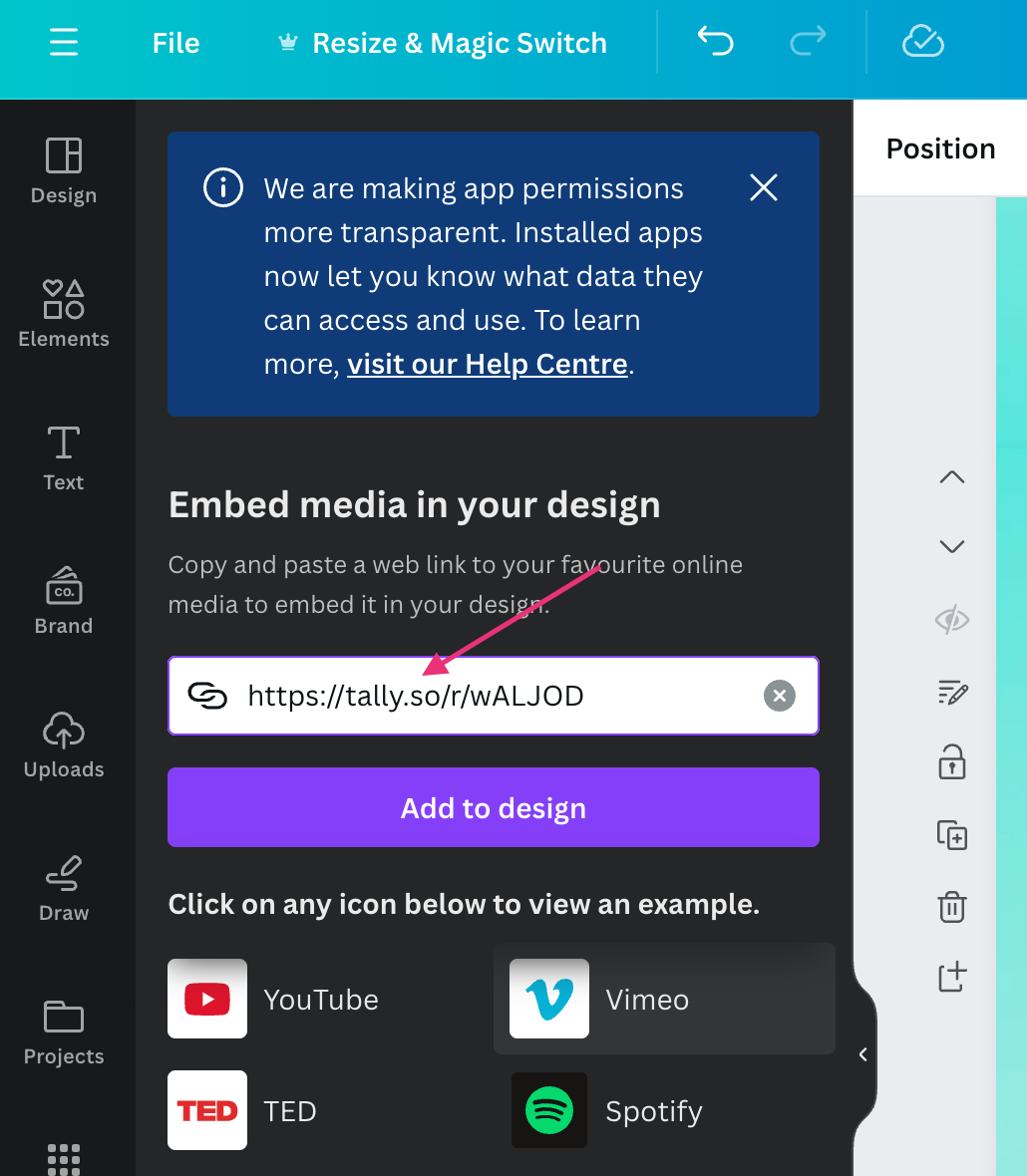
And just like that, your form is embedded directly into your Canva design!
Step 4: Resize and Adjust
Once the form is added to your design, you can resize it or move it around however you like to fit the overall look and feel of your Canva page.
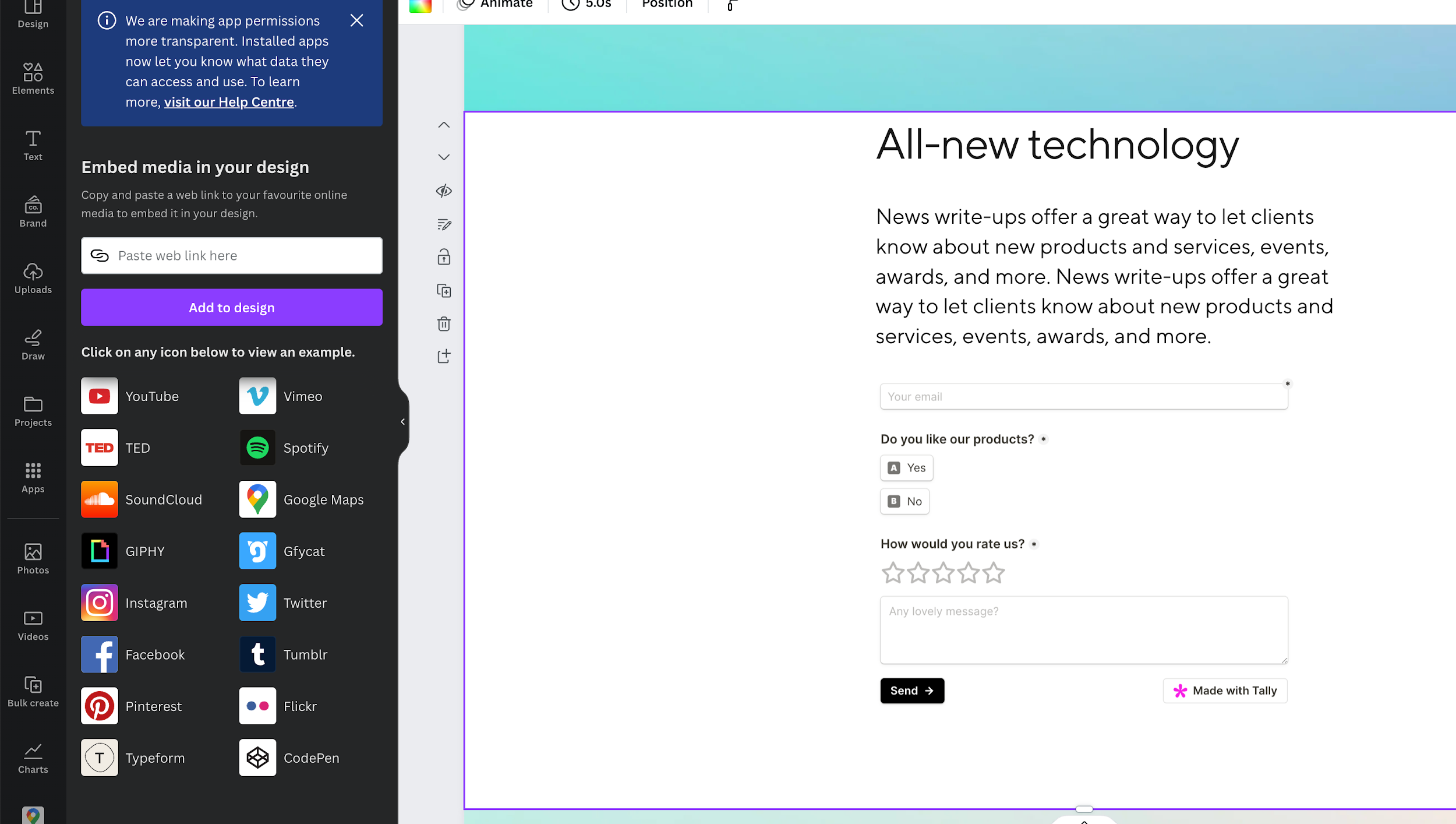
Step 5: Publish and Update on Canvify
After embedding your Tally.so form, remember to Publish your design again and Update your page on Canvify. This will make sure your form is live and functional on your Shopify store.
Conclusion
By embedding Tally.so forms, you can gather feedback, create surveys, or add a new level of interactivity to your Shopify store—all from within Canva using Canvify.
Go ahead and add a cool, interactive form to your Shopify store now!