Embedding Instagram, YouTube, TikTok, and Maps to Your Canvify Page
Using Canva’s Embed App with Canvify
To make your Canvify-powered Shopify store more engaging, embedding social media content and maps directly into your pages is essential. With Canva’s Embed App, this process is simple and flexible, allowing you to add various types of content with just a few clicks.
The Embed App in Canva is a powerful tool that enables you to include live content directly into your designs. Whether you’re looking to embed social media posts, videos, or even maps, this feature makes it easy. The app generates an embed code that can be inserted into your Canva design, which you can then import into Shopify using Canvify.
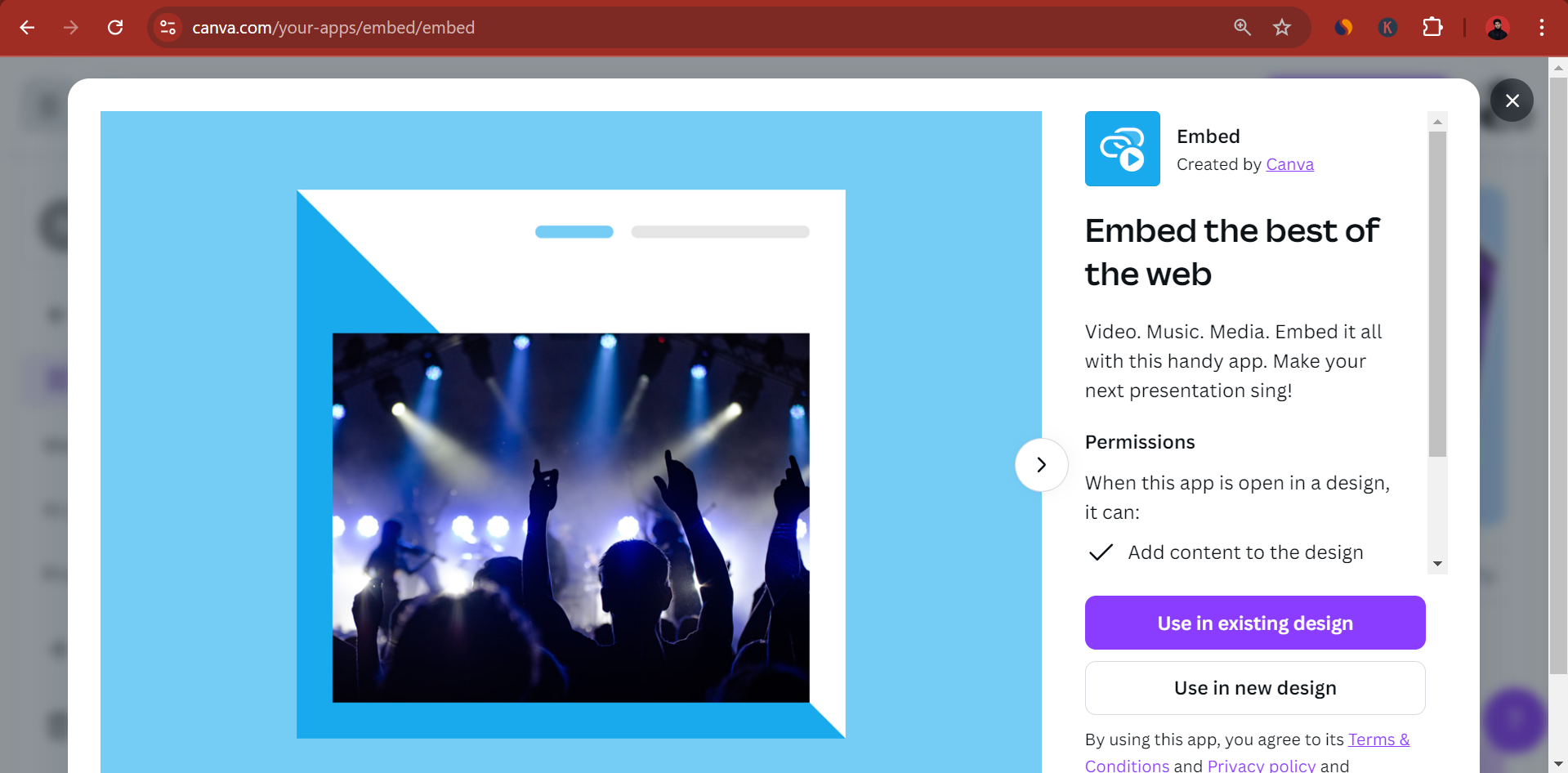
Add TikTok, Instagram, Maps, YouTube to Canvify Pages
Step 1: Get the Link or Embed Code
- For Instagram: Find the post, click on the three dots in the upper right corner, and select “Copy Link” to copy the link.
- For YouTube: Navigate to the video, click “Share,” then select “Copy Link” and copy the link provided.
- For TikTok: Go to the video, click the share button, and choose “Copy Link” or “Embed,” depending on the options available.
- For Google Maps: Search for the location, click “Share,” choose “Copy Link,” and copy the embed code.
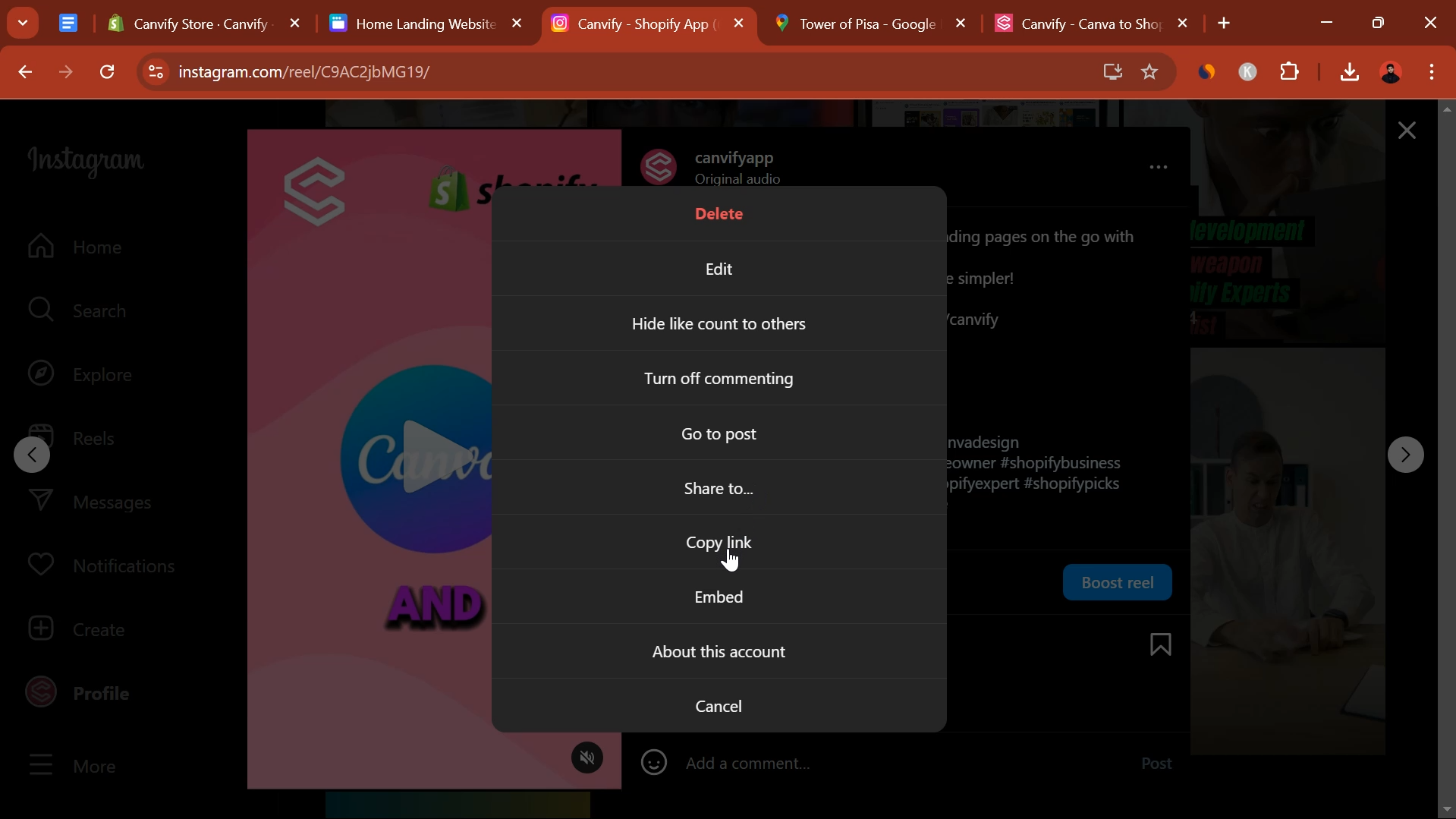
Step 2: Insert the Link into Canva
- Open your design in Canva.
- Use Canva’s Embed App by pasting the copied link into your design. You can position this embedded content wherever it fits best in your design.

Step 3: Import to Shopify Using Canvify
After finalizing your design in Canva, use the Canvify app to import the design directly into your Shopify store. Canvify ensures that all embedded content is seamlessly integrated, maintaining full functionality on your store’s page.
Read how to import Canva design to Shopify using Canvify.
Why This Process is Effective
By following these steps, you can easily add dynamic content to your Shopify store without needing any coding skills. Canva’s Embed App handles the integration, and Canvify makes it easy to bring your customized designs into Shopify. Whether you’re embedding an Instagram post, a YouTube video, a TikTok clip, or a Google Map, the process is identical and can be completed in just a few minutes.
FAQs
-
Can I use the Embed App for any content?
Yes, Canva’s Embed App is versatile and can embed most types of content, including videos, social media posts, and interactive maps. -
Does Canvify support all these embedded elements when imported into Shopify?
Absolutely. Canvify is designed to retain all embedded elements and ensure they function smoothly on your Shopify store. -
Is there a limit to how much embedded content I can include on one page?
While there’s no hard limit, it’s best to keep your page’s loading speed in mind. Too many embeds might slow down your site. -
Can I edit embedded content after importing it to Shopify?
Editing should be done in Canva before importing to Shopify via Canvify. Once embedded, it reflects live content, so any changes will update automatically.
Using Canva’s Embed App with Canvify is a dynamic way to enhance your Shopify store with live, interactive content from various platforms, making your store more engaging and informative.