Design & Import a Single Section from Canva to Shopify
The section you add through Canvify is flexible and easy to manage. You can quickly update or remove it when the promotion ends, making it ideal for events, seasonal sales, or new product launches.
TIP: We recommend using a section-by-section design methodology to keep your website modular and easy to update. Name your sections carefully and add them one by one to maintain a clutter-free workspace in Canva.
Designing a Section
-
Log in to Canva and start a new design using custom dimensions that match the section you plan to add to your Shopify store (e.g., a banner, testimonial, or promotional block).
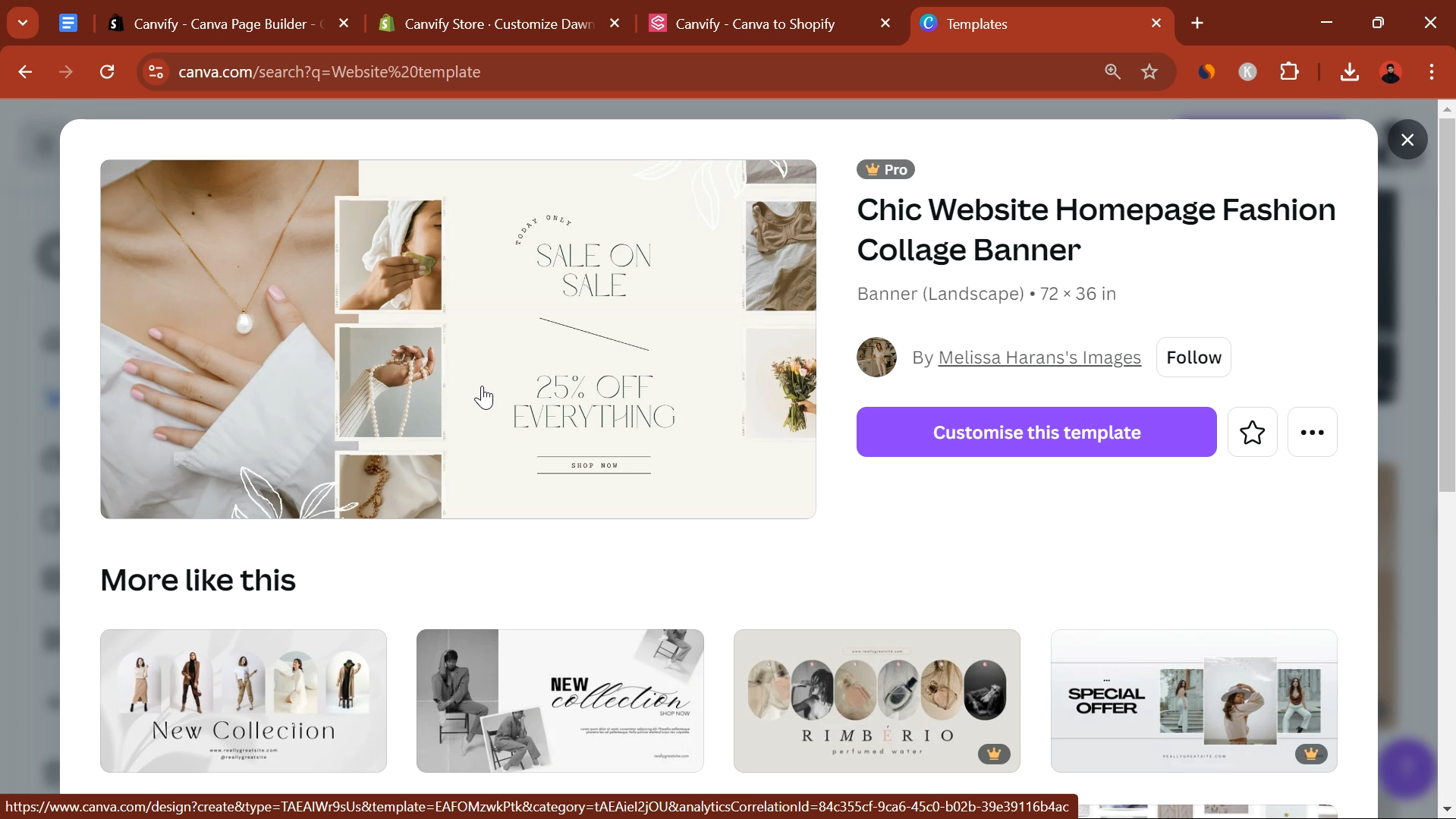
-
Focus on creating a single, impactful section that stands out and serves a specific purpose on your website. Keep your brand fonts, colors, and images consistent with your overall store design. Consider this section as a piece of your broader site theme.
-
Once your section design is complete, name the design with a clear and descriptive title in Canva. This could include the section name (e.g., “Holiday Sale Banner”) and the page it will be added to.
-
Publish your section as a website on Canva. It might prompt you to provide a unique name for website link for the first time. If you encounter that, just write a unique name and publish website. Don’t connect your Shopify domain to Canva. Read the following blog to learn more.
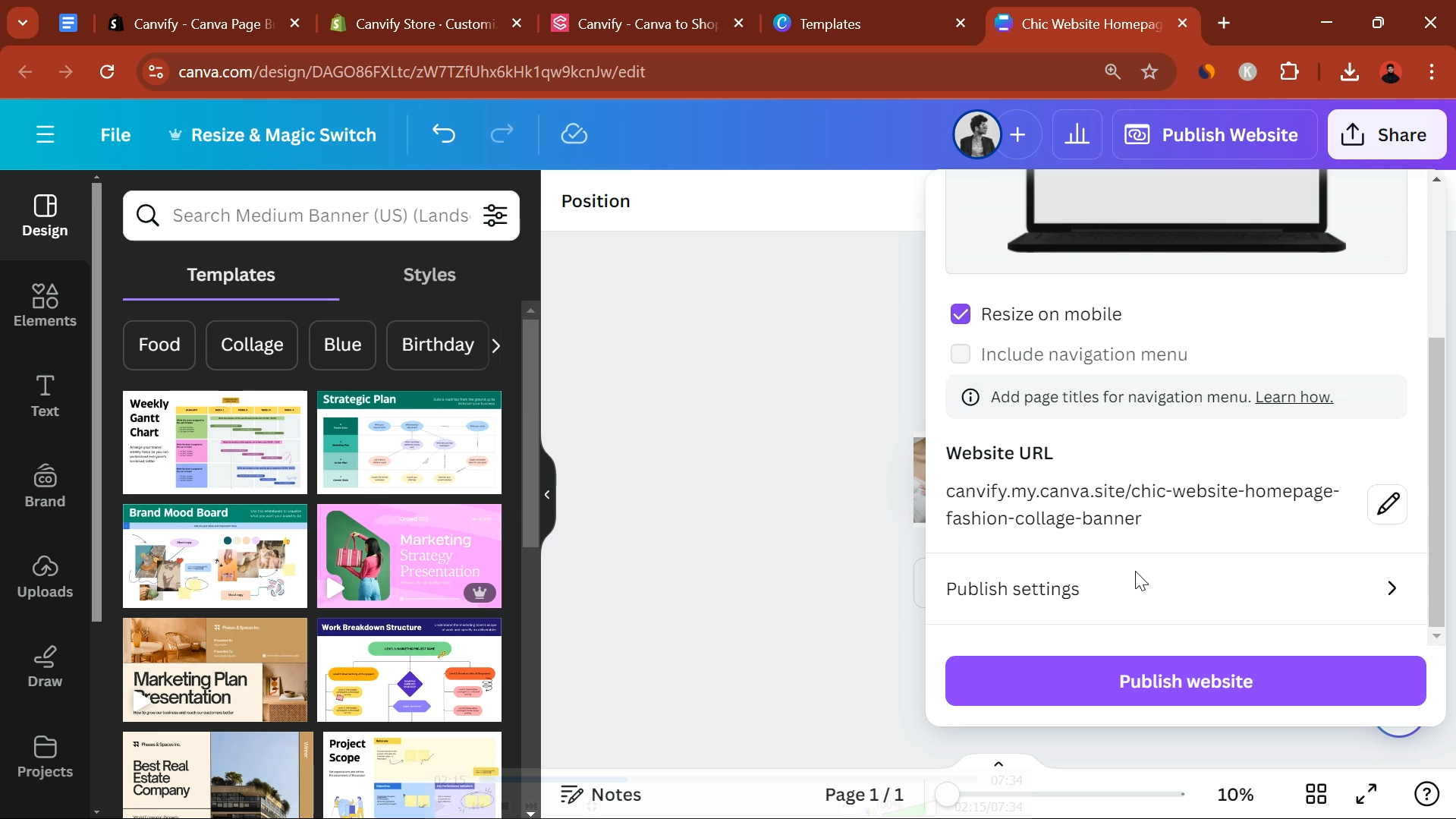
-
Now, add this to Shopify using the Canvify app. You know the drill! If not, refer to this guide.
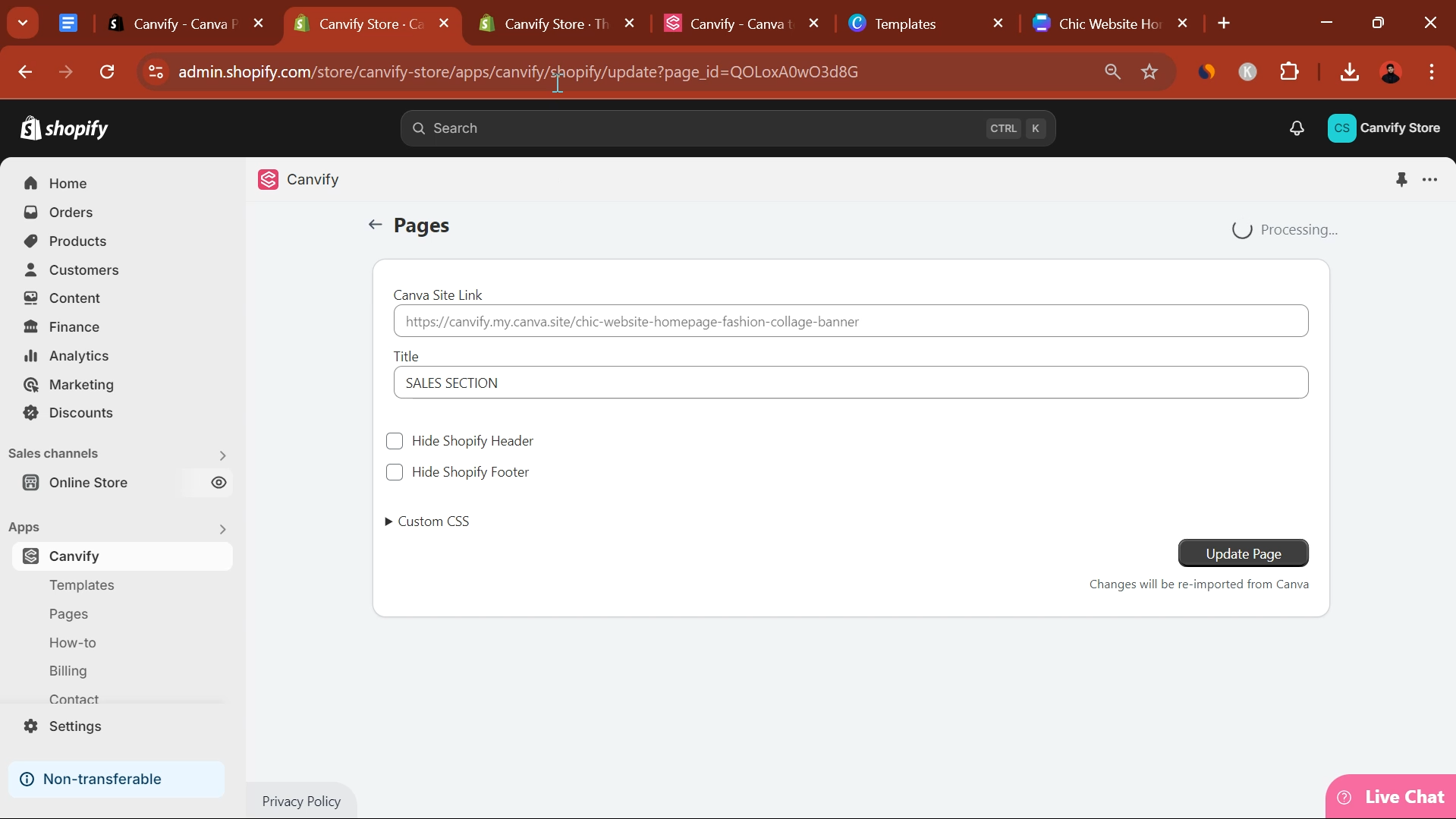
Adding It to Your Shopify Theme
- Go to your Shopify admin, navigate to ‘Online Store’ > ‘Themes’, and click ‘Customize’ next to your active theme.
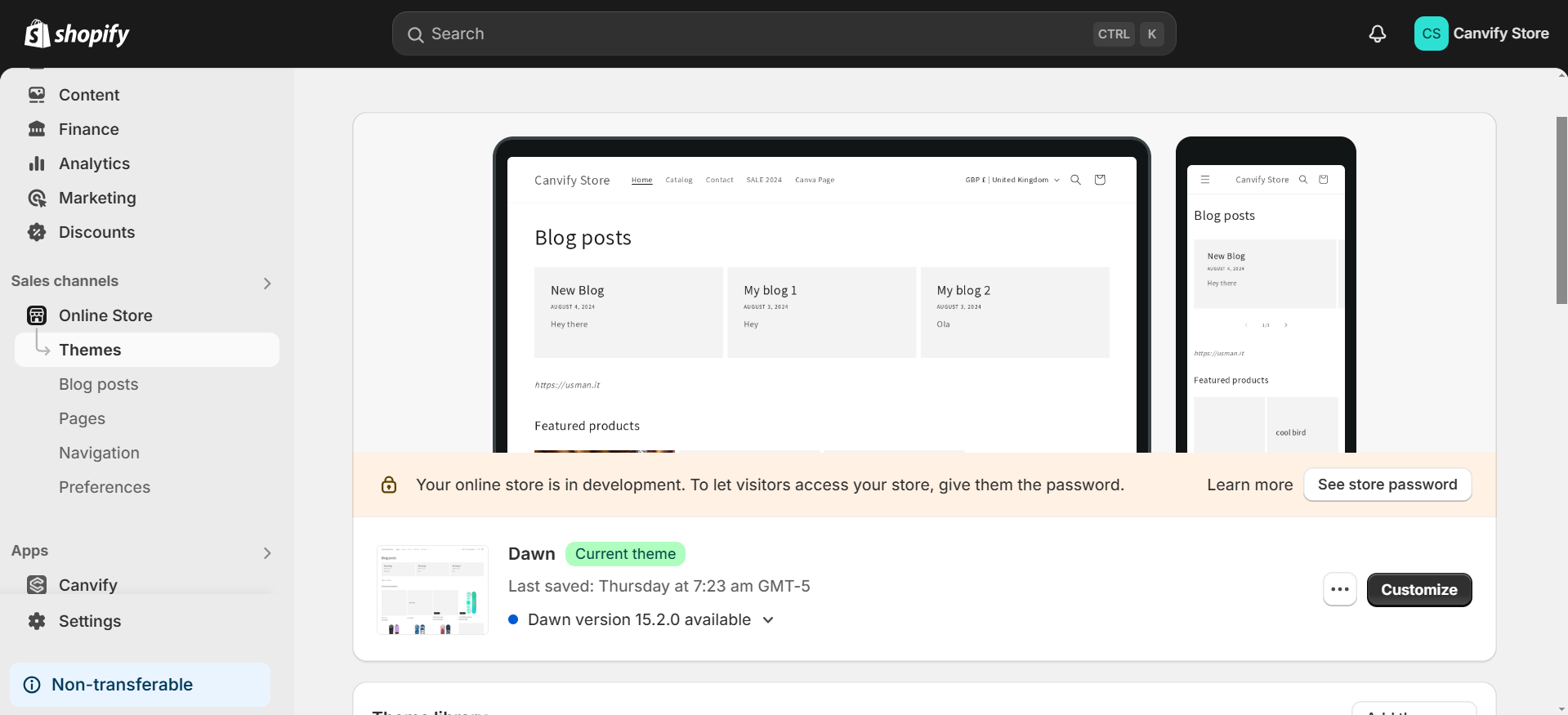
-
Use the theme editor to add section to your page. This might be at the top of your homepage, within a product page, or elsewhere as needed. When you click on ‘add section’, you can select ‘page’ from the list of section types.
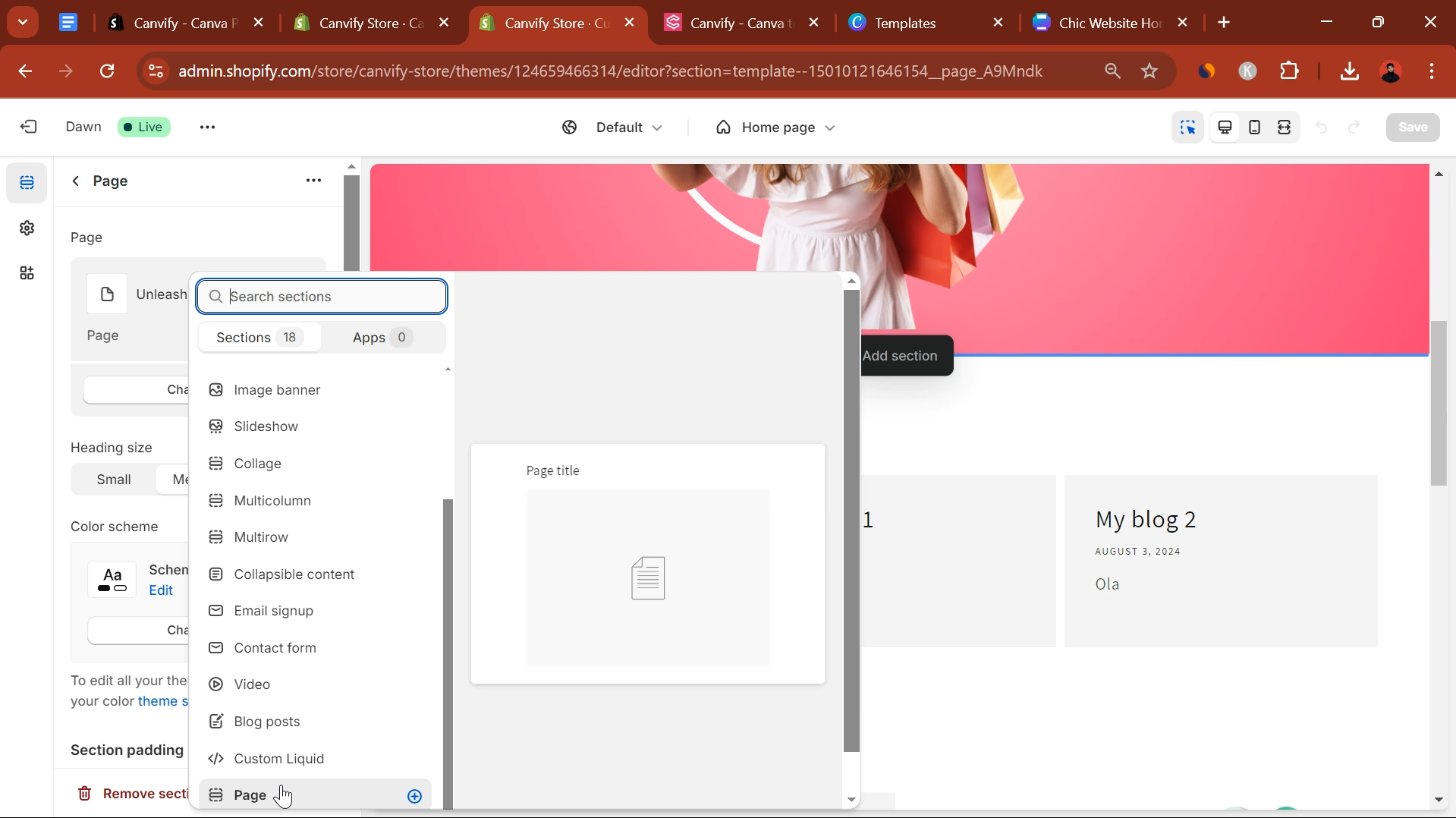
-
When you click on ‘Page’, you can now search and select the page you just imported using Canvify. Select and save and your page will be integrated in that section.
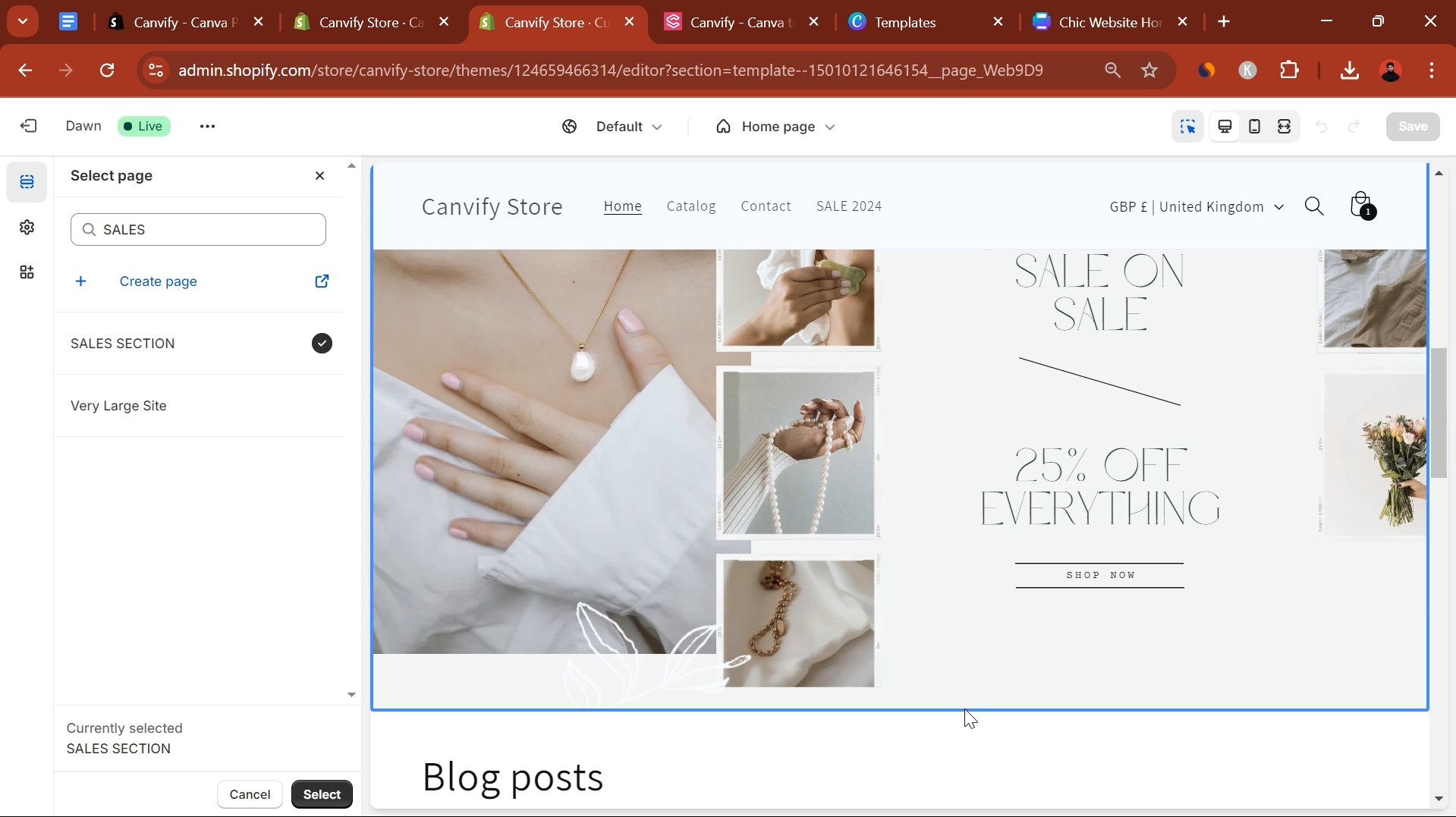
Which Method to Choose?
- Single Section Import: Ideal for adding dynamic, disposable elements that are easy to update or remove. Great for temporary promotions, event announcements, or seasonal content.
- Full Page Import: Perfect for comprehensive designs where you want to overhaul or introduce an entire page. This method allows for significant updates or the creation of specialized landing pages without starting from scratch.
Both methods allow for flexibility in how you manage your Shopify store’s design, letting you choose whether to focus on modularity with sections or complete design control with full pages.