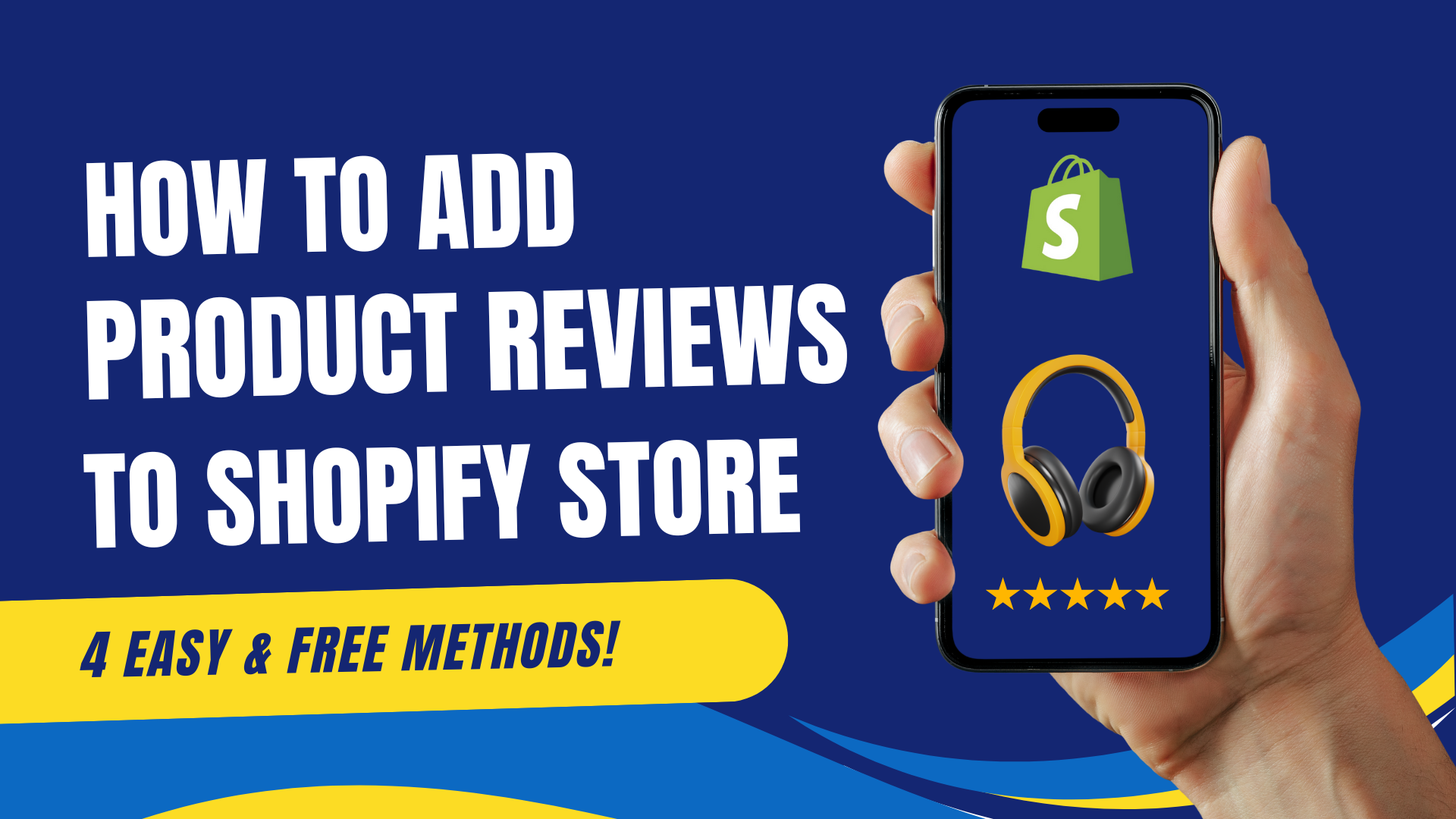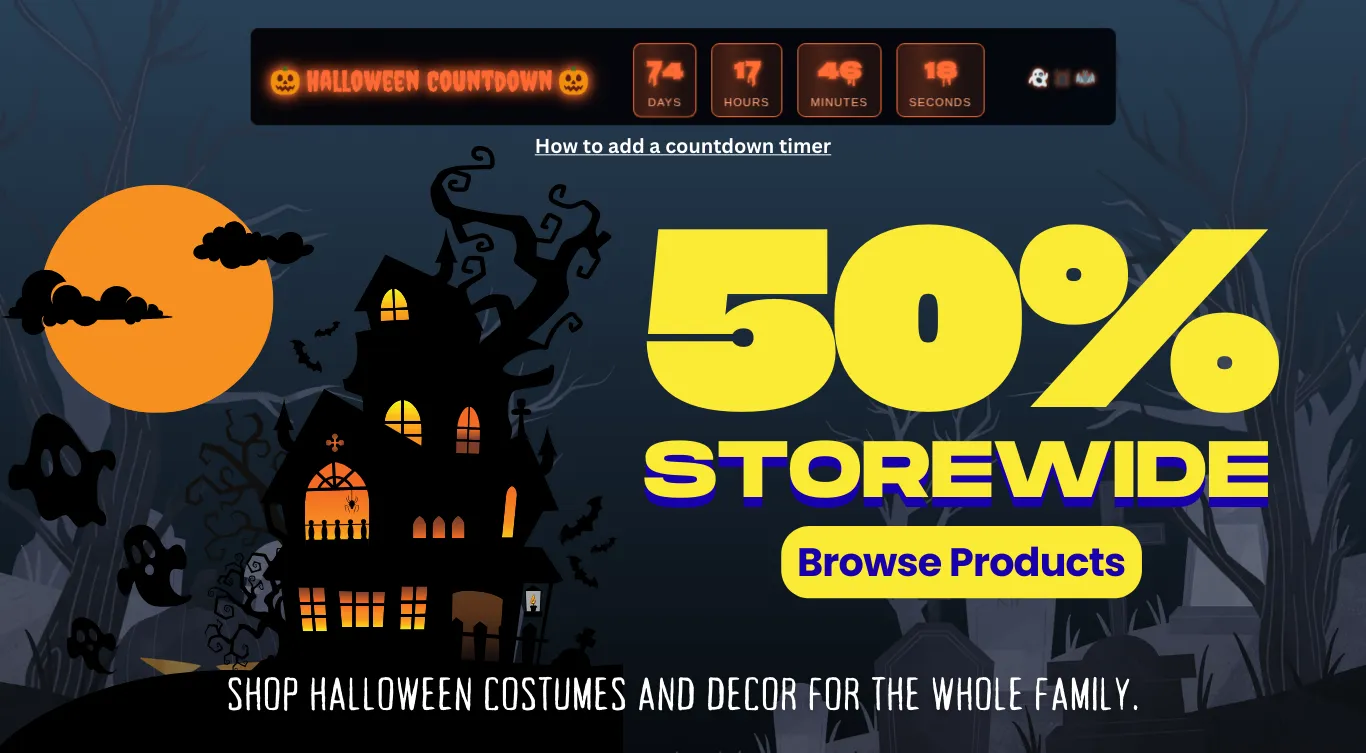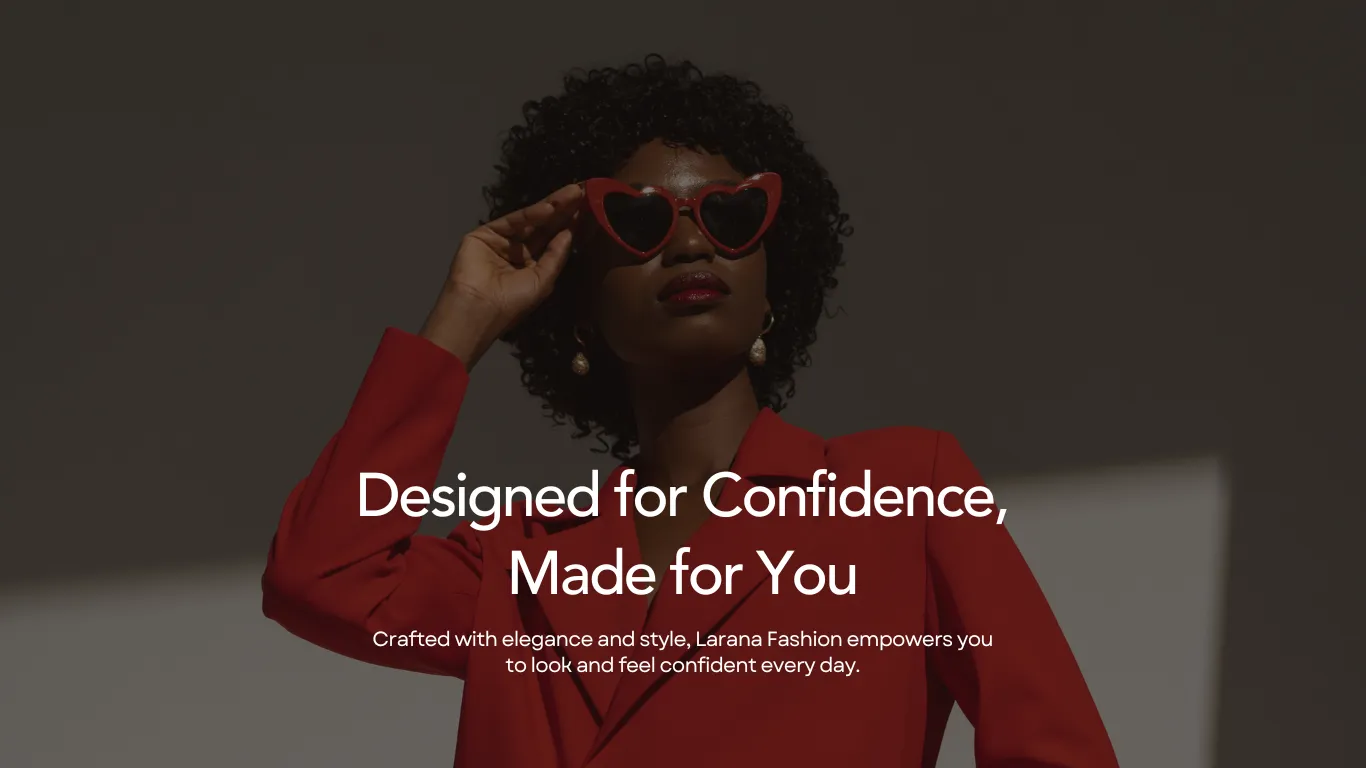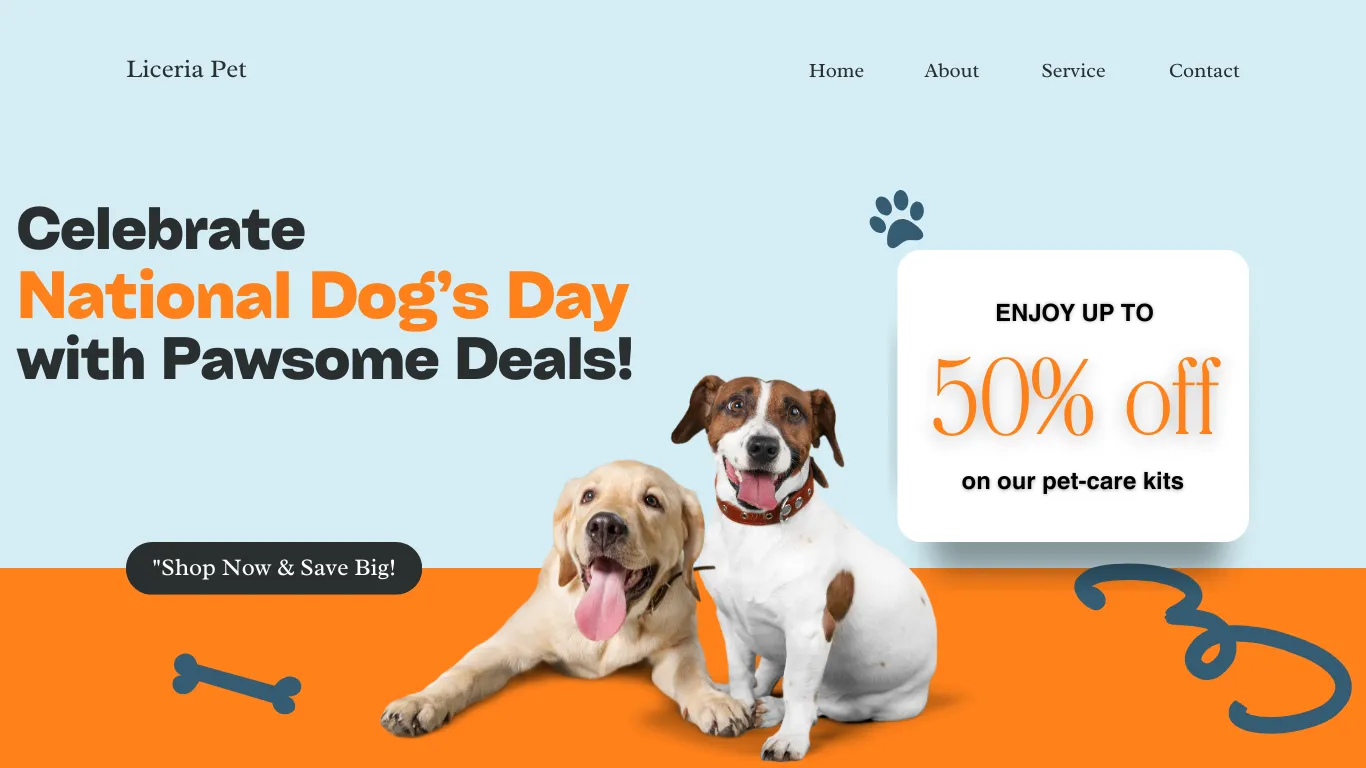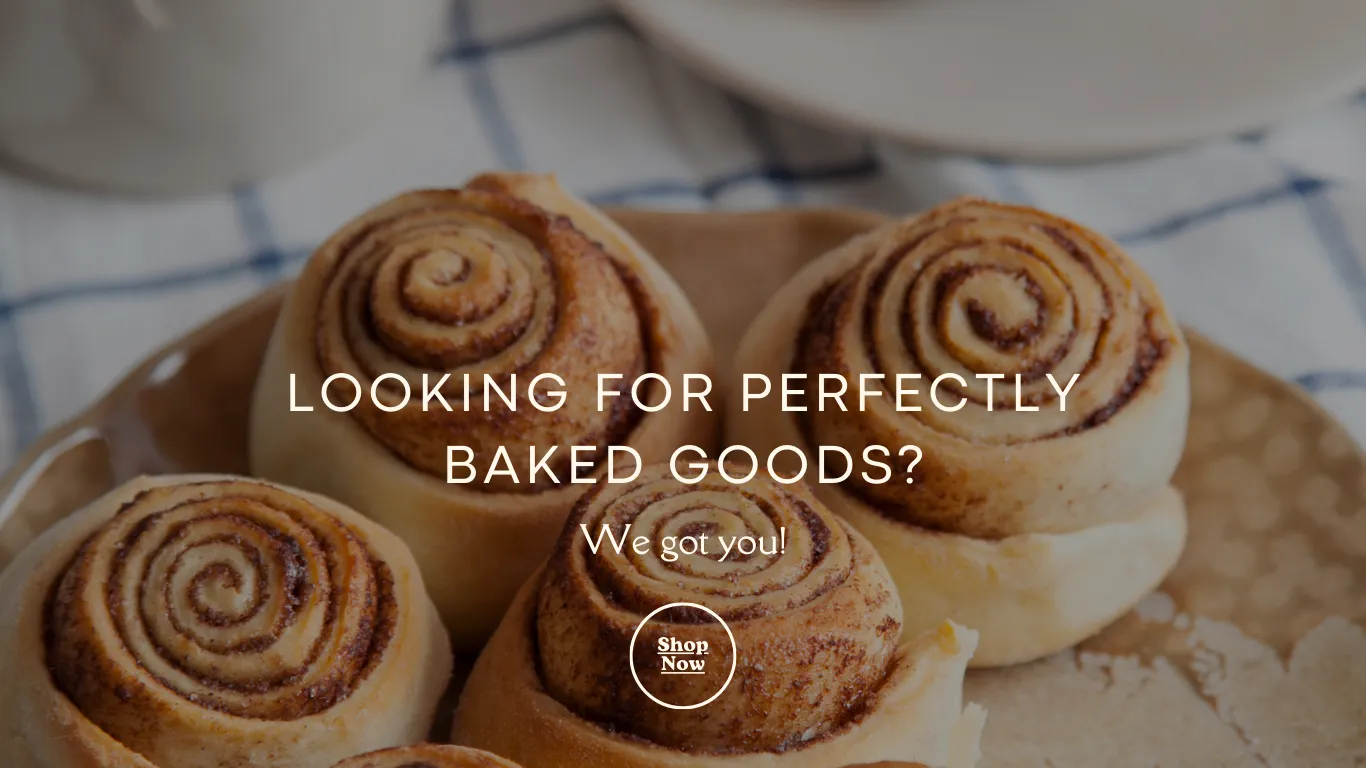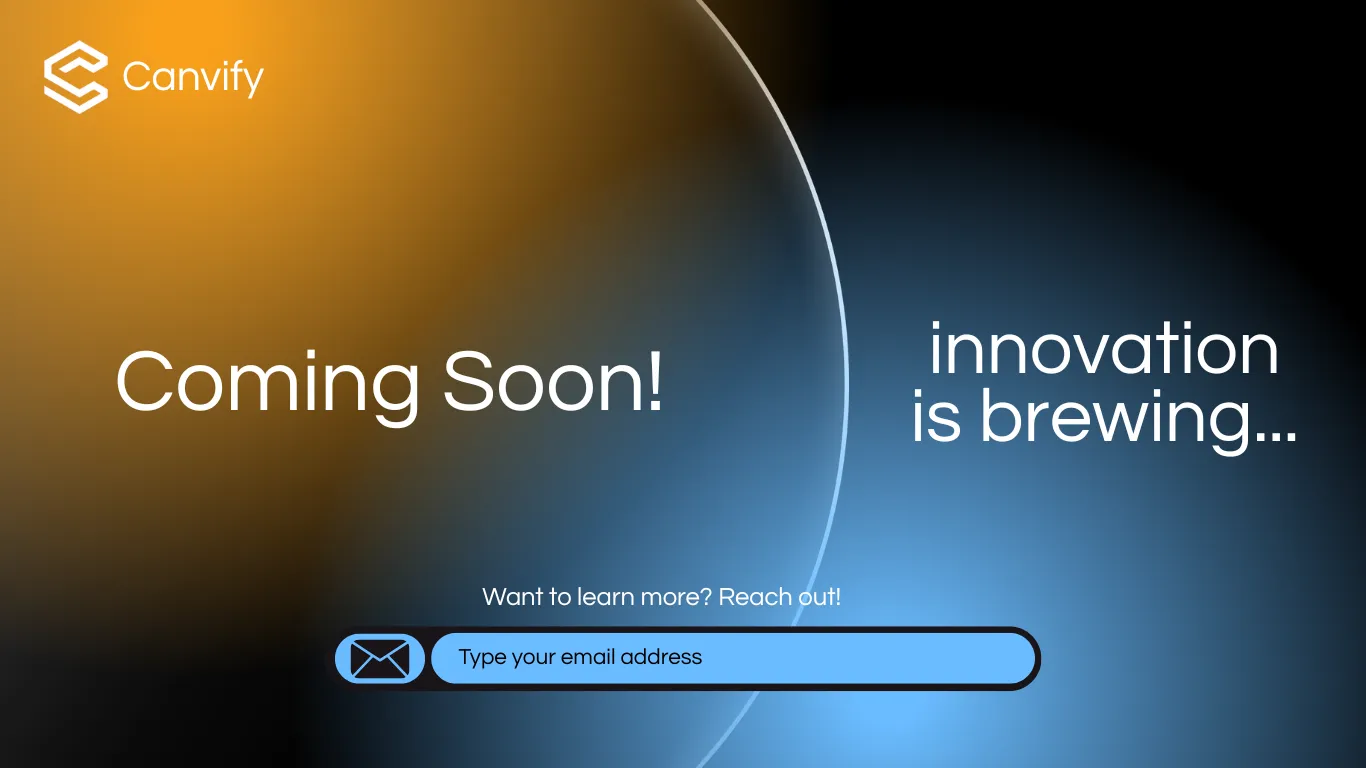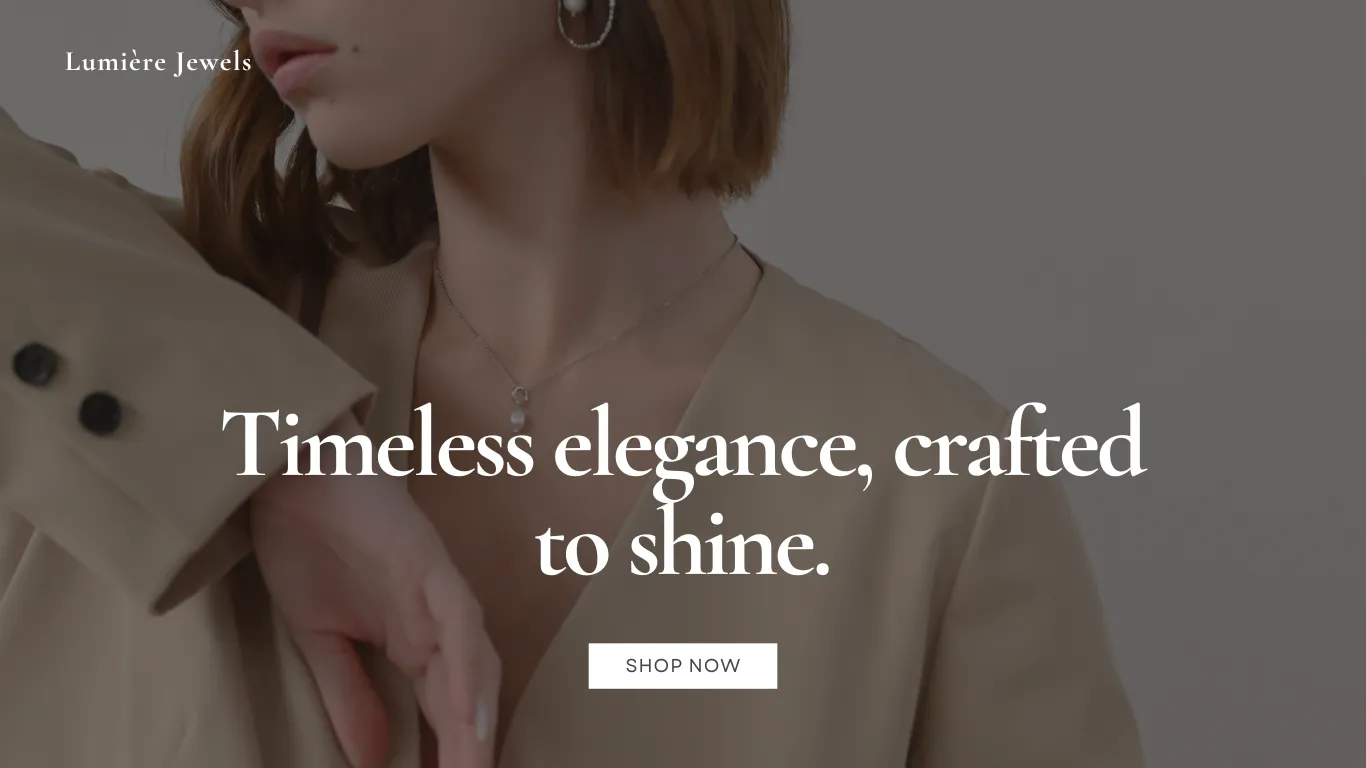How to Add Review to Shopify Store | 7 Easy Methods
Customer reviews are an indispensable asset for any eCommerce store. They enhance credibility, boost SEO, and influence purchase decisions. For Shopify store owners, integrating customer feedback in the form of reviews or testimonials can significantly improve conversion rates. In this guide, we’ll explore seven effective methods to add reviews to your Shopify store, whether you’re looking to add Google reviews, customer testimonials, or product-specific feedback.
Why Customer Reviews Matter for Your Shopify Store
Before diving into the methods, it’s essential to understand why customer reviews are critical:
- Trust Building: Reviews provide social proof, which is crucial in convincing potential buyers to trust your brand.
- SEO Benefits: Search engines favor sites with fresh, user-generated content, which can improve your rankings.
- Increased Conversions: Positive reviews directly influence purchasing decisions, making them a powerful tool for increasing sales.
1. How to Add Google Reviews to Your Shopify Store
Google reviews are a trusted source of feedback and can add significant value to your store.
Method 1: Adding Store Reviews Using a Shopify App
One of the easiest ways to integrate Google reviews into your Shopify store is by using a dedicated app like Judge.me or FlashReviews. The con? These are paid apps.
- Install the App: Go to the Shopify App Store and search for your app.
- Connect Your Google account: Follow the instructions to link your Google My Business account.
- Customize the Display: Adjust the widget’s appearance to fit your store’s branding.
Why This Works: This method ensures that your reviews are automatically updated and displayed professionally on your store.
Method 2: Embedding Your Google Store Reviews to Shopify Using Embed Widgets
For a more customized and scalable solution, you can embed your Google reviews into your Shopify store by designing a review widget in Canva and importing it seamlessly using Canvify. This method offers an easy and maintainable approach, giving you full control over how and where your reviews appear on your site.
Design Your Review Widget in Canva:
- Open Canva and start designing a review widget using the embed link from Google reviews.
- Customize the design to match your store’s branding, including fonts, colors, and layout.
Embed Google Reviews:
- Access your store reviews from Google Maps. Locate the specific review you want to embed by searching for your business.
- Copy the embed code from the review you want to feature.
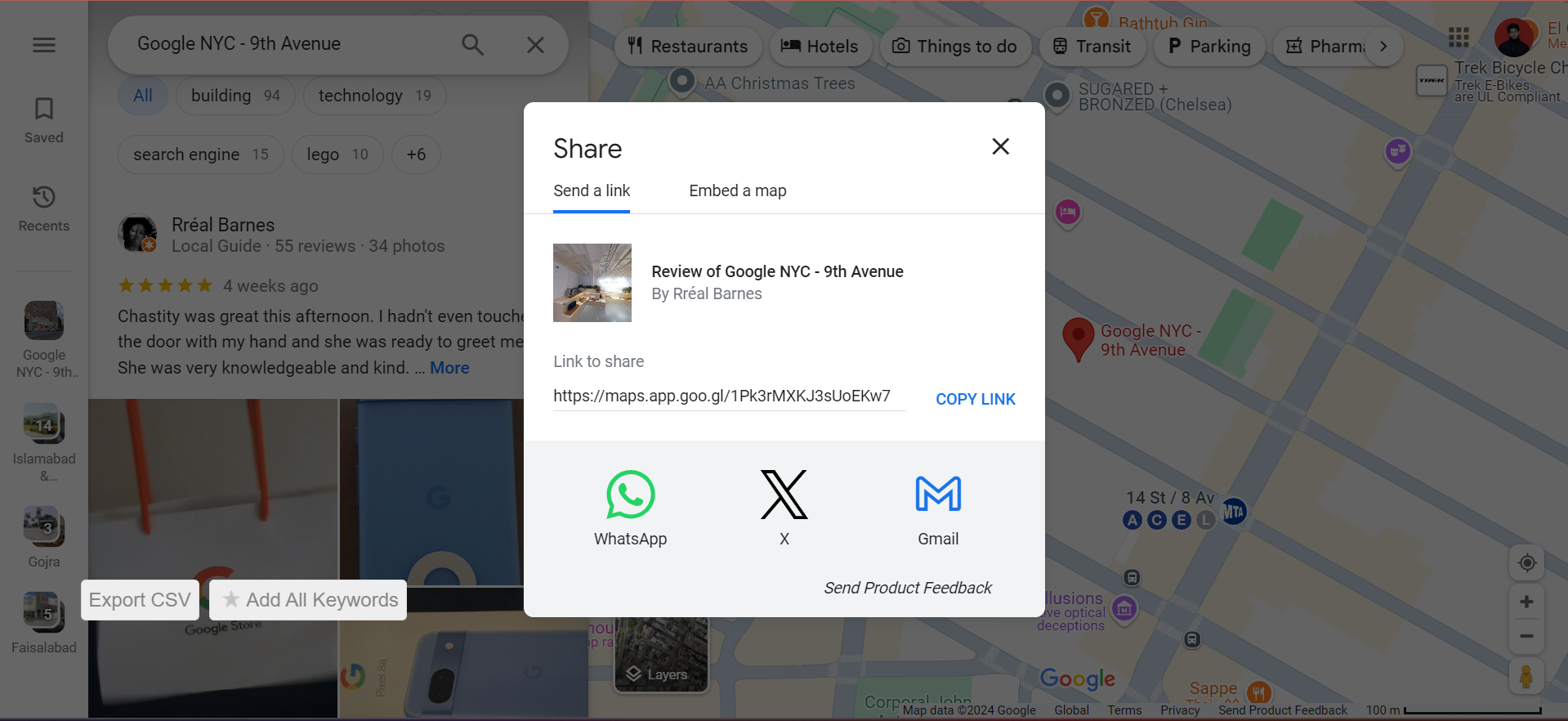
Use Canvify to Import the Design into Shopify:
- With the Canvify app, you can easily import the Canva-designed widget into your Shopify store.
- Paste the embed code into the designated area within the Canvify template.
- Adjust the placement and settings to fit your website’s layout.
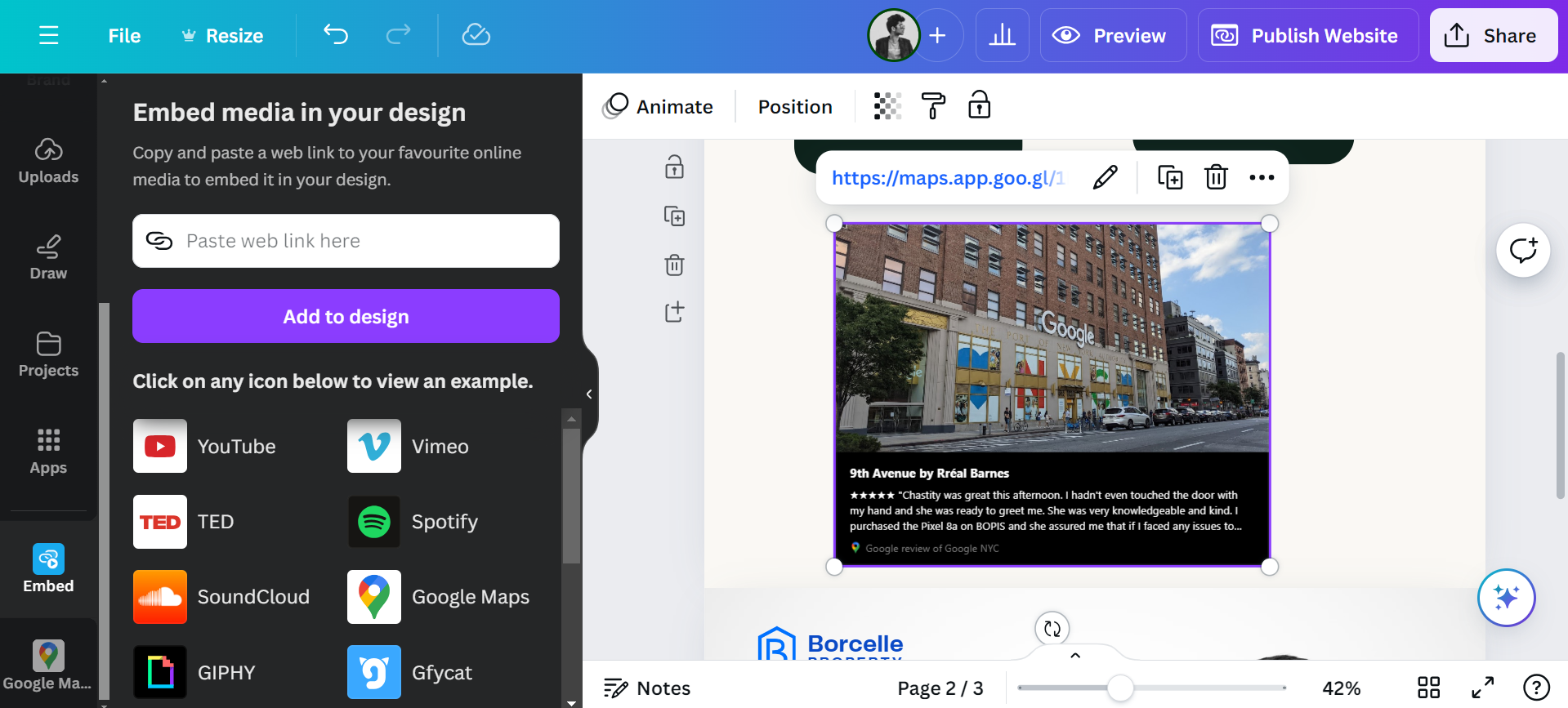 You can import this into Shopify using Canvify.
You can import this into Shopify using Canvify.
Why This Works:
Using Canvify allows you to create a visually appealing, fully customized review widget in Canva, which can be easily embedded into Shopify. This solution is highly scalable and maintainable, making it simple to update or redesign your review sections as needed without touching the code.
2. How to Add Testimonials to Your Shopify Website
Testimonials are unique because they often include personal stories that resonate more deeply with potential buyers.
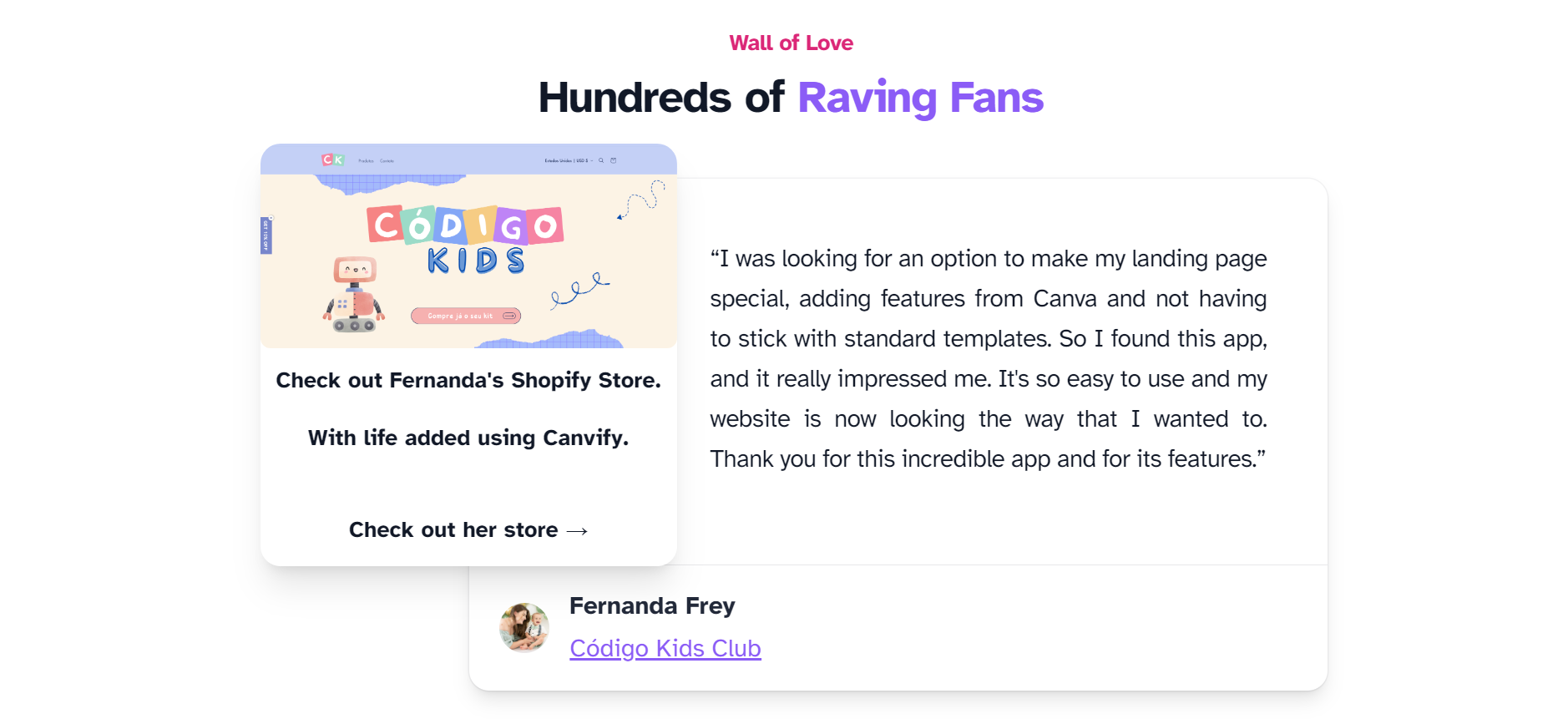
Method 1: Using Shopify’s Theme Editor & Canvify
If you prefer to keep everything within Shopify’s ecosystem, you can add testimonials directly using the Theme Editor. This method is straightforward and doesn’t require any external tools.
- Design in Canva: Design your testimonials section in Canva that matches your website’s branding and color psychology. Publish that design as a Canva website.
- Access the Theme Editor: Log into your Shopify dashboard and navigate to the theme editor.
- Add a New Section: In the theme editor, choose to add a new section on your page. Select your testimonials page from the imported page in Canvify. This method is free and does not require any external review app if you already have Canvify installed.
Don’t know how to add sections in Shopify stores using Canva? See our tutorial!
Why This Works:
This method is simple and keeps everything within Shopify, making it easy to manage and update testimonials without needing additional tools. However, it lacks the flexibility and customization options that Canva and Canvify offer, especially if you’re looking to create a more visually engaging presentation of your testimonials.
Method 2: Using a Testimonial App
For a more dynamic display, apps like Testimonial Slider, Judge.me, etc., offer many reviews and social proof features.
- Install the App: Search for your app in the Shopify App Store.
- Add Testimonials: Input customer testimonials, including photos, names, and any additional information.
- Customize the Layout: Adjust the testimonial display to match your store’s branding.
Why This Works:
This method offers greater design flexibility and interactive features, such as sliding testimonials or animation effects.
3. How to Add Customer Reviews to Your Shopify Product Pages
 Product-specific reviews can dramatically influence a buyer’s decision, especially when displayed prominently on product pages.
Product-specific reviews can dramatically influence a buyer’s decision, especially when displayed prominently on product pages.
Method 1: Using Canvify
If you have Canvify installed, you can use it to get reviews from users rather than spending money on review apps.
- Design a reviews section for your product pages in Canva.
- Find a free review tool online that lets users leave reviews.
- Embed that widget into your section you designed in Canva.
- Go to your Shopify theme and add that section to all product pages.
Now users can leave reviews or see existing reviews from the widget you placed in the new section.
- Finding it hard to follow? That’s because you haven’t seen how Canvify works. See this article to learn more!
- How to add widgets in Canva design
Method 2: Using Shopify Review Apps
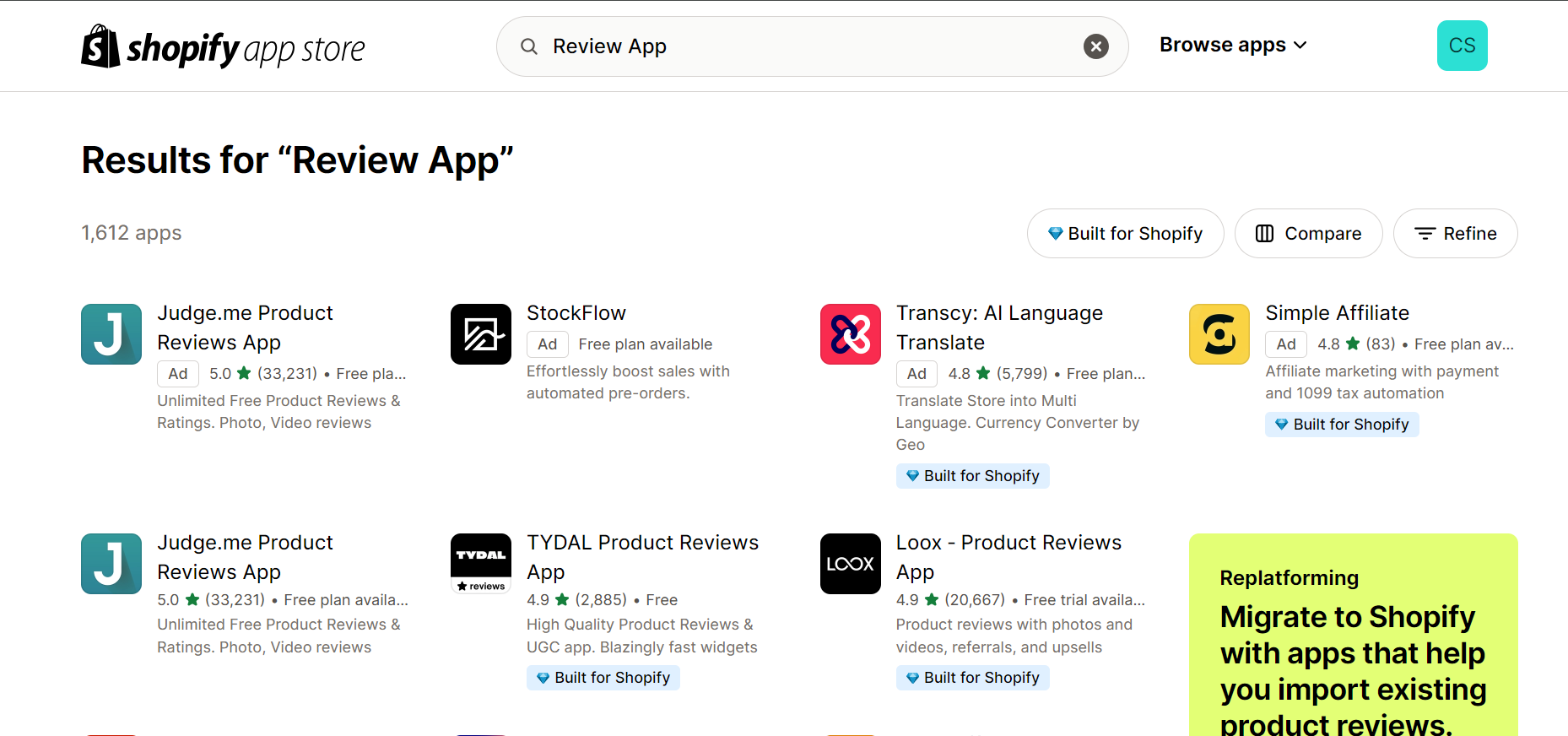 If you need more features, third-party apps like Yotpo, Judge.me, or Loox offer advanced review functionalities.
If you need more features, third-party apps like Yotpo, Judge.me, or Loox offer advanced review functionalities.
Steps to Implement:
- Install the App: Choose an app that meets your needs from the Shopify App Store.
- Integrate with Your Store: Follow the app’s instructions to sync with your existing product listings.
- Leverage Advanced Features: Utilize features like automated review requests, photo reviews, and in-depth analytics.
Why This Works:
These apps offer powerful features for engaging customers and collecting valuable feedback that can be displayed in various formats.
4. How to Highlight Positive Reviews on Your Homepage
Positive reviews should be prominently displayed to capture attention and build trust immediately. There are several ways to do this.
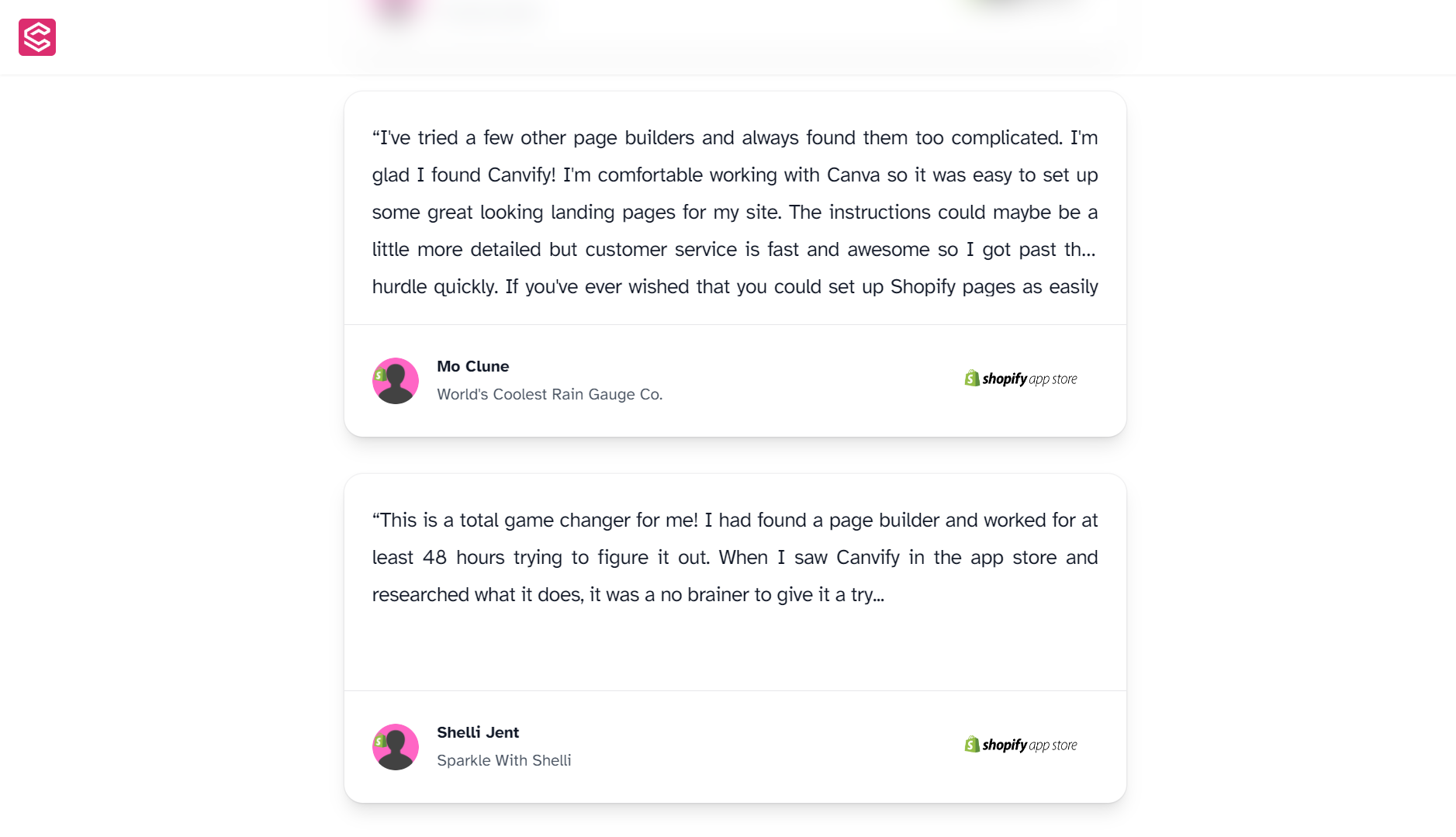 You can use third-party apps like TrustPilot and others that you find to get reviews from customers, and use their embed links. You can either use any third-party Shopify app to embed that link to your store (ugh, not another app again) or, you can use all-time best Canvify that does everything if you know how to do it. Simply design your own great section in Canvify and embed the reviews in there. Then, you can place it anywhere in your Shopify store using our easy-to-follow instructions.
You can use third-party apps like TrustPilot and others that you find to get reviews from customers, and use their embed links. You can either use any third-party Shopify app to embed that link to your store (ugh, not another app again) or, you can use all-time best Canvify that does everything if you know how to do it. Simply design your own great section in Canvify and embed the reviews in there. Then, you can place it anywhere in your Shopify store using our easy-to-follow instructions.
Canvify really makes life easier. You better install it today!
Embed TrustPilot, Google Reviews and More In Shopify
Customer reviews play a crucial role in building trust and driving conversions on your Shopify store. With EmbedAny, you can easily integrate reviews from popular platforms like TrustPilot, Google Reviews, and many others, directly into your site. This tool streamlines the process, allowing you to showcase authentic customer feedback on your store without any coding or complicated setup.
EmbedAny works by enabling seamless embedding of review widgets from multiple review platforms. Once installed, you simply connect your review accounts, customize how the reviews appear, and add them to your desired pages. The integration is automatic, ensuring that new reviews are displayed in real time. You can customize the layout, font, and design to match your store’s aesthetic, creating a smooth and professional experience for your visitors.
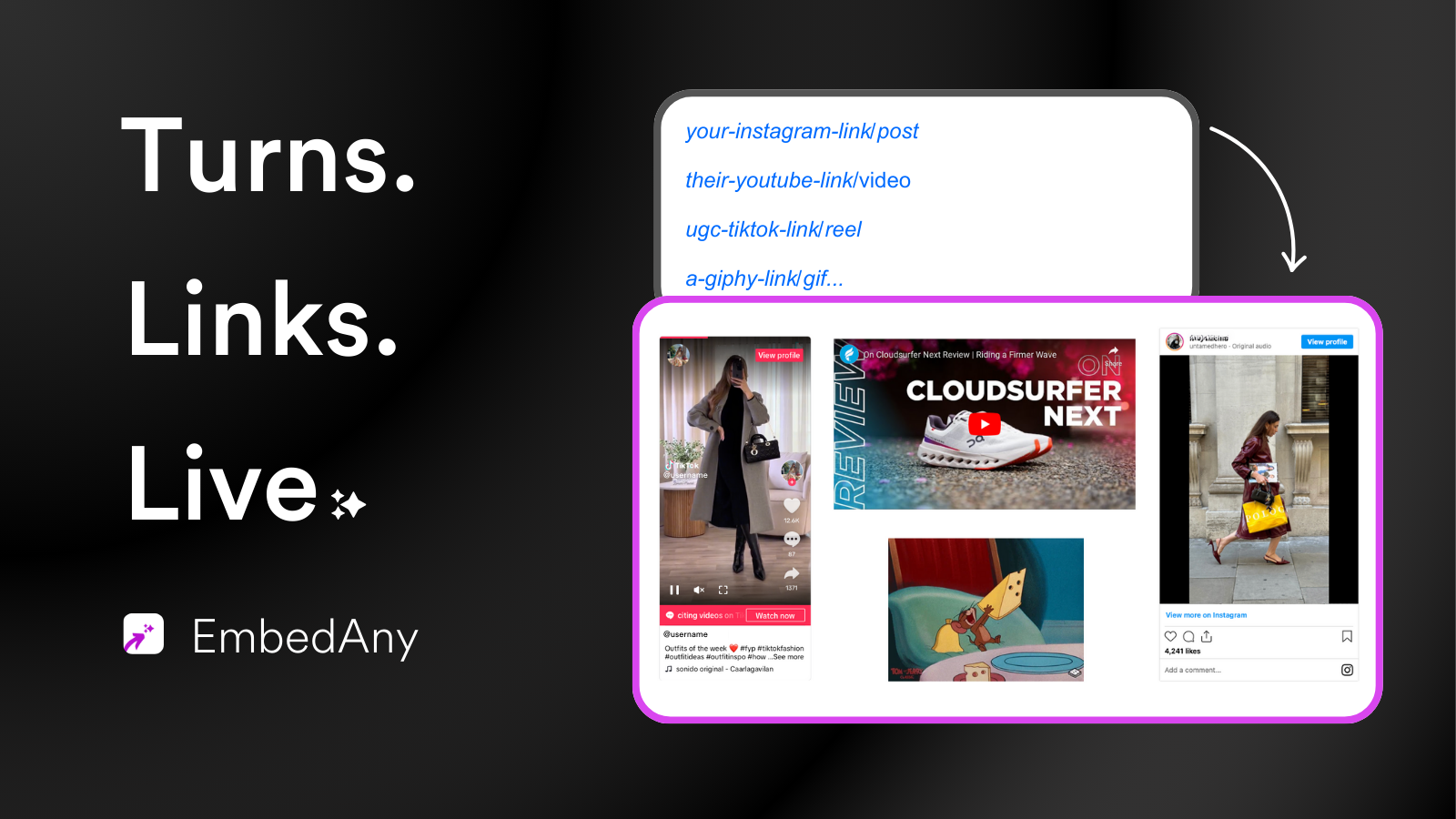
By using EmbedAny, you enhance the social proof on your site, making it easier for potential customers to see the positive experiences of others. This boosts credibility, fosters trust, and ultimately helps increase sales.
Check out EmbedAny on the Shopify App Store.
5. How to Automate Review Requests
This is easy! If you’ve been following what I’ve been talking about, third-party tools like TrustPilot and Shopify review apps offer automated review capabilities that ask users to leave reviews. Your choice: if you go with a Shopify app and pay for it, you can manage it from the same Shopify dashboard in one place. If you use TrustPilot, you are still sorted, just another extra platform to take care of. There are always multiple ways to go around everything you do.
How Can Canvify Make Your Shopify Business Easier?
Canvify is a powerful design tool that amplifies your creative freedom by integrating seamlessly with Canva, allowing you to import and embed customized designs directly into your Shopify store. If you’ve encountered paid apps on the Shopify App Store that seem essential but are beyond your budget, Canvify offers a smart alternative. With a little creativity, you can design these features yourself in Canva and then use Canvify to import them into your store, all without the additional costs. This approach not only enhances your store’s visual appeal but also helps you avoid unnecessary expenses, making your business operations more cost-effective and efficient.
Conclusion
Integrating customer reviews into your Shopify store is essential for building trust, improving SEO, and increasing conversions. Whether you’re adding Google reviews, testimonials, or product-specific feedback, these seven methods will help you do it effectively. And with tools like Canvify, creating stunning review sections has never been easier. Start implementing these strategies today to take your Shopify store to the next level!