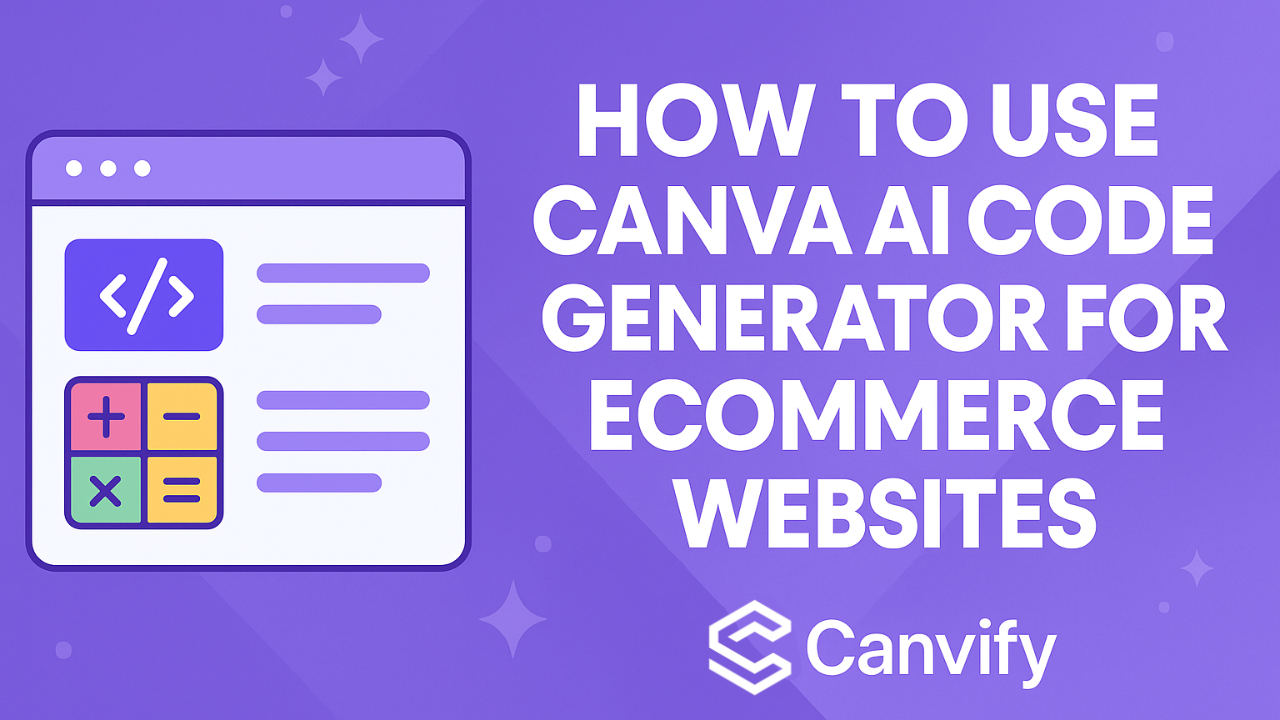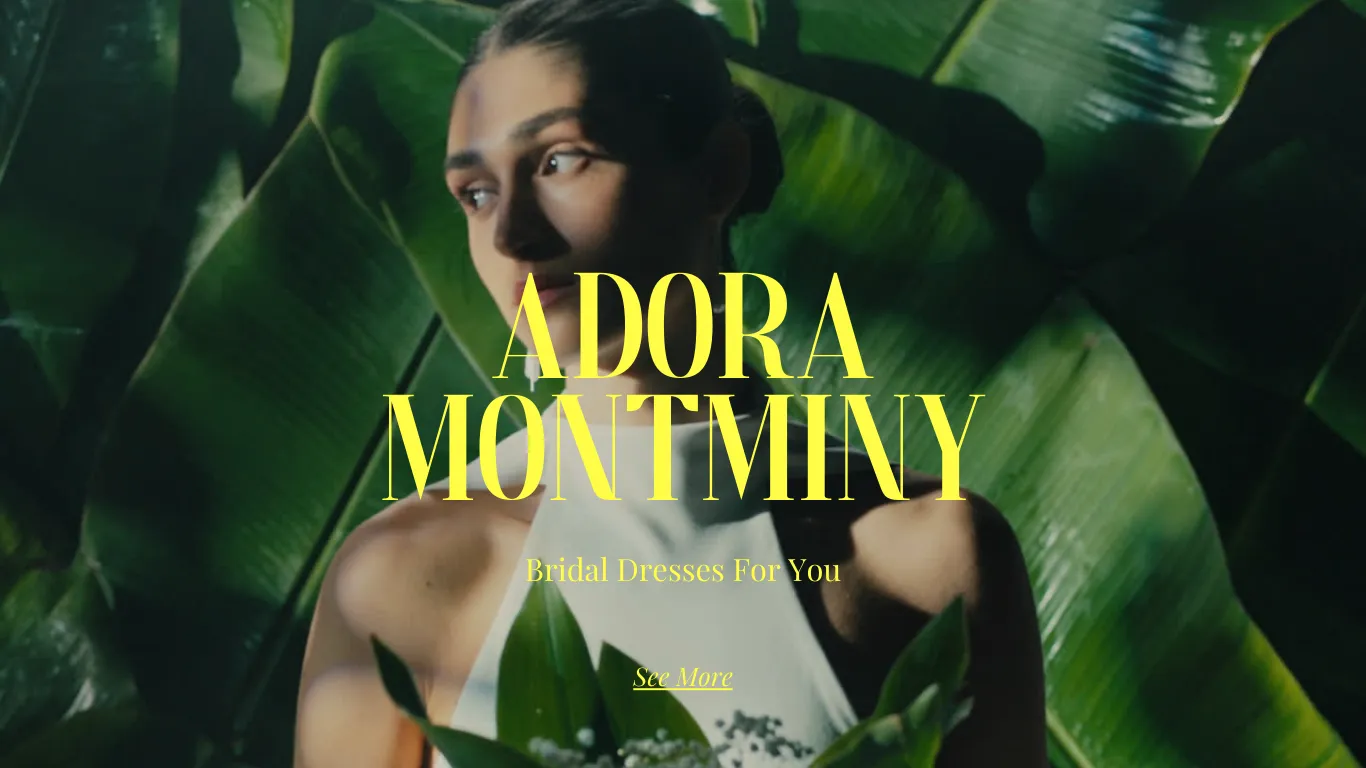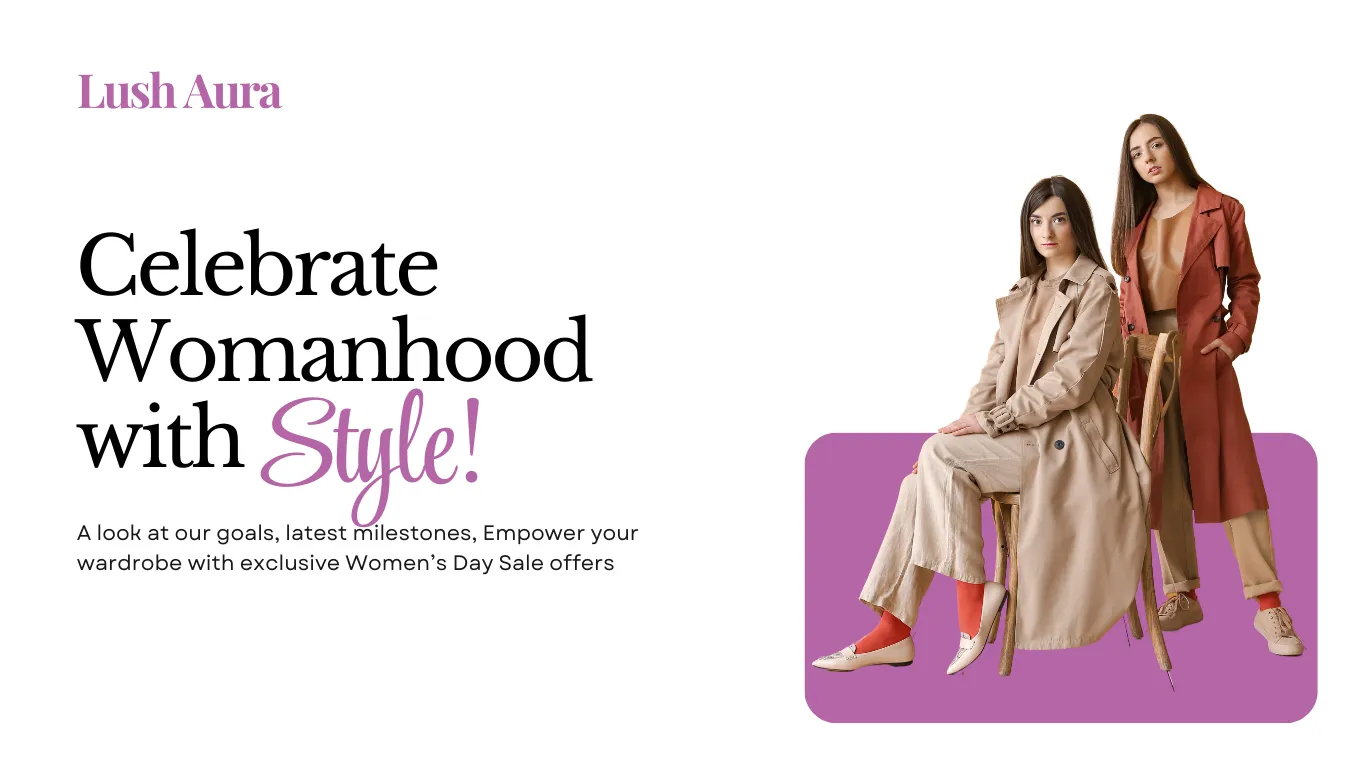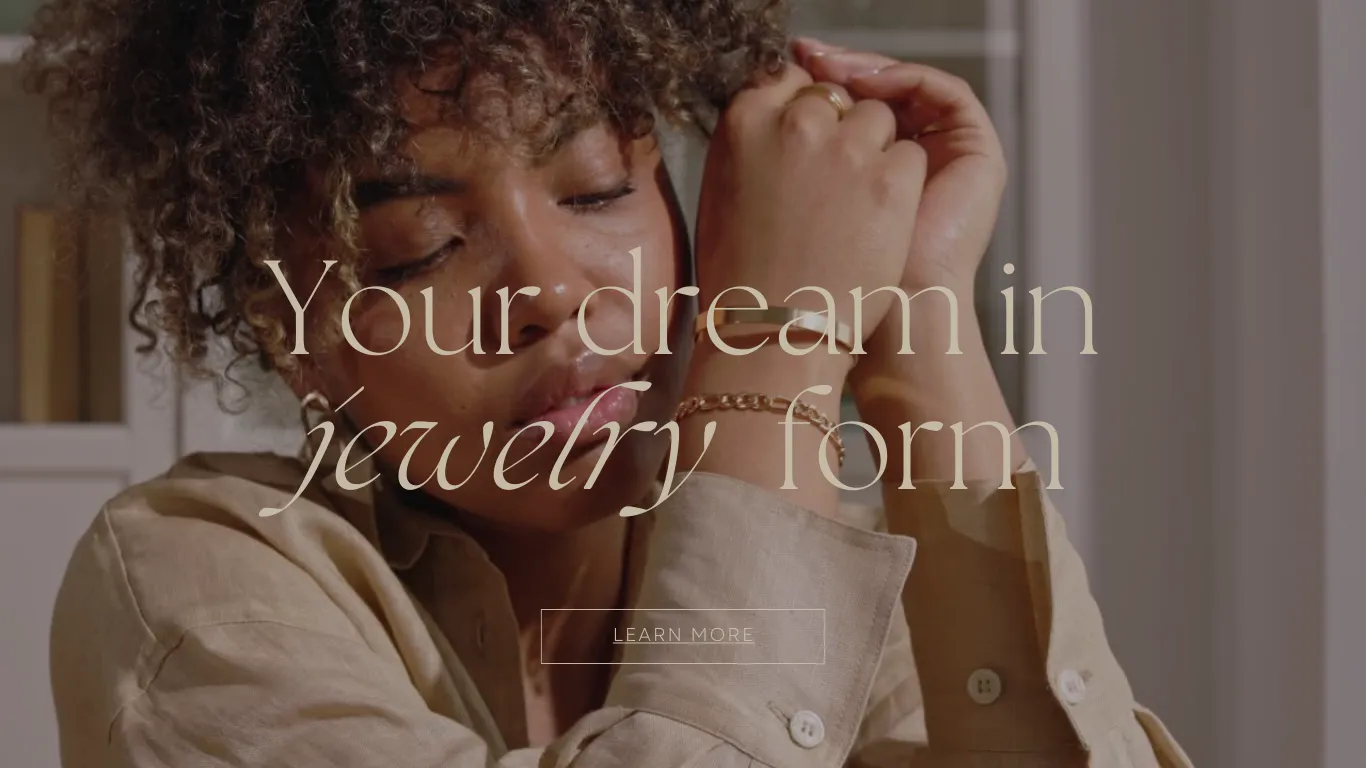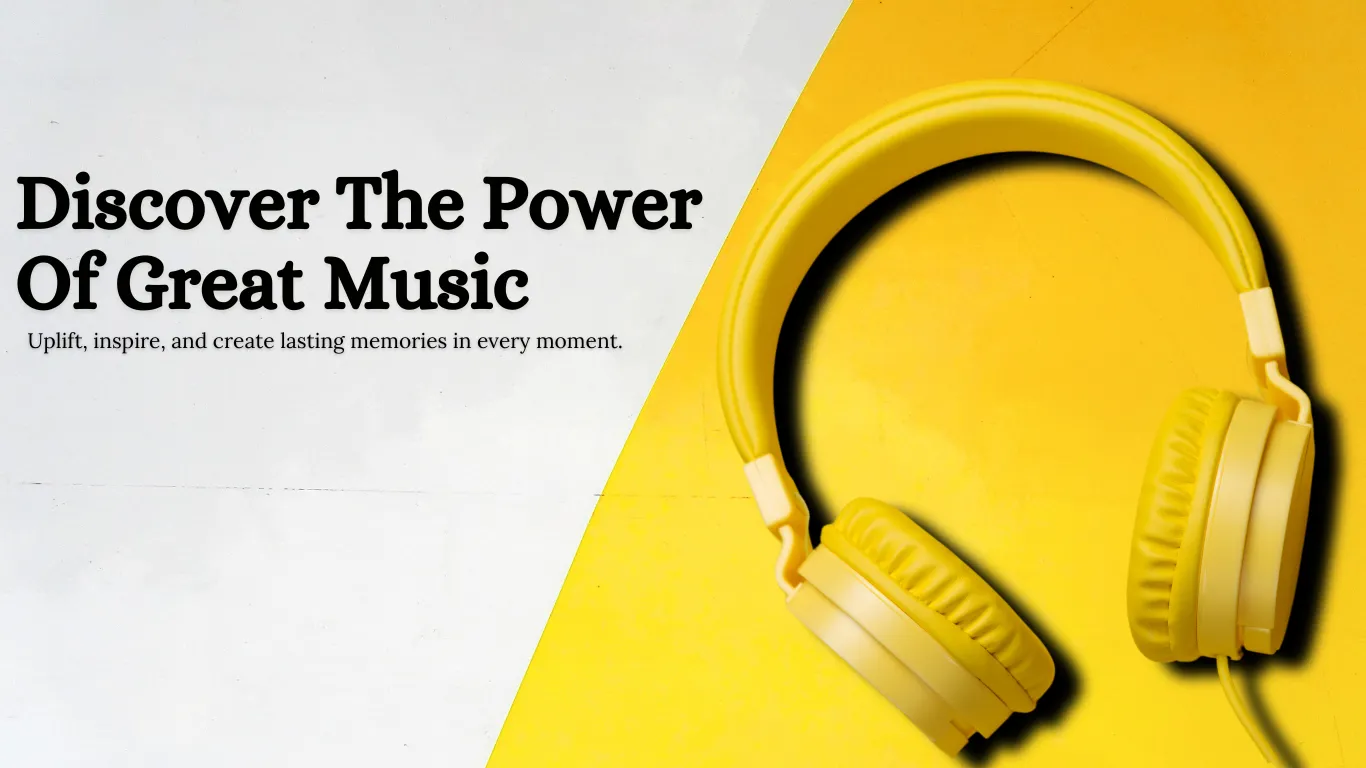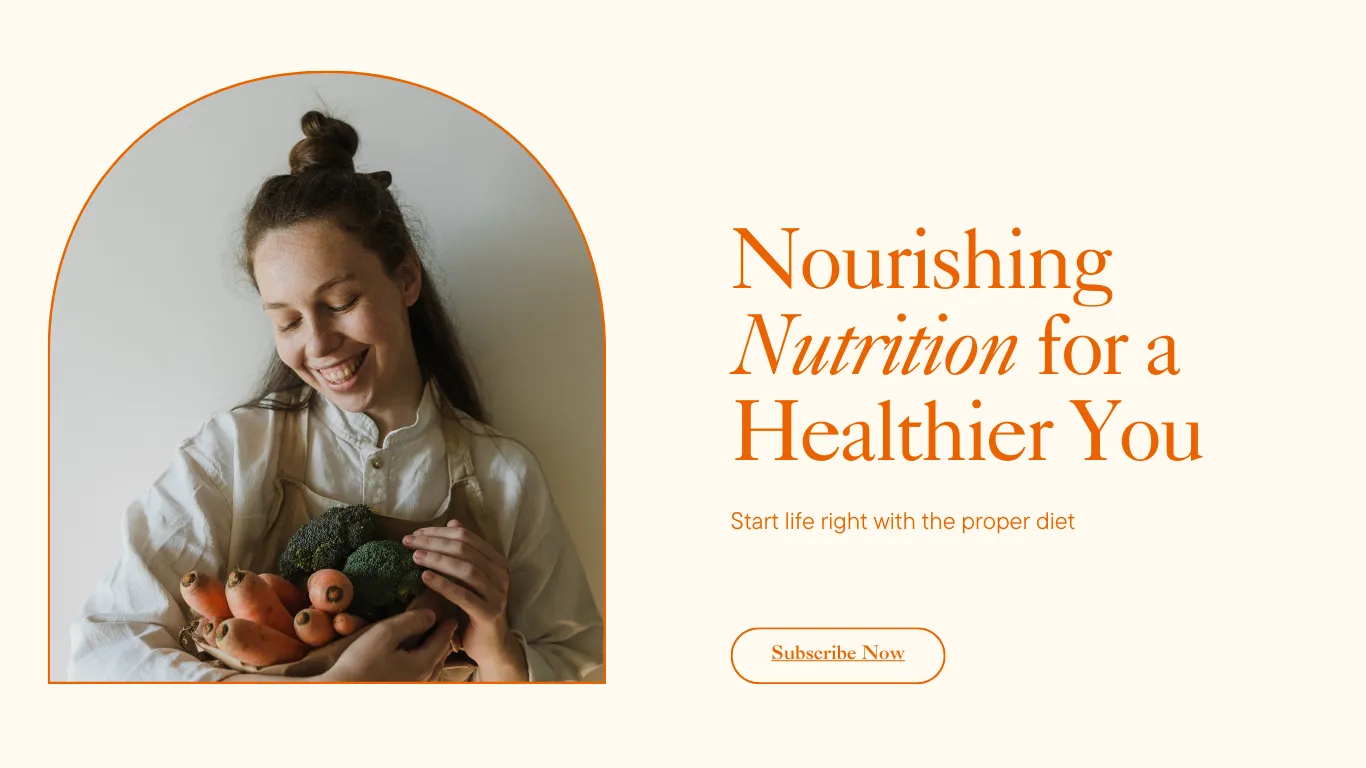How to Use Canva AI Code Generator for Ecommerce Websites
Looking to add interactive calculators, quizzes, or widgets to your ecommerce site without hiring a developer? Canva’s newest feature, Canva Code, brings that dream to life. With just a prompt, you can create interactive widgets like calculators, price estimators, and product selectors directly inside Canva.
This blog walks you through how to use Canva Code for your ecommerce website, including use cases, examples, embedding options, and Shopify integration via Canvify.
What is Canva Code AI?
Canva Code AI is a no-code AI feature within Canva that allows you to build interactive elements for websites or documents just by describing what you want. The AI generates HTML/CSS/JavaScript code and shows a live preview of your widget, whether it’s a calculator, quiz, or interactive form.
You don’t need to write any code yourself. Just use prompts like:
- “Create a shipping cost calculator with dropdowns for destination and weight.”
- “Build a sunglass style quiz based on face shape and preferences.”
- “Make a discount reveal game with a spin-the-wheel feature.”
How to Use Canva AI Code Generator
Step 1: Open Canva Code
- Go to the Canva homepage.
- Click on the Canva AI option in the sidebar or search for it.
- Select “Code for me” and start prompting.
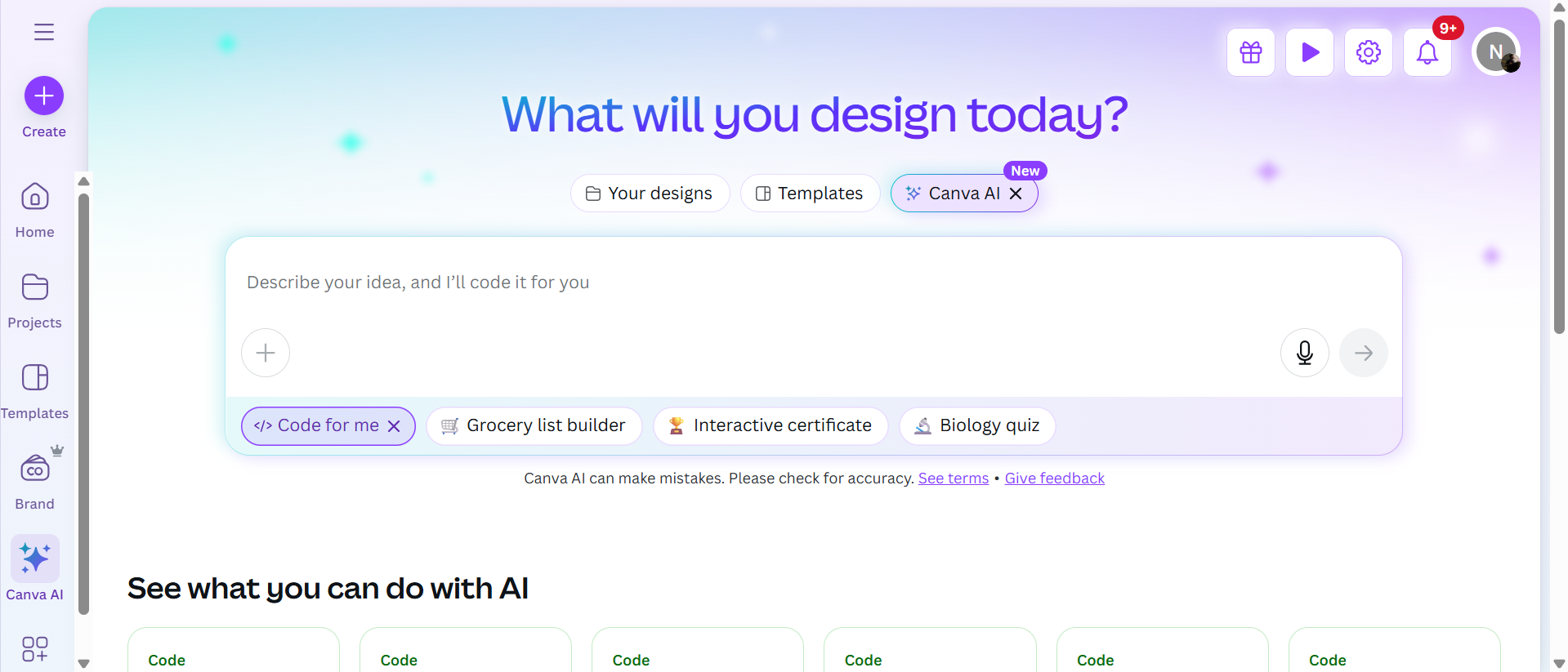
Step 2: Type a Prompt
Start with a clear description of the widget you want. The more detailed, the better. For example:
Prompt: “Create a product bundle price calculator that lets users choose quantity, apply discount codes, and outputs total cost. Use an orange and white theme.”
Step 3: Preview & Test
The AI will instantly generate your widget and show a preview. Test its inputs and logic.
Step 4: Re-Prompt and Customize
Use natural language to refine the design or function:
- “Make the button blue.”
- “Add a custom font.”
- “Add email input field.”
- “Add the following link to the button: [YOUR LINK]”
Ecommerce Stores Use Cases for Canva Code
Here are a few examples of things you can build instantly for your ecommerce website using Canva Code.
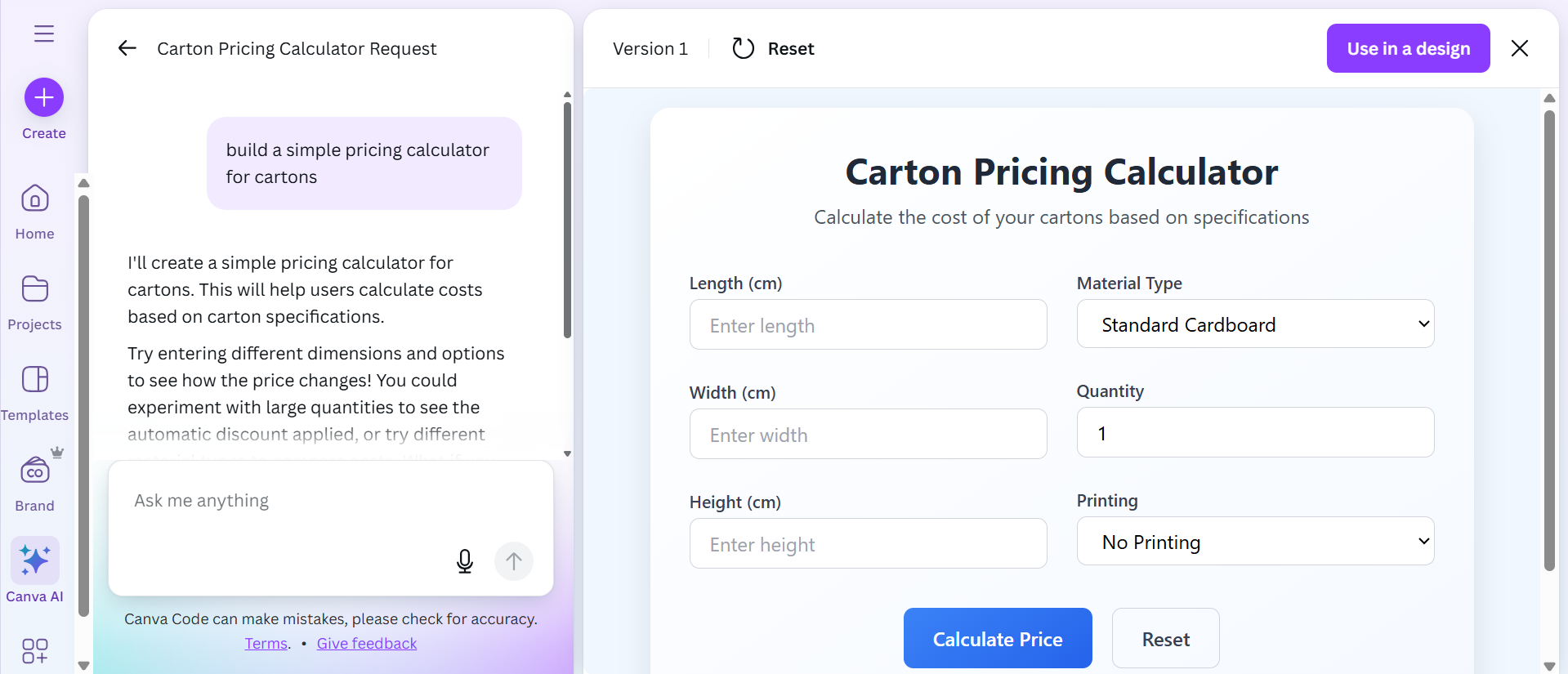
1. Build Ecommerce Website Calculator in Canva AI Code
👉 Preview the Canva Code Widget in Action
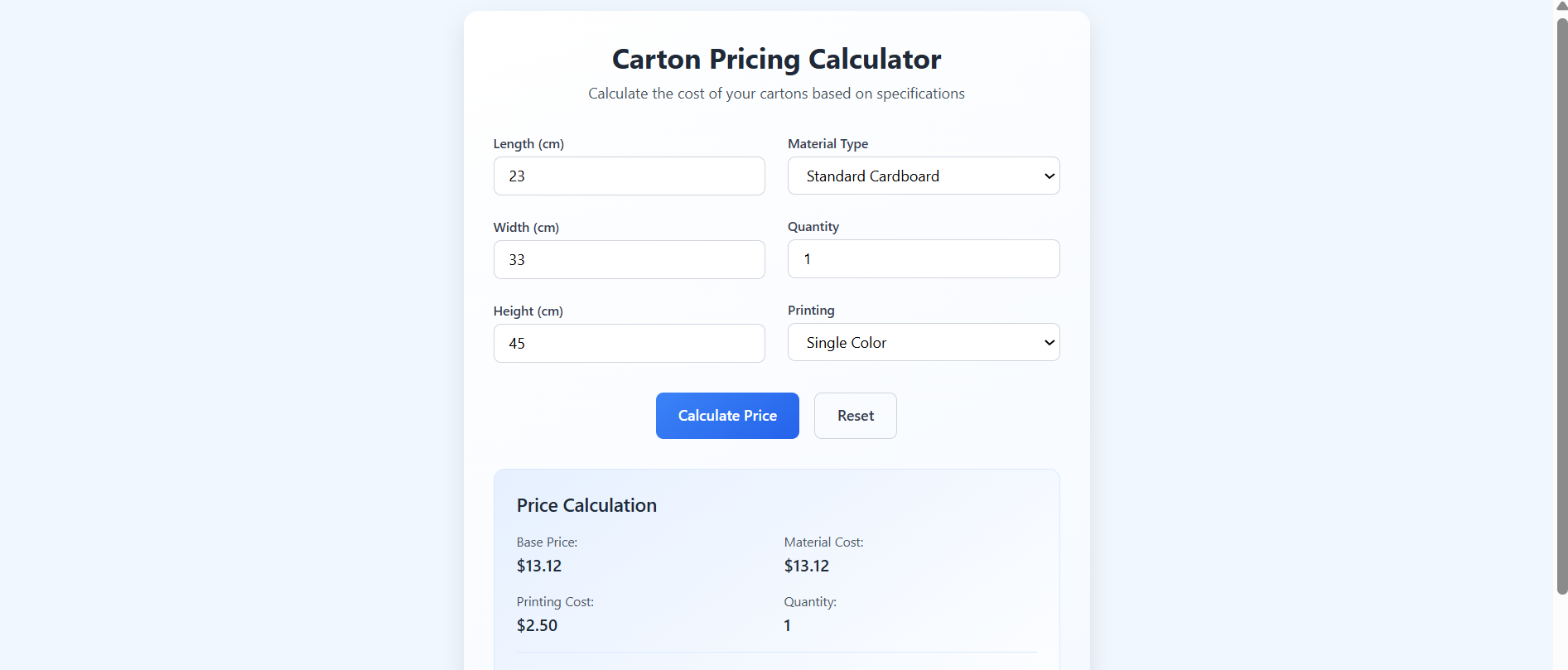
Examples:
- Shipping Cost Calculator: Inputs for country, weight, and speed.
- Bundle Discount Estimator: Let users pick quantities and see discounts in real-time.
- ROI or Savings Calculator: Great for B2B or eco-products.
2. Create Product Recommendation for Sunglasses Stores
👉 Preview the Canva Code Widget in Action
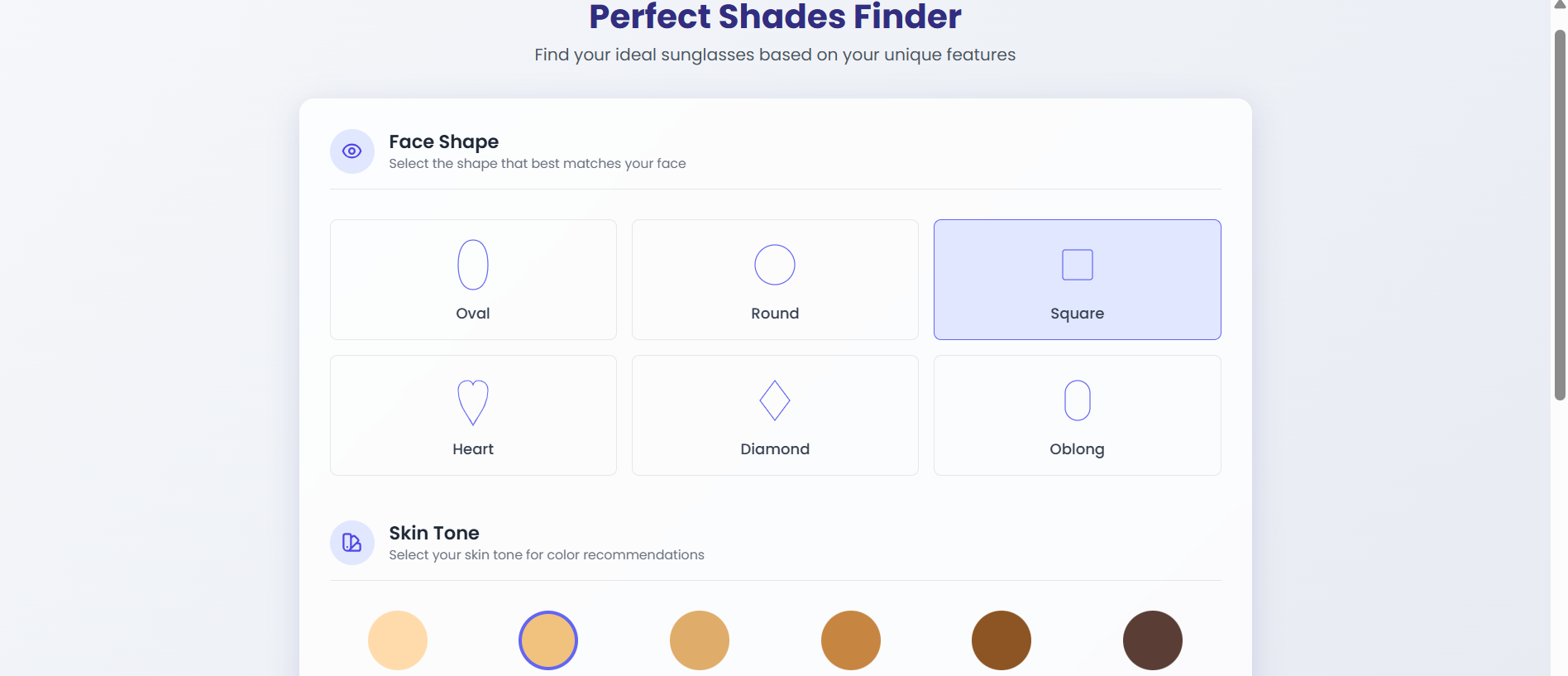
Create a widget for sunglasses stores that asks users about their:
- Skin tone
- Face shape
- Type of glasses (trendy, classic, etc.)
And recommends products accordingly. You can also link product pages directly in the widget.
3. Create Form Widgets for Lead Generation in Canva Code for Ecommerce
Build:
- Email capture forms
- Contact forms
- Polls
Customize them to match your brand. You can set where to send submissions or embed third-party forms easily. The possibilities are limitless if you’re creative enough.
How to Use Canva AI Code Generator Effectively
Prompt Like a Pro
- Be specific: Mention fields, layout, colors, fonts.
- Add logic if needed:
"calculate total as price x quantity - discount". - Ask for labels, tooltips, and interactivity.
Use Re-Prompts
You can refine anything:
- “Change input style to rounded.”
- “Add dropdown for product category.”
- “Fix total not updating.”
Think of Canva Code as a friendly chatbot developer.
How to Use Canva Code in Canva Designs?
Add to Canva Website or Landing Page
- Click the “Use in a design” button after generating code.
- A new Canva design with your tool will open.
- Copy the widget and paste it in your Canva website design.
- Adjust the layout and publish your Canva site.
Perfect for:
- Landing pages
- Promo sites
- Custom calculators
Bring Your Canva Code Widget to Shopify Using Canvify
- Once ready, hit “Publish as Website” in Canva.
- Canva will host it for you.
- Use the Canvify app to bring the widget into Shopify—no extra steps needed.
Your Canva code tool is now part of your Shopify store. Win-win!
Best Practices for Canva Code in Ecommerce
- Start with simple widgets: calculators, forms, quizzes.
- Keep prompts clear and short.
- Test before embedding.
- Use Canvify to skip export hassle.
Final Thoughts
The Canva AI Code Generator is a powerful tool for ecommerce brands who want to:
- Add interactivity
- Convert more visitors
- Offer custom experiences without developers
Whether you’re trying to build a shipping calculator, style quiz, or ROI estimator, Canva Code has your back.
Use Canvify to get it into Shopify in just a click.
Now you know how to use Canva Code AI to make smarter, more interactive ecommerce websites. Try it, test it, and watch engagement grow!