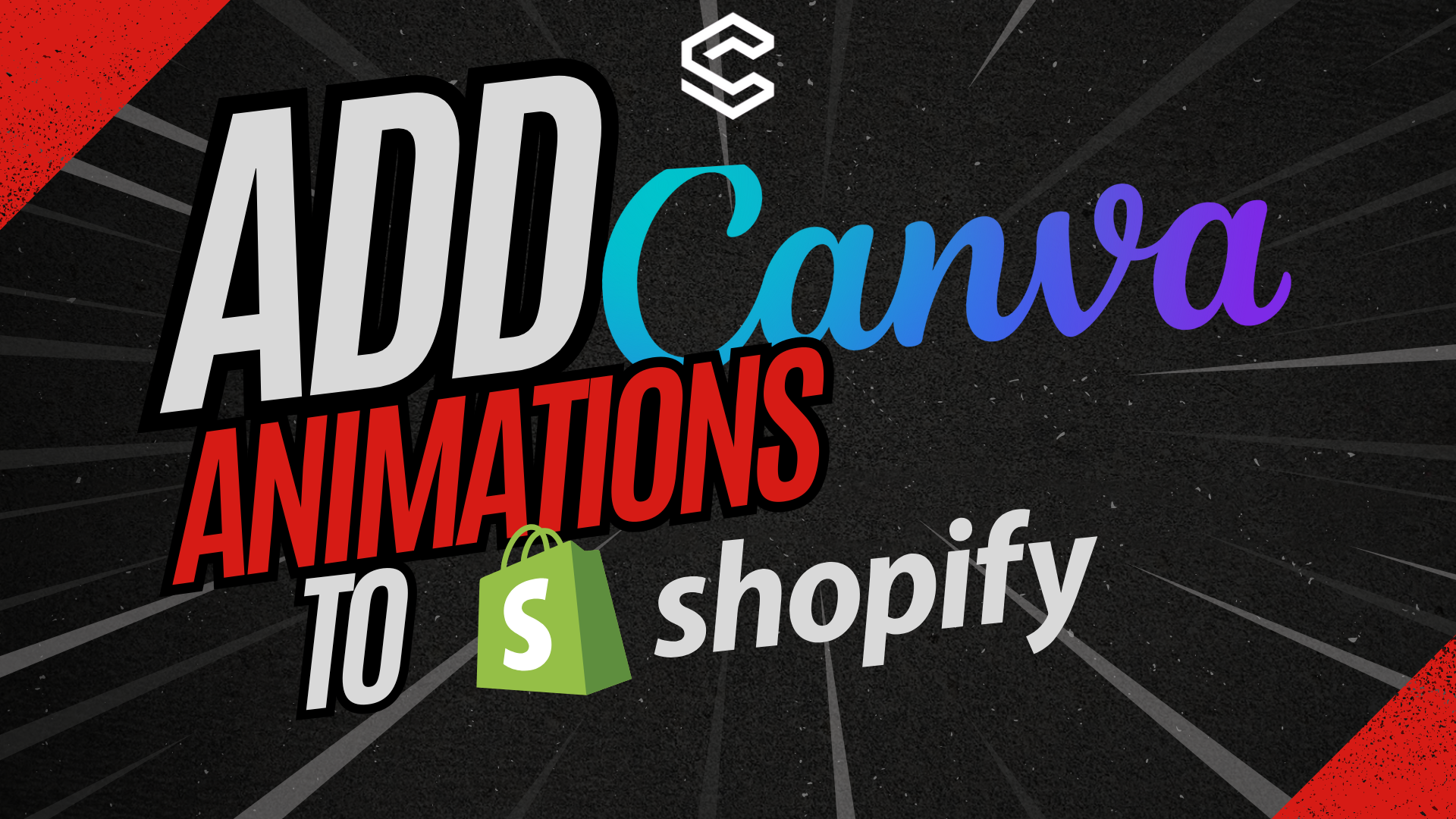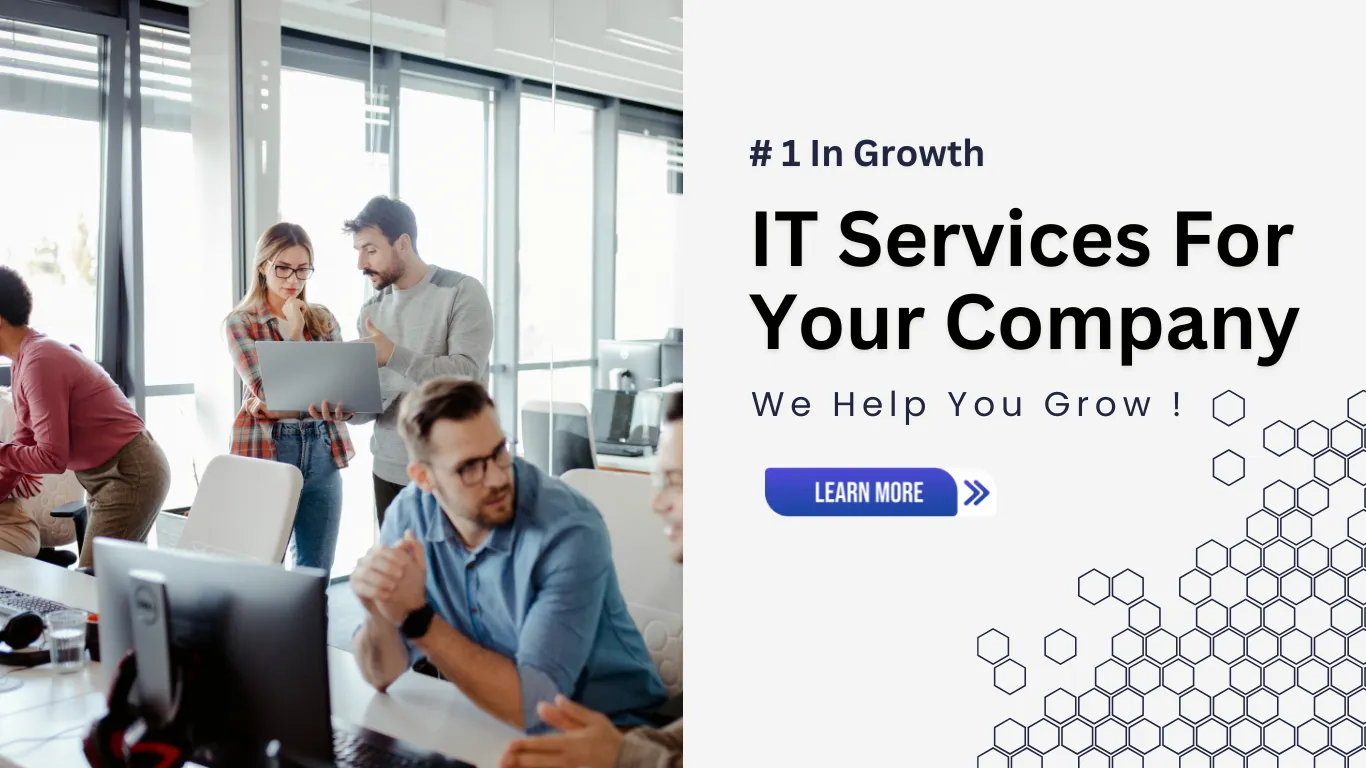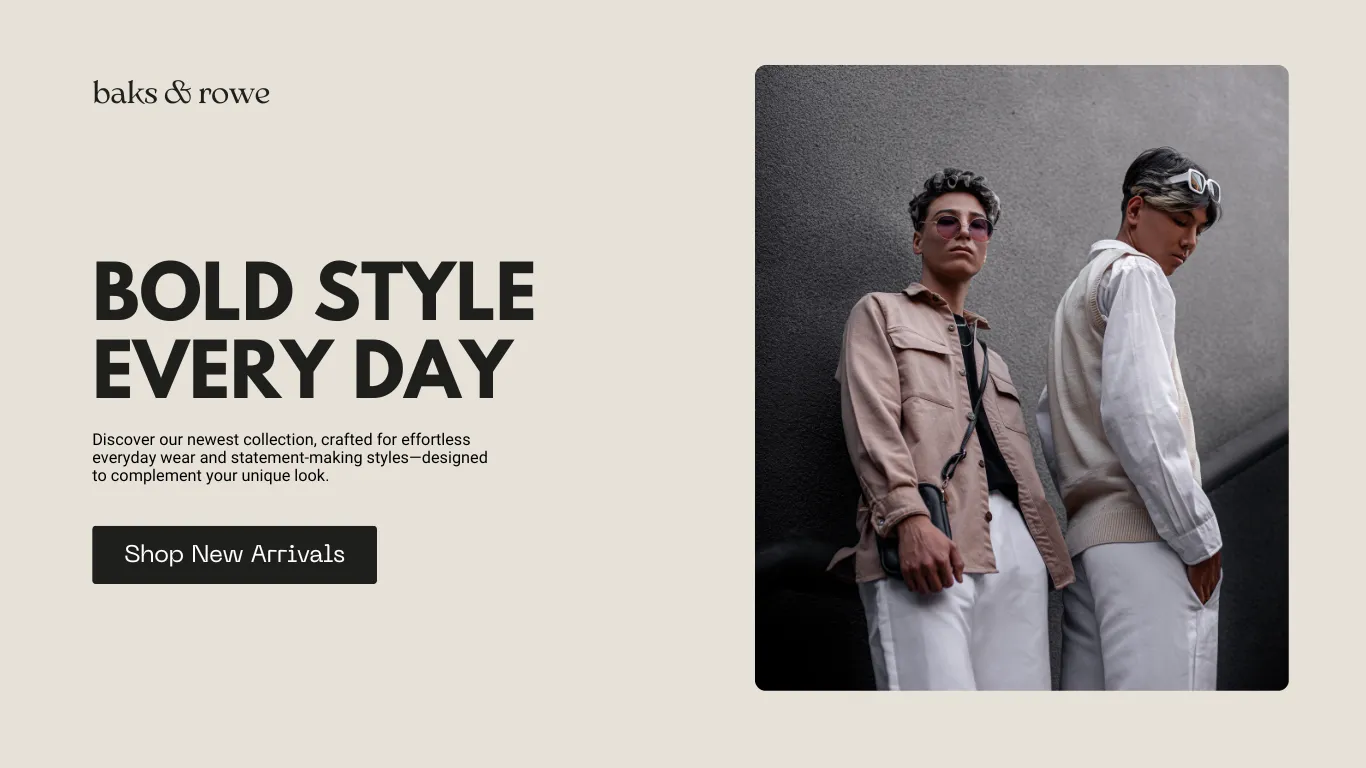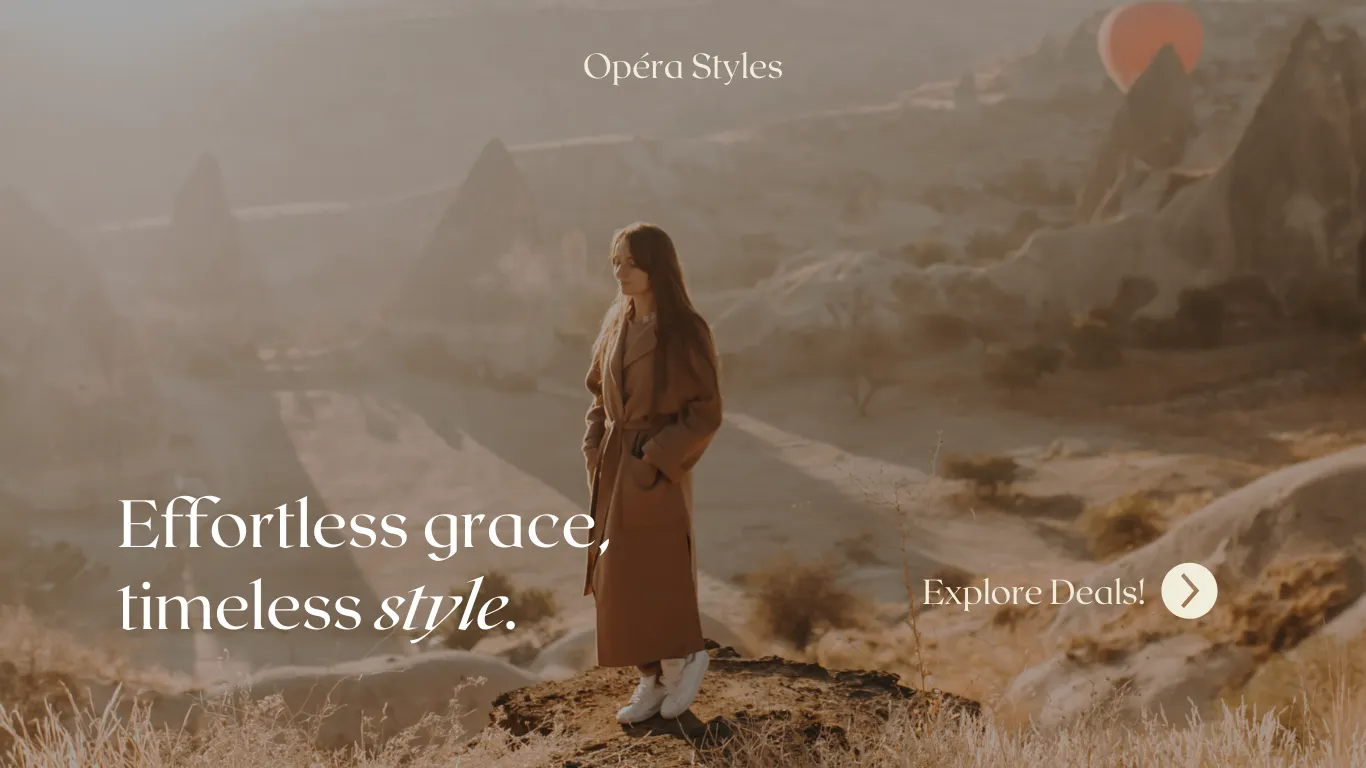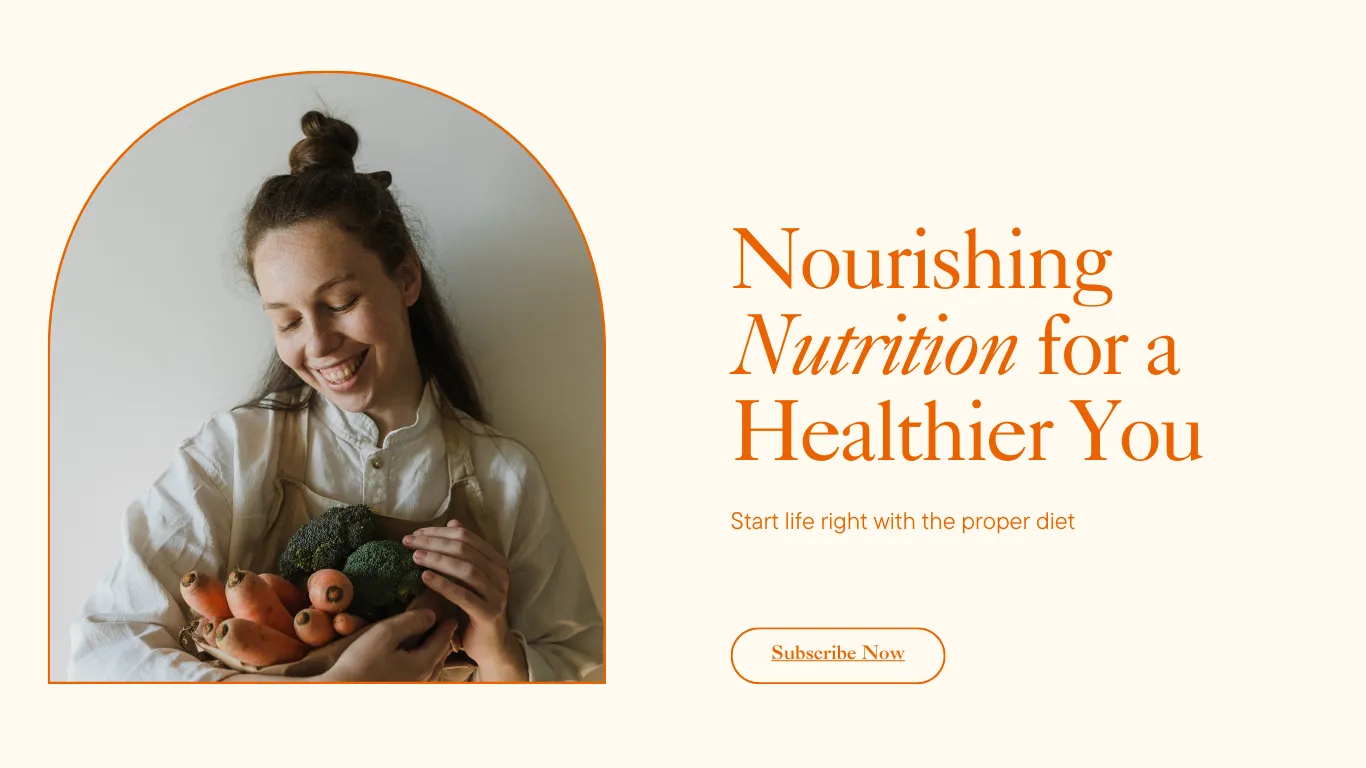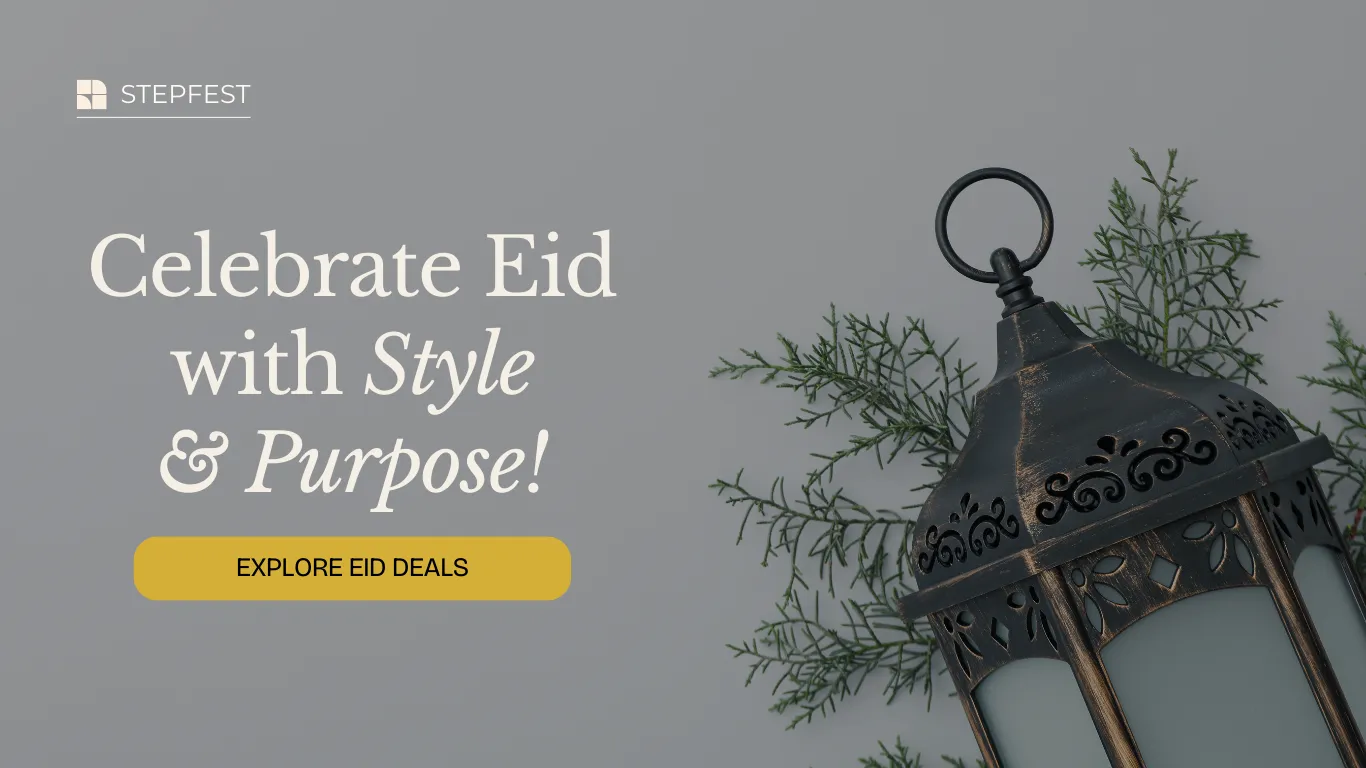How to Add Any Animation to Shopify Websites Using Canva?
Adding animations to your Shopify website can make it more engaging and dynamic. There are several ways to do this. You can import media into Shopify and use the built-in animation options of your theme. If you are familiar with coding, you can use CSS to create custom animations. There are also third-party apps available that offer various animation tools.
However, these options can be limiting. Sometimes, you need more than the predefined animations provided by builders or the basic animations you can create with CSS. This is where Canva comes in. Canva offers a wide range of templates, animations, and graphics that can enhance your website. But how can you add Canva animations to your Shopify website? There is no direct way to do so. You can either design your website completely through a Shopify app called Canvify or use another technique. Let’s discuss both techniques in detail below.
Adding Canva Animations through Canvify
Canvify is a Shopify app that allows you to convert your Canva designs into Shopify pages without any coding. If you have created a whole website in Canva, Canvify can export it to Shopify, including all the animations and interactive elements. This means you don’t have to spend any time on themes, builders, etc. If you can use Canva, you’re a Shopify developer!
Create Your Design in Canva
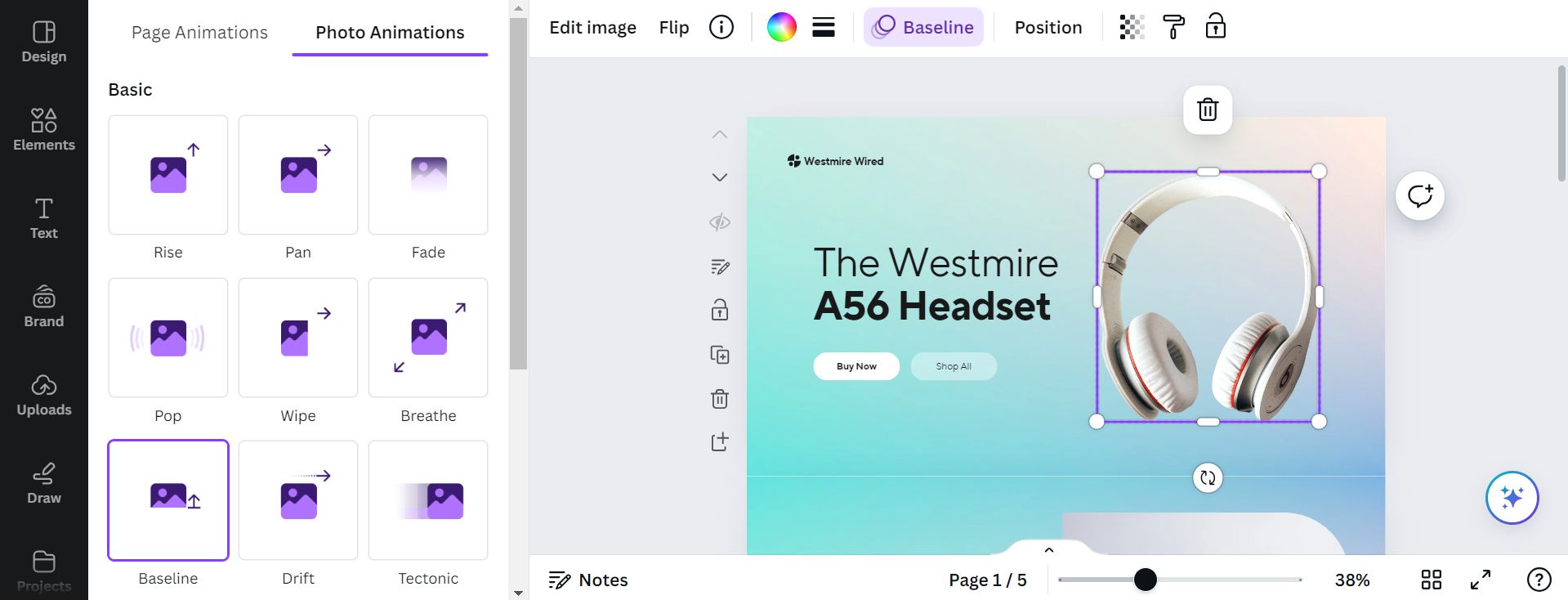
Start by designing your website in Canva. Use Canva’s animation options to add dynamic elements to your design. You can animate text, images, and other elements to make your website more engaging.
Use Canvify
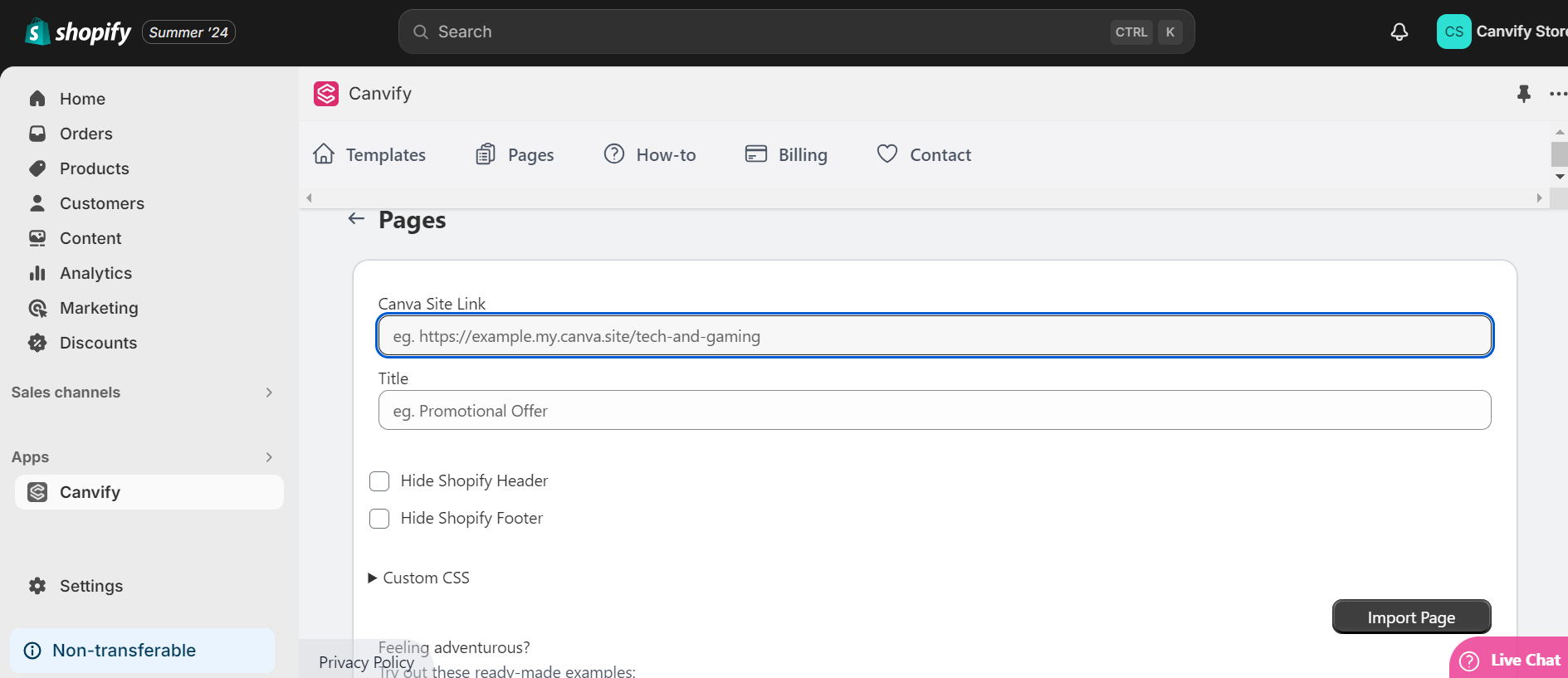
Once your design is ready, use Canvify to export your design to Shopify. Canvify will convert your Canva design into a functional Shopify page, preserving all the animations and interactive elements. Learn more about Canvify!
Publish Your Website
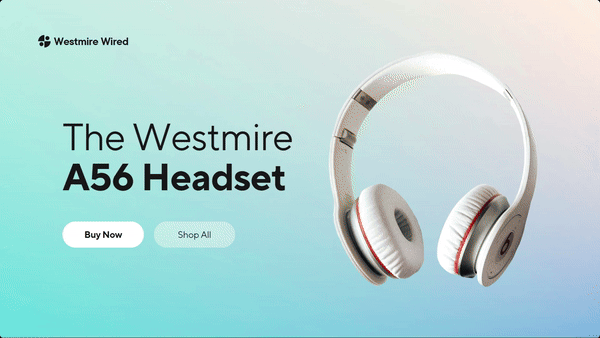
After exporting your design to Shopify, you can publish it as a live website. All the animations you created in Canva will be functional on your Shopify site. This method allows you to fully leverage Canva’s wide range of design tools and animations. You have complete control over the design and can create a unique and engaging website without any coding. Discover more about the Canvify app.
Using Canva Animations as Media Files
If you don’t want to use Canvify or only need to add a few animated elements to your Shopify site, you can create animated content in Canva, download it as a GIF or video, and then upload it to your Shopify builder.
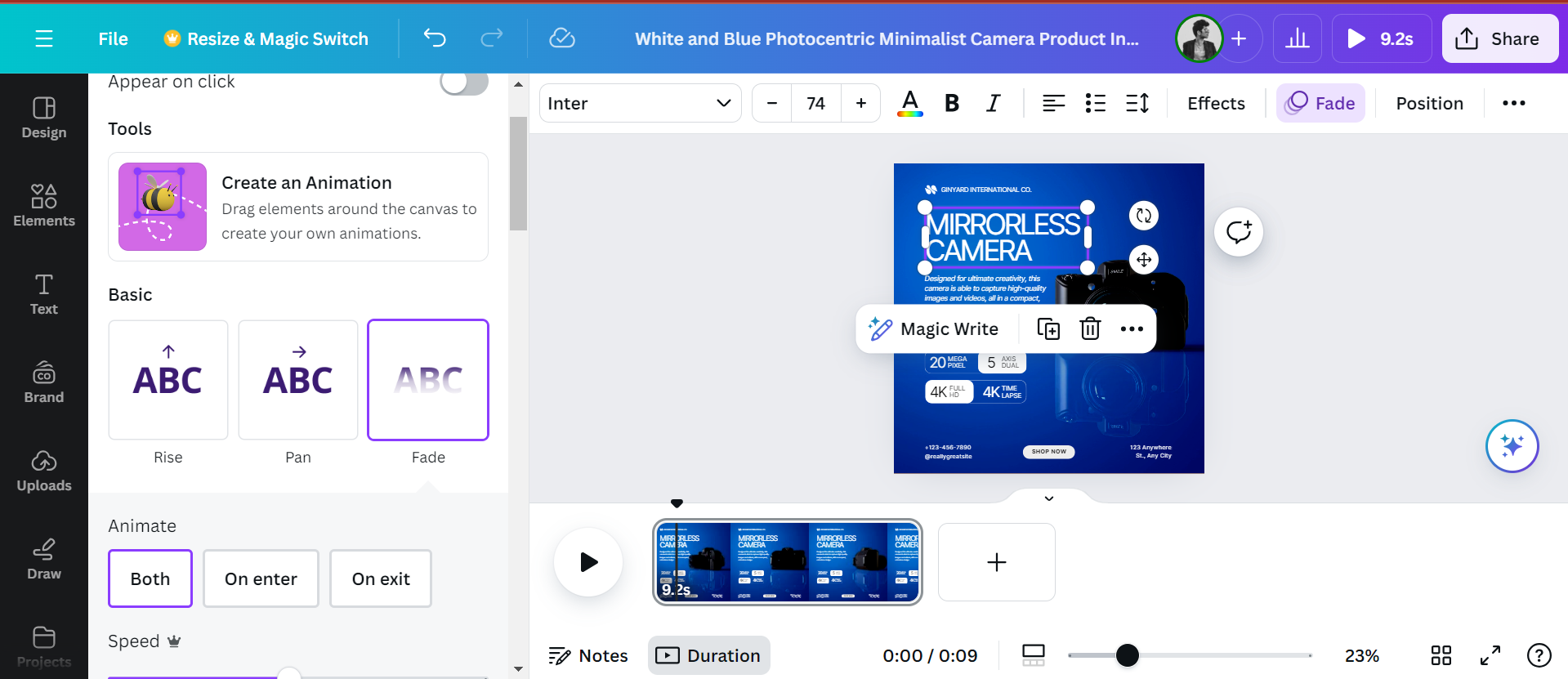
Save them as MP4 or GIF format and upload to Shopify theme.

This method is straightforward and allows you to add animated elements to your Shopify site without much hassle. However, it does not offer as much control over the design and placement as the Canvify method. You can use this approach for simpler animations or when you only need to animate specific sections of your website.
The Drawbacks of Using Canva GIFs in Shopify Themes
While using Canva GIFs to add animation to your Shopify theme is an easy solution, it comes with several drawbacks that can impact your website’s performance and effectiveness.
SEO Limitations
Using Canva GIFs means that all the content within the animation is part of the GIF, making it unscannable by search engines. This limits your site’s SEO potential. In contrast, Canvify keeps animations and text elements separate, ensuring they are indexed by search engines and enhancing your site’s SEO capabilities.
Loading Issues
Animated GIFs can fail to load, leaving your page with missing content and resulting in a poor user experience. Canvify’s animations, on the other hand, require fewer resources and are more reliable, ensuring that your content remains visible and accessible.
Performance Impact
GIFs can be resource-intensive and slow down your website, negatively affecting user experience. Canvify’s imported animations are lightweight, keeping your website fast and responsive.
Limited Customization
Editing GIFs requires going back to Canva, making changes, and re-exporting, which is time-consuming. With Canvify, you can easily edit individual elements within Shopify, offering greater flexibility and ease of customization.
Conclusion
Adding animations to your Shopify website can enhance user experience and make your site more engaging. Canva offers a broad range of animation options that you can utilize. By using Canvify, you can convert entire Canva designs, including animations, into Shopify pages. Alternatively, you can create animated content in Canva, download it as a media file, and upload it to your Shopify builder. Both methods allow you to bring Canva’s rich animation features to your Shopify website, helping you create a dynamic and visually appealing online store.